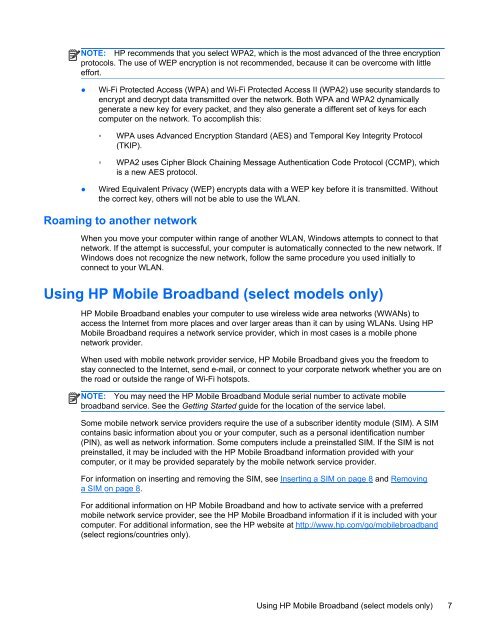HP ProBook 4540s Notebook PC Reference Guide - static ...
HP ProBook 4540s Notebook PC Reference Guide - static ...
HP ProBook 4540s Notebook PC Reference Guide - static ...
Create successful ePaper yourself
Turn your PDF publications into a flip-book with our unique Google optimized e-Paper software.
NOTE: <strong>HP</strong> recommends that you select WPA2, which is the most advanced of the three encryption<br />
protocols. The use of WEP encryption is not recommended, because it can be overcome with little<br />
effort.<br />
●<br />
Wi-Fi Protected Access (WPA) and Wi-Fi Protected Access II (WPA2) use security standards to<br />
encrypt and decrypt data transmitted over the network. Both WPA and WPA2 dynamically<br />
generate a new key for every packet, and they also generate a different set of keys for each<br />
computer on the network. To accomplish this:<br />
◦ WPA uses Advanced Encryption Standard (AES) and Temporal Key Integrity Protocol<br />
(TKIP).<br />
◦ WPA2 uses Cipher Block Chaining Message Authentication Code Protocol (CCMP), which<br />
is a new AES protocol.<br />
●<br />
Wired Equivalent Privacy (WEP) encrypts data with a WEP key before it is transmitted. Without<br />
the correct key, others will not be able to use the WLAN.<br />
Roaming to another network<br />
When you move your computer within range of another WLAN, Windows attempts to connect to that<br />
network. If the attempt is successful, your computer is automatically connected to the new network. If<br />
Windows does not recognize the new network, follow the same procedure you used initially to<br />
connect to your WLAN.<br />
Using <strong>HP</strong> Mobile Broadband (select models only)<br />
<strong>HP</strong> Mobile Broadband enables your computer to use wireless wide area networks (WWANs) to<br />
access the Internet from more places and over larger areas than it can by using WLANs. Using <strong>HP</strong><br />
Mobile Broadband requires a network service provider, which in most cases is a mobile phone<br />
network provider.<br />
When used with mobile network provider service, <strong>HP</strong> Mobile Broadband gives you the freedom to<br />
stay connected to the Internet, send e-mail, or connect to your corporate network whether you are on<br />
the road or outside the range of Wi-Fi hotspots.<br />
NOTE: You may need the <strong>HP</strong> Mobile Broadband Module serial number to activate mobile<br />
broadband service. See the Getting Started guide for the location of the service label.<br />
Some mobile network service providers require the use of a subscriber identity module (SIM). A SIM<br />
contains basic information about you or your computer, such as a personal identification number<br />
(PIN), as well as network information. Some computers include a preinstalled SIM. If the SIM is not<br />
preinstalled, it may be included with the <strong>HP</strong> Mobile Broadband information provided with your<br />
computer, or it may be provided separately by the mobile network service provider.<br />
For information on inserting and removing the SIM, see Inserting a SIM on page 8 and Removing<br />
a SIM on page 8.<br />
For additional information on <strong>HP</strong> Mobile Broadband and how to activate service with a preferred<br />
mobile network service provider, see the <strong>HP</strong> Mobile Broadband information if it is included with your<br />
computer. For additional information, see the <strong>HP</strong> website at http://www.hp.com/go/mobilebroadband<br />
(select regions/countries only).<br />
Using <strong>HP</strong> Mobile Broadband (select models only) 7