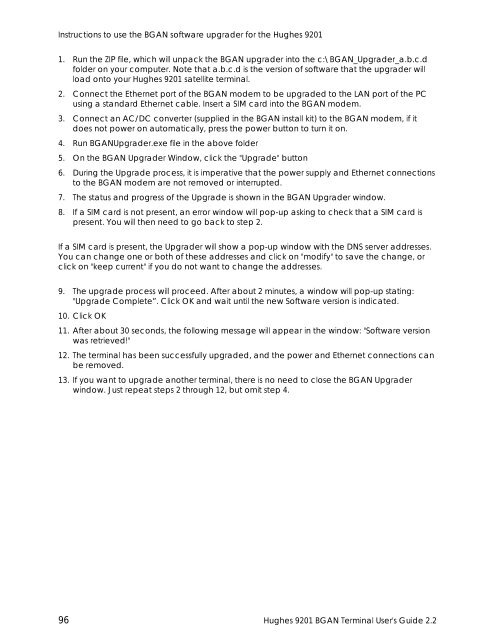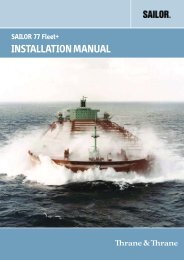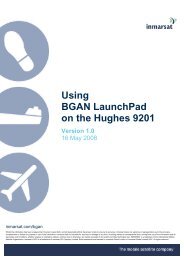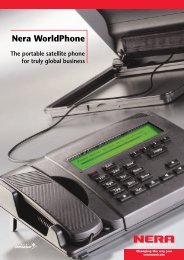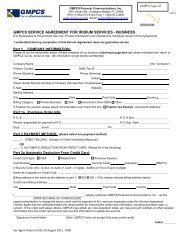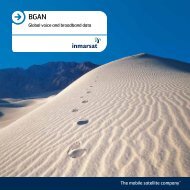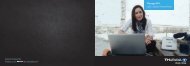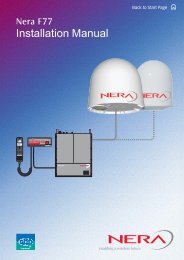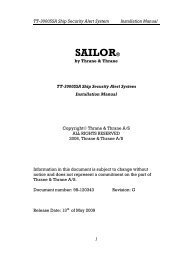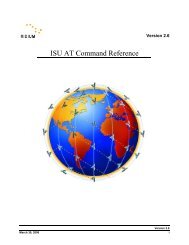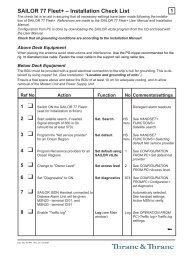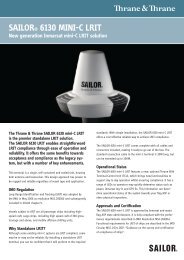Hughes 9201 BGAN Terminal User's Guide 2.2 - GMPCS Personal ...
Hughes 9201 BGAN Terminal User's Guide 2.2 - GMPCS Personal ...
Hughes 9201 BGAN Terminal User's Guide 2.2 - GMPCS Personal ...
Create successful ePaper yourself
Turn your PDF publications into a flip-book with our unique Google optimized e-Paper software.
Instructions to use the <strong>BGAN</strong> software upgrader for the <strong>Hughes</strong> <strong>9201</strong>1. Run the ZIP file, which will unpack the <strong>BGAN</strong> upgrader into the c:\<strong>BGAN</strong>_Upgrader_a.b.c.dfolder on your computer. Note that a.b.c.d is the version of software that the upgrader willload onto your <strong>Hughes</strong> <strong>9201</strong> satellite terminal.2. Connect the Ethernet port of the <strong>BGAN</strong> modem to be upgraded to the LAN port of the PCusing a standard Ethernet cable. Insert a SIM card into the <strong>BGAN</strong> modem.3. Connect an AC/DC converter (supplied in the <strong>BGAN</strong> install kit) to the <strong>BGAN</strong> modem, if itdoes not power on automatically, press the power button to turn it on.4. Run <strong>BGAN</strong>Upgrader.exe file in the above folder5. On the <strong>BGAN</strong> Upgrader Window, click the "Upgrade" button6. During the Upgrade process, it is imperative that the power supply and Ethernet connectionsto the <strong>BGAN</strong> modem are not removed or interrupted.7. The status and progress of the Upgrade is shown in the <strong>BGAN</strong> Upgrader window.8. If a SIM card is not present, an error window will pop-up asking to check that a SIM card ispresent. You will then need to go back to step 2.If a SIM card is present, the Upgrader will show a pop-up window with the DNS server addresses.You can change one or both of these addresses and click on "modify" to save the change, orclick on "keep current" if you do not want to change the addresses.9. The upgrade process will proceed. After about 2 minutes, a window will pop-up stating:"Upgrade Complete”. Click OK and wait until the new Software version is indicated.10. Click OK11. After about 30 seconds, the following message will appear in the window: "Software versionwas retrieved!"12. The terminal has been successfully upgraded, and the power and Ethernet connections canbe removed.13. If you want to upgrade another terminal, there is no need to close the <strong>BGAN</strong> Upgraderwindow. Just repeat steps 2 through 12, but omit step 4.96 <strong>Hughes</strong> <strong>9201</strong> <strong>BGAN</strong> <strong>Terminal</strong> <strong>User's</strong> <strong>Guide</strong> <strong>2.2</strong>