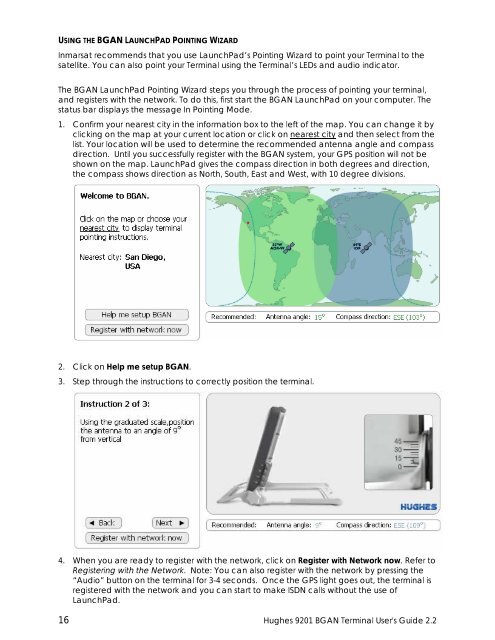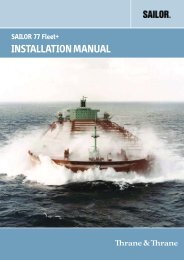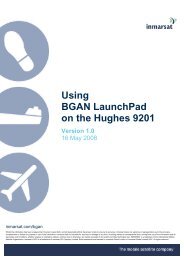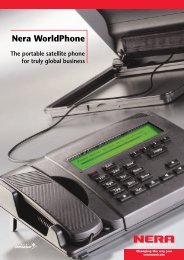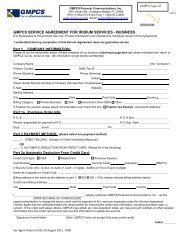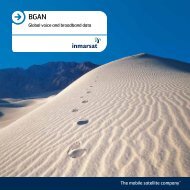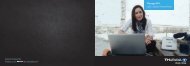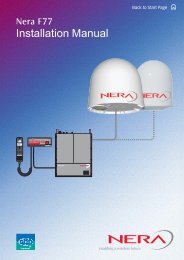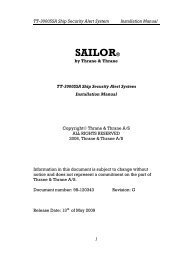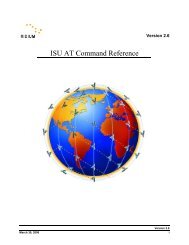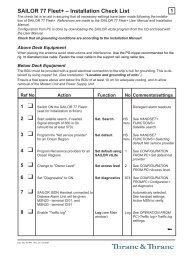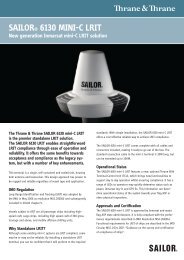Hughes 9201 BGAN Terminal User's Guide 2.2 - GMPCS Personal ...
Hughes 9201 BGAN Terminal User's Guide 2.2 - GMPCS Personal ...
Hughes 9201 BGAN Terminal User's Guide 2.2 - GMPCS Personal ...
Create successful ePaper yourself
Turn your PDF publications into a flip-book with our unique Google optimized e-Paper software.
USING THE <strong>BGAN</strong> LAUNCHPAD POINTING WIZARDInmarsat recommends that you use LaunchPad’s Pointing Wizard to point your <strong>Terminal</strong> to thesatellite. You can also point your <strong>Terminal</strong> using the <strong>Terminal</strong>’s LEDs and audio indicator.The <strong>BGAN</strong> LaunchPad Pointing Wizard steps you through the process of pointing your terminal,and registers with the network. To do this, first start the <strong>BGAN</strong> LaunchPad on your computer. Thestatus bar displays the message In Pointing Mode.1. Confirm your nearest city in the information box to the left of the map. You can change it byclicking on the map at your current location or click on nearest city and then select from thelist. Your location will be used to determine the recommended antenna angle and compassdirection. Until you successfully register with the <strong>BGAN</strong> system, your GPS position will not beshown on the map. LaunchPad gives the compass direction in both degrees and direction,the compass shows direction as North, South, East and West, with 10 degree divisions.2. Click on Help me setup <strong>BGAN</strong>.3. Step through the instructions to correctly position the terminal.4. When you are ready to register with the network, click on Register with Network now. Refer toRegistering with the Network. Note: You can also register with the network by pressing the“Audio” button on the terminal for 3-4 seconds. Once the GPS light goes out, the terminal isregistered with the network and you can start to make ISDN calls without the use ofLaunchPad.16 <strong>Hughes</strong> <strong>9201</strong> <strong>BGAN</strong> <strong>Terminal</strong> <strong>User's</strong> <strong>Guide</strong> <strong>2.2</strong>