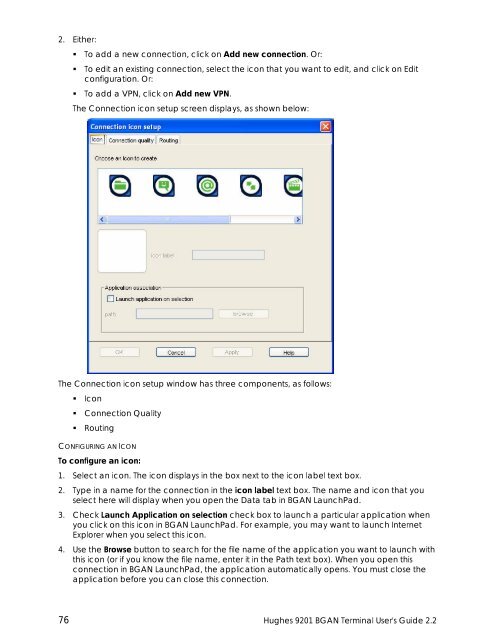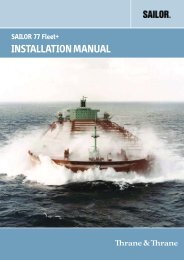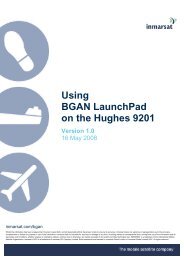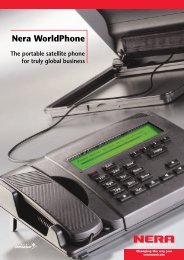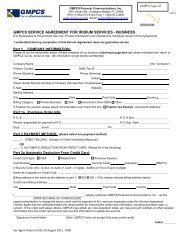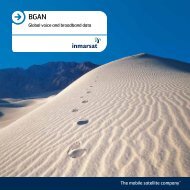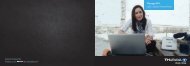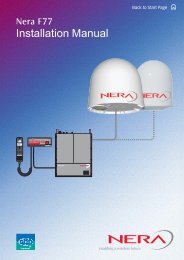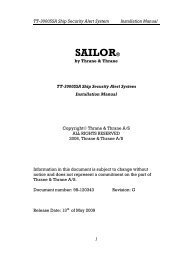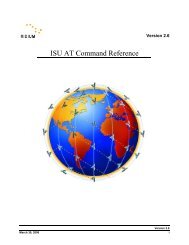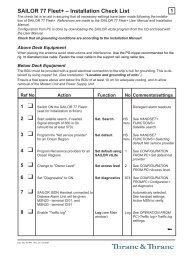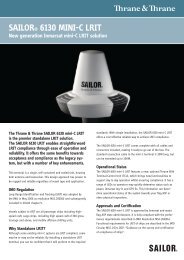Hughes 9201 BGAN Terminal User's Guide 2.2 - GMPCS Personal ...
Hughes 9201 BGAN Terminal User's Guide 2.2 - GMPCS Personal ...
Hughes 9201 BGAN Terminal User's Guide 2.2 - GMPCS Personal ...
Create successful ePaper yourself
Turn your PDF publications into a flip-book with our unique Google optimized e-Paper software.
2. Either:• To add a new connection, click on Add new connection. Or:• To edit an existing connection, select the icon that you want to edit, and click on Editconfiguration. Or:• To add a VPN, click on Add new VPN.The Connection icon setup screen displays, as shown below:The Connection icon setup window has three components, as follows:• Icon• Connection Quality• RoutingCONFIGURING AN ICONTo configure an icon:1. Select an icon. The icon displays in the box next to the icon label text box.2. Type in a name for the connection in the icon label text box. The name and icon that youselect here will display when you open the Data tab in <strong>BGAN</strong> LaunchPad.3. Check Launch Application on selection check box to launch a particular application whenyou click on this icon in <strong>BGAN</strong> LaunchPad. For example, you may want to launch InternetExplorer when you select this icon.4. Use the Browse button to search for the file name of the application you want to launch withthis icon (or if you know the file name, enter it in the Path text box). When you open thisconnection in <strong>BGAN</strong> LaunchPad, the application automatically opens. You must close theapplication before you can close this connection.76 <strong>Hughes</strong> <strong>9201</strong> <strong>BGAN</strong> <strong>Terminal</strong> <strong>User's</strong> <strong>Guide</strong> <strong>2.2</strong>