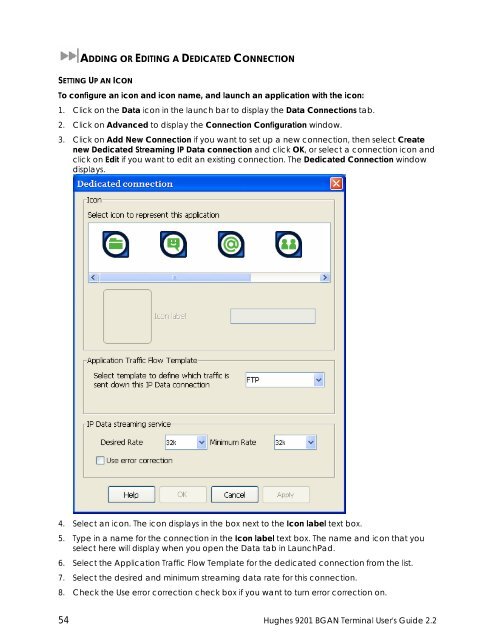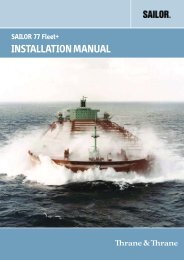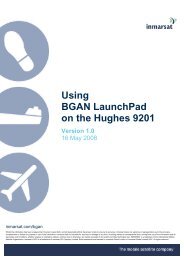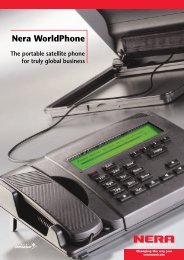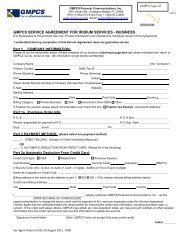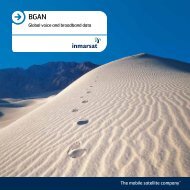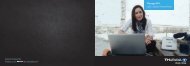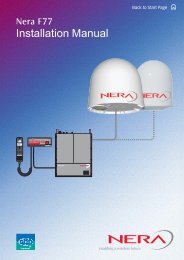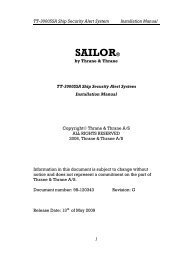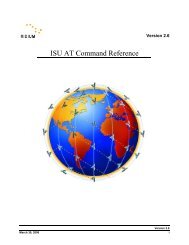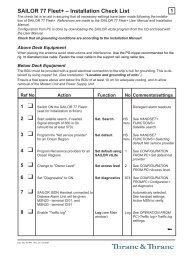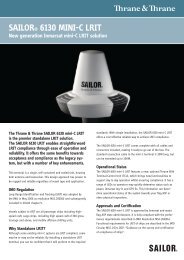Hughes 9201 BGAN Terminal User's Guide 2.2 - GMPCS Personal ...
Hughes 9201 BGAN Terminal User's Guide 2.2 - GMPCS Personal ...
Hughes 9201 BGAN Terminal User's Guide 2.2 - GMPCS Personal ...
You also want an ePaper? Increase the reach of your titles
YUMPU automatically turns print PDFs into web optimized ePapers that Google loves.
ADDING OR EDITING A DEDICATED CONNECTIONSETTING UP AN ICONTo configure an icon and icon name, and launch an application with the icon:1. Click on the Data icon in the launch bar to display the Data Connections tab.2. Click on Advanced to display the Connection Configuration window.3. Click on Add New Connection if you want to set up a new connection, then select Createnew Dedicated Streaming IP Data connection and click OK, or select a connection icon andclick on Edit if you want to edit an existing connection. The Dedicated Connection windowdisplays.4. Select an icon. The icon displays in the box next to the Icon label text box.5. Type in a name for the connection in the Icon label text box. The name and icon that youselect here will display when you open the Data tab in LaunchPad.6. Select the Application Traffic Flow Template for the dedicated connection from the list.7. Select the desired and minimum streaming data rate for this connection.8. Check the Use error correction check box if you want to turn error correction on.54 <strong>Hughes</strong> <strong>9201</strong> <strong>BGAN</strong> <strong>Terminal</strong> <strong>User's</strong> <strong>Guide</strong> <strong>2.2</strong>