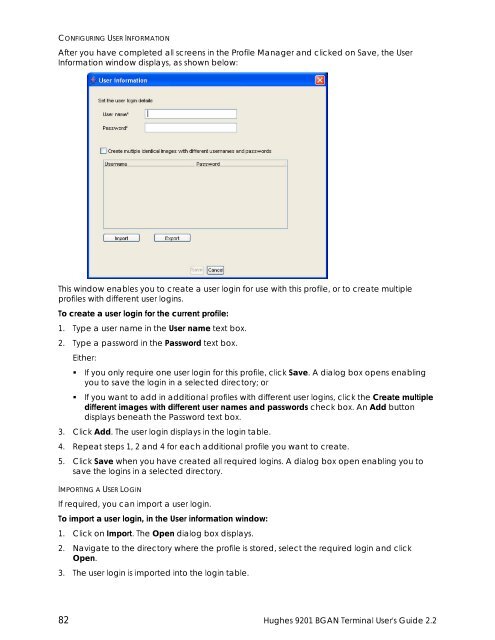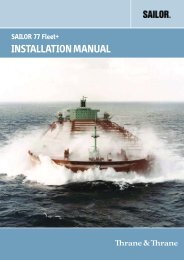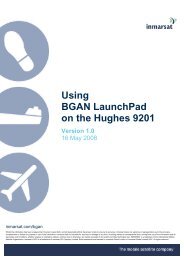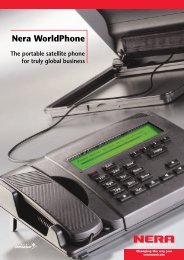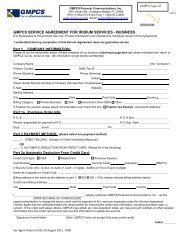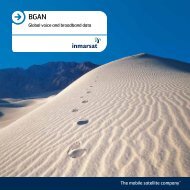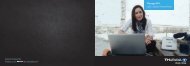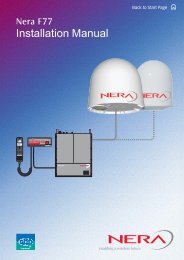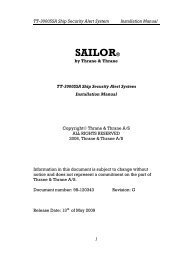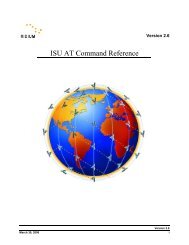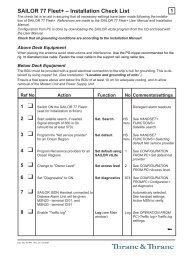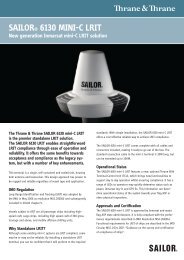Hughes 9201 BGAN Terminal User's Guide 2.2 - GMPCS Personal ...
Hughes 9201 BGAN Terminal User's Guide 2.2 - GMPCS Personal ...
Hughes 9201 BGAN Terminal User's Guide 2.2 - GMPCS Personal ...
You also want an ePaper? Increase the reach of your titles
YUMPU automatically turns print PDFs into web optimized ePapers that Google loves.
CONFIGURING USER INFORMATIONAfter you have completed all screens in the Profile Manager and clicked on Save, the UserInformation window displays, as shown below:This window enables you to create a user login for use with this profile, or to create multipleprofiles with different user logins.To create a user login for the current profile:1. Type a user name in the User name text box.2. Type a password in the Password text box.Either:• If you only require one user login for this profile, click Save. A dialog box opens enablingyou to save the login in a selected directory; or• If you want to add in additional profiles with different user logins, click the Create multipledifferent images with different user names and passwords check box. An Add buttondisplays beneath the Password text box.3. Click Add. The user login displays in the login table.4. Repeat steps 1, 2 and 4 for each additional profile you want to create.5. Click Save when you have created all required logins. A dialog box open enabling you tosave the logins in a selected directory.IMPORTING A USER LOGINIf required, you can import a user login.To import a user login, in the User information window:1. Click on Import. The Open dialog box displays.2. Navigate to the directory where the profile is stored, select the required login and clickOpen.3. The user login is imported into the login table.82 <strong>Hughes</strong> <strong>9201</strong> <strong>BGAN</strong> <strong>Terminal</strong> <strong>User's</strong> <strong>Guide</strong> <strong>2.2</strong>