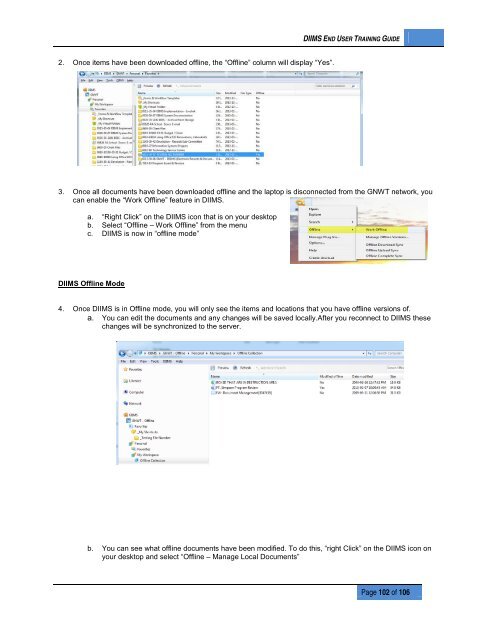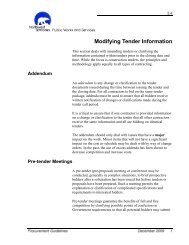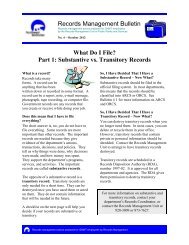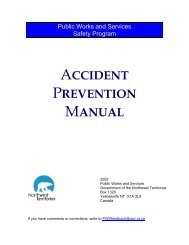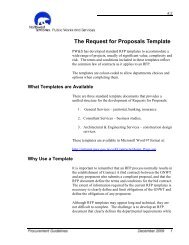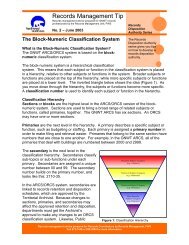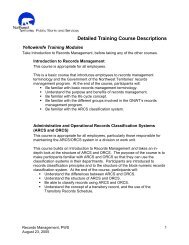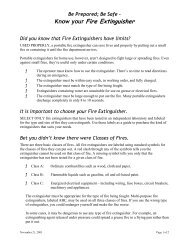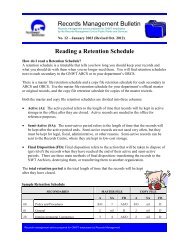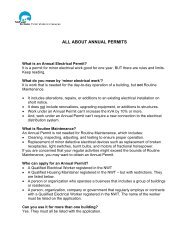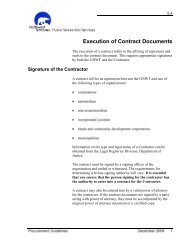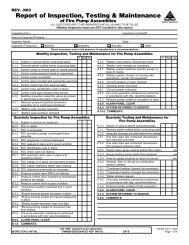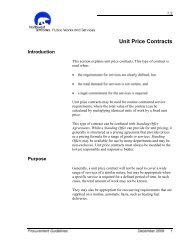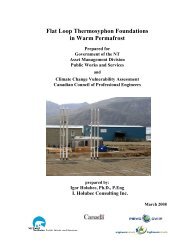DIIMS End User Guide - Department of Public Works and Services
DIIMS End User Guide - Department of Public Works and Services
DIIMS End User Guide - Department of Public Works and Services
You also want an ePaper? Increase the reach of your titles
YUMPU automatically turns print PDFs into web optimized ePapers that Google loves.
<strong>DIIMS</strong> END USER TRAINING GUIDE2. Once items have been downloaded <strong>of</strong>fline, the “Offline” column will display “Yes”.3. Once all documents have been downloaded <strong>of</strong>fline <strong>and</strong> the laptop is disconnected from the GNWT network, youcan enable the “Work Offline” feature in <strong>DIIMS</strong>.a. “Right Click” on the <strong>DIIMS</strong> icon that is on your desktopb. Select “Offline – Work Offline” from the menuc. <strong>DIIMS</strong> is now in “<strong>of</strong>fline mode”<strong>DIIMS</strong> Offline Mode4. Once <strong>DIIMS</strong> is in Offline mode, you will only see the items <strong>and</strong> locations that you have <strong>of</strong>fline versions <strong>of</strong>.a. You can edit the documents <strong>and</strong> any changes will be saved locally.After you reconnect to <strong>DIIMS</strong> thesechanges will be synchronized to the server.b. You can see what <strong>of</strong>fline documents have been modified. To do this, “right Click” on the <strong>DIIMS</strong> icon onyour desktop <strong>and</strong> select “Offline – Manage Local Documents”Page 102 <strong>of</strong> 106