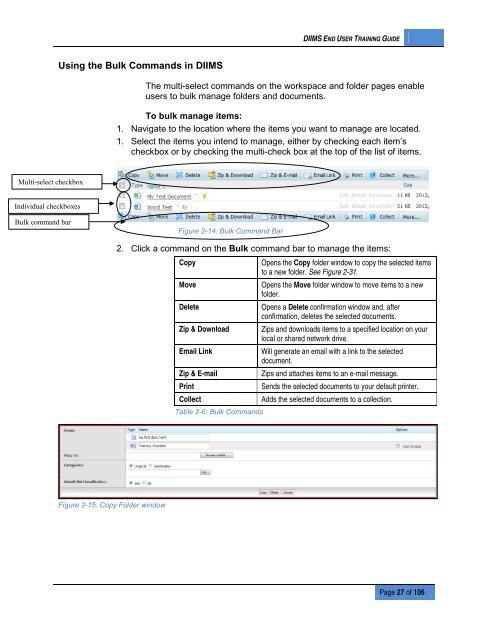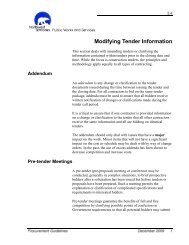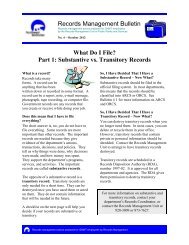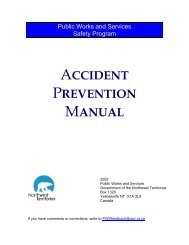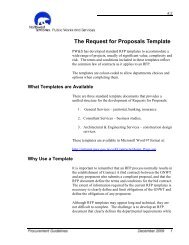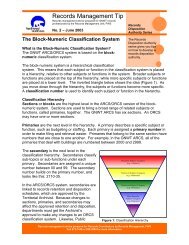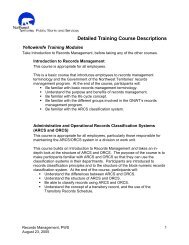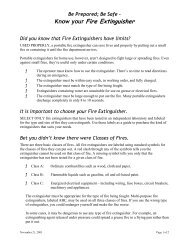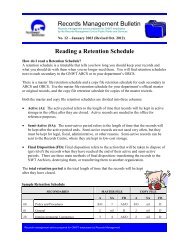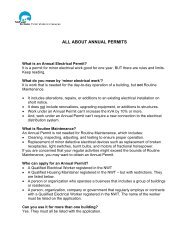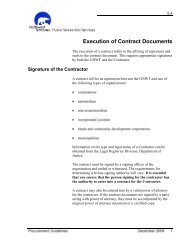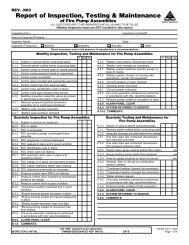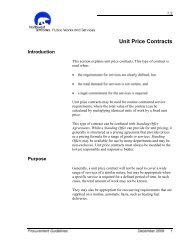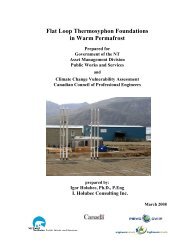DIIMS End User Guide - Department of Public Works and Services
DIIMS End User Guide - Department of Public Works and Services
DIIMS End User Guide - Department of Public Works and Services
You also want an ePaper? Increase the reach of your titles
YUMPU automatically turns print PDFs into web optimized ePapers that Google loves.
<strong>DIIMS</strong> END USER TRAINING GUIDEUsing the Bulk Comm<strong>and</strong>s in <strong>DIIMS</strong>The multi-select comm<strong>and</strong>s on the workspace <strong>and</strong> folder pages enableusers to bulk manage folders <strong>and</strong> documents.To bulk manage items:1. Navigate to the location where the items you want to manage are located.1. Select the items you intend to manage, either by checking each item’scheckbox or by checking the multi-check box at the top <strong>of</strong> the list <strong>of</strong> items.Multi-select checkboxIndividual checkboxesBulk comm<strong>and</strong> barFigure 2-14: Bulk Comm<strong>and</strong> Bar2. Click a comm<strong>and</strong> on the Bulk comm<strong>and</strong> bar to manage the items:CopyOpens the Copy folder window to copy the selected itemsto a new folder. See Figure 2-31.MoveOpens the Move folder window to move items to a newfolder.DeleteOpens a Delete confirmation window <strong>and</strong>, afterconfirmation, deletes the selected documents.Zip & Download Zips <strong>and</strong> downloads items to a specified location on yourlocal or shared network drive.Email LinkWill generate an email with a link to the selecteddocument.Zip & E-mailZips <strong>and</strong> attaches items to an e-mail message.PrintSends the selected documents to your default printer.CollectAdds the selected documents to a collection.Table 2-6: Bulk Comm<strong>and</strong>sFigure 2-15: Copy Folder windowPage 27 <strong>of</strong> 106