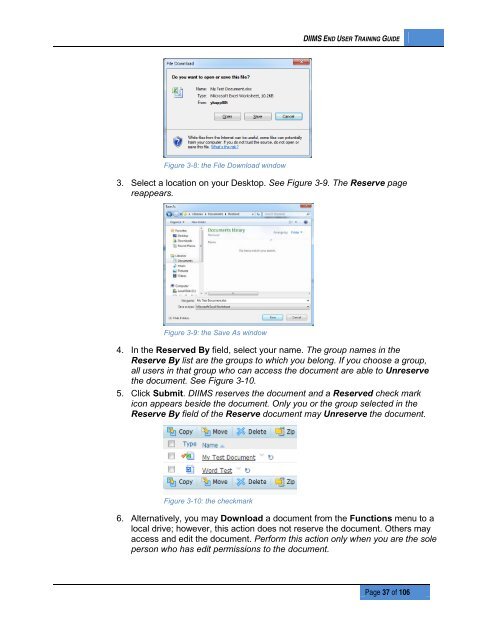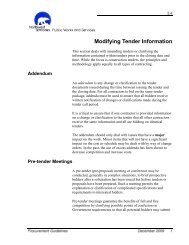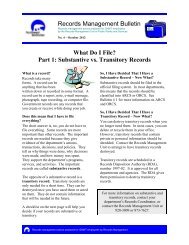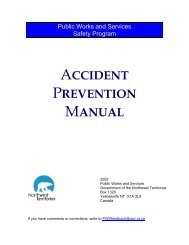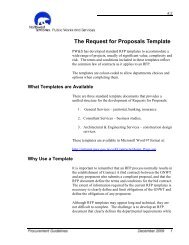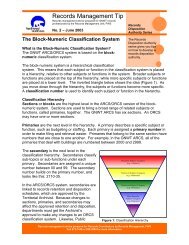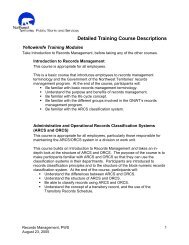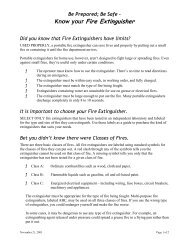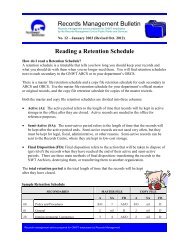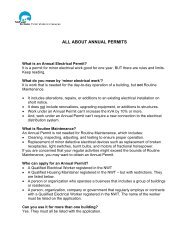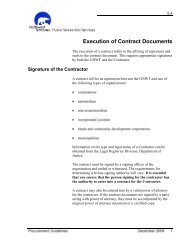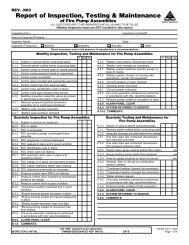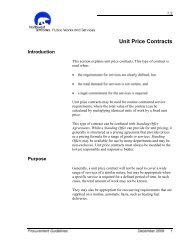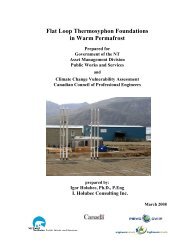DIIMS End User Guide - Department of Public Works and Services
DIIMS End User Guide - Department of Public Works and Services
DIIMS End User Guide - Department of Public Works and Services
Create successful ePaper yourself
Turn your PDF publications into a flip-book with our unique Google optimized e-Paper software.
<strong>DIIMS</strong> END USER TRAINING GUIDEFigure 3-8: the File Download window3. Select a location on your Desktop. See Figure 3-9. The Reserve pagereappears.Figure 3-9: the Save As window4. In the Reserved By field, select your name. The group names in theReserve By list are the groups to which you belong. If you choose a group,all users in that group who can access the document are able to Unreservethe document. See Figure 3-10.5. Click Submit. <strong>DIIMS</strong> reserves the document <strong>and</strong> a Reserved check markicon appears beside the document. Only you or the group selected in theReserve By field <strong>of</strong> the Reserve document may Unreserve the document.Figure 3-10: the checkmark6. Alternatively, you may Download a document from the Functions menu to alocal drive; however, this action does not reserve the document. Others mayaccess <strong>and</strong> edit the document. Perform this action only when you are the soleperson who has edit permissions to the document.Page 37 <strong>of</strong> 106