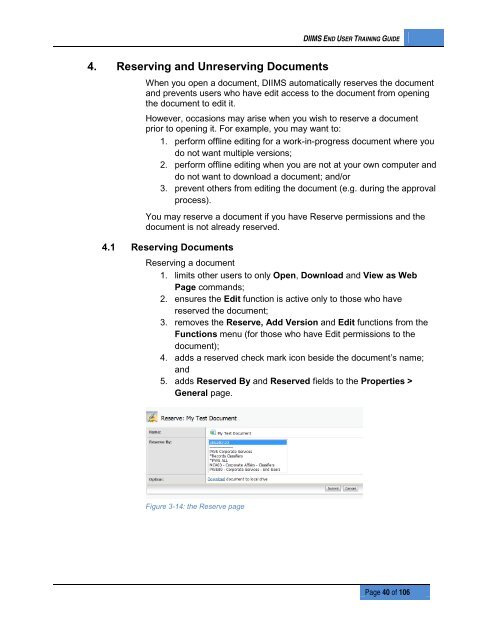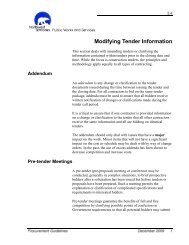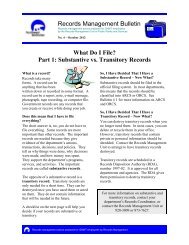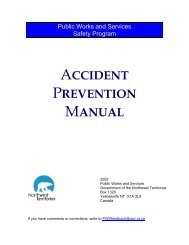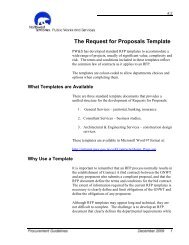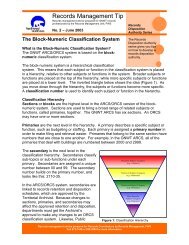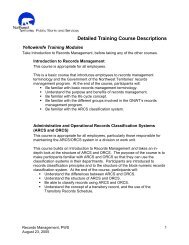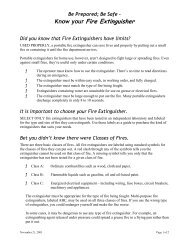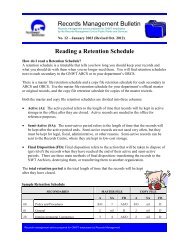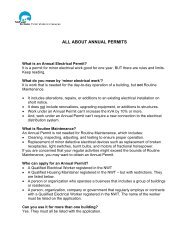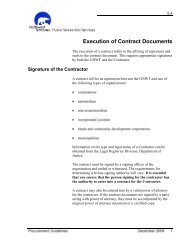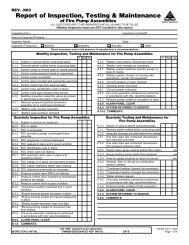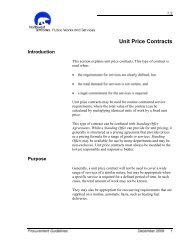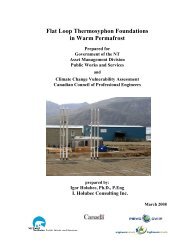DIIMS End User Guide - Department of Public Works and Services
DIIMS End User Guide - Department of Public Works and Services
DIIMS End User Guide - Department of Public Works and Services
You also want an ePaper? Increase the reach of your titles
YUMPU automatically turns print PDFs into web optimized ePapers that Google loves.
<strong>DIIMS</strong> END USER TRAINING GUIDE4. Reserving <strong>and</strong> Unreserving DocumentsWhen you open a document, <strong>DIIMS</strong> automatically reserves the document<strong>and</strong> prevents users who have edit access to the document from openingthe document to edit it.However, occasions may arise when you wish to reserve a documentprior to opening it. For example, you may want to:1. perform <strong>of</strong>fline editing for a work-in-progress document where youdo not want multiple versions;2. perform <strong>of</strong>fline editing when you are not at your own computer <strong>and</strong>do not want to download a document; <strong>and</strong>/or3. prevent others from editing the document (e.g. during the approvalprocess).You may reserve a document if you have Reserve permissions <strong>and</strong> thedocument is not already reserved.4.1 Reserving DocumentsReserving a document1. limits other users to only Open, Download <strong>and</strong> View as WebPage comm<strong>and</strong>s;2. ensures the Edit function is active only to those who havereserved the document;3. removes the Reserve, Add Version <strong>and</strong> Edit functions from theFunctions menu (for those who have Edit permissions to thedocument);4. adds a reserved check mark icon beside the document’s name;<strong>and</strong>5. adds Reserved By <strong>and</strong> Reserved fields to the Properties >General page.Figure 3-14: the Reserve pagePage 40 <strong>of</strong> 106