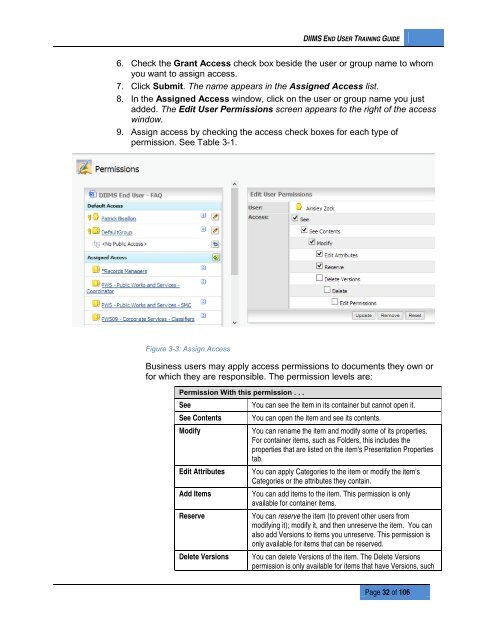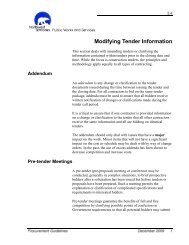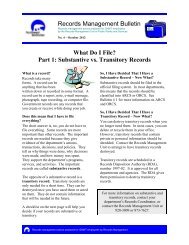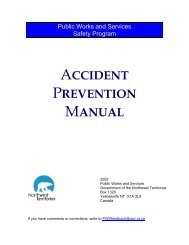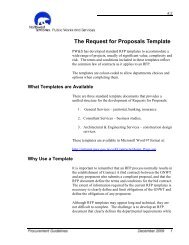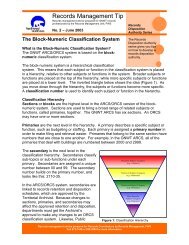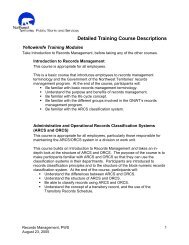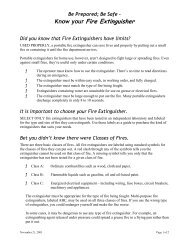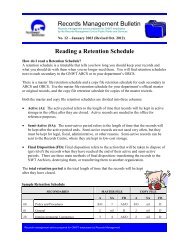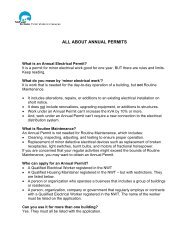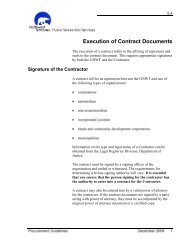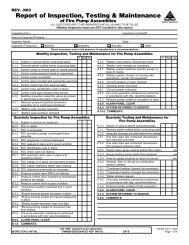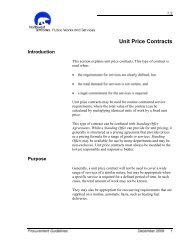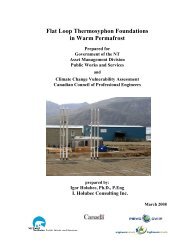DIIMS End User Guide - Department of Public Works and Services
DIIMS End User Guide - Department of Public Works and Services
DIIMS End User Guide - Department of Public Works and Services
You also want an ePaper? Increase the reach of your titles
YUMPU automatically turns print PDFs into web optimized ePapers that Google loves.
<strong>DIIMS</strong> END USER TRAINING GUIDE6. Check the Grant Access check box beside the user or group name to whomyou want to assign access.7. Click Submit. The name appears in the Assigned Access list.8. In the Assigned Access window, click on the user or group name you justadded. The Edit <strong>User</strong> Permissions screen appears to the right <strong>of</strong> the accesswindow.9. Assign access by checking the access check boxes for each type <strong>of</strong>permission. See Table 3-1.Figure 3-3: Assign AccessBusiness users may apply access permissions to documents they own orfor which they are responsible. The permission levels are:Permission With this permission . . .SeeYou can see the item in its container but cannot open it.See Contents You can open the item <strong>and</strong> see its contents.ModifyYou can rename the item <strong>and</strong> modify some <strong>of</strong> its properties.For container items, such as Folders, this includes theproperties that are listed on the item's Presentation Propertiestab.Edit Attributes You can apply Categories to the item or modify the item'sCategories or the attributes they contain.Add ItemsYou can add items to the item. This permission is onlyavailable for container items.ReserveYou can reserve the item (to prevent other users frommodifying it); modify it, <strong>and</strong> then unreserve the item. You canalso add Versions to items you unreserve. This permission isonly available for items that can be reserved.Delete Versions You can delete Versions <strong>of</strong> the item. The Delete Versionspermission is only available for items that have Versions, suchPage 32 <strong>of</strong> 106