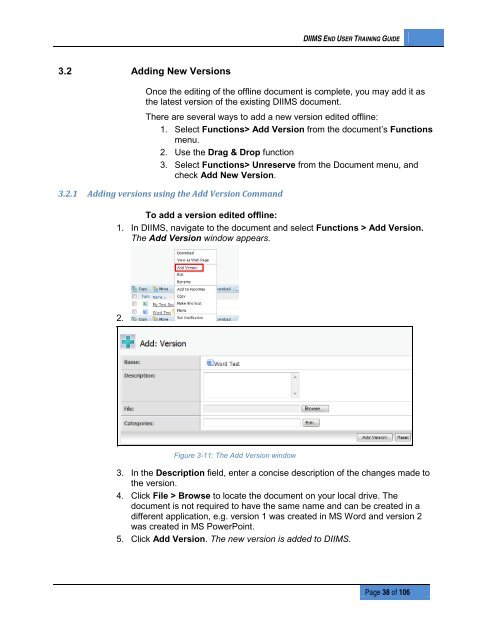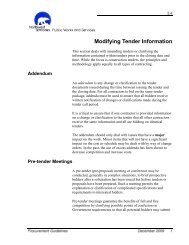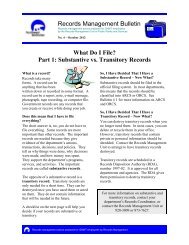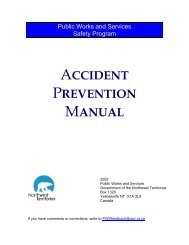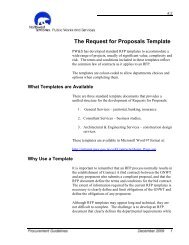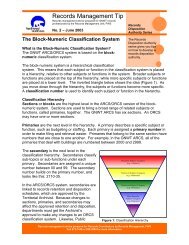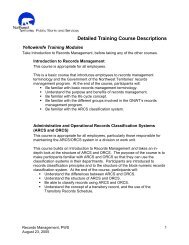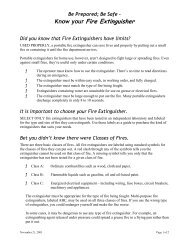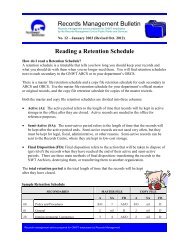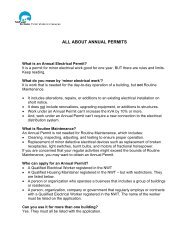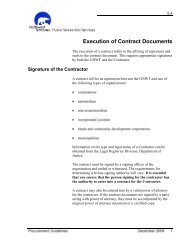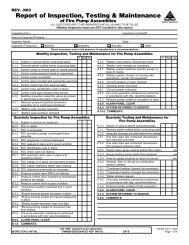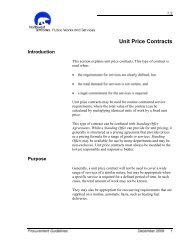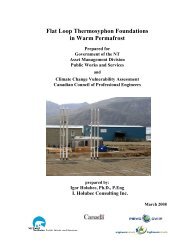DIIMS End User Guide - Department of Public Works and Services
DIIMS End User Guide - Department of Public Works and Services
DIIMS End User Guide - Department of Public Works and Services
Create successful ePaper yourself
Turn your PDF publications into a flip-book with our unique Google optimized e-Paper software.
<strong>DIIMS</strong> END USER TRAINING GUIDE3.2 Adding New VersionsOnce the editing <strong>of</strong> the <strong>of</strong>fline document is complete, you may add it asthe latest version <strong>of</strong> the existing <strong>DIIMS</strong> document.There are several ways to add a new version edited <strong>of</strong>fline:1. Select Functions> Add Version from the document’s Functionsmenu.2. Use the Drag & Drop function3. Select Functions> Unreserve from the Document menu, <strong>and</strong>check Add New Version.3.2.1 Adding versions using the Add Version Comm<strong>and</strong>To add a version edited <strong>of</strong>fline:1. In <strong>DIIMS</strong>, navigate to the document <strong>and</strong> select Functions > Add Version.The Add Version window appears.2.Figure 3-11: The Add Version window3. In the Description field, enter a concise description <strong>of</strong> the changes made tothe version.4. Click File > Browse to locate the document on your local drive. Thedocument is not required to have the same name <strong>and</strong> can be created in adifferent application, e.g. version 1 was created in MS Word <strong>and</strong> version 2was created in MS PowerPoint.5. Click Add Version. The new version is added to <strong>DIIMS</strong>.Page 38 <strong>of</strong> 106