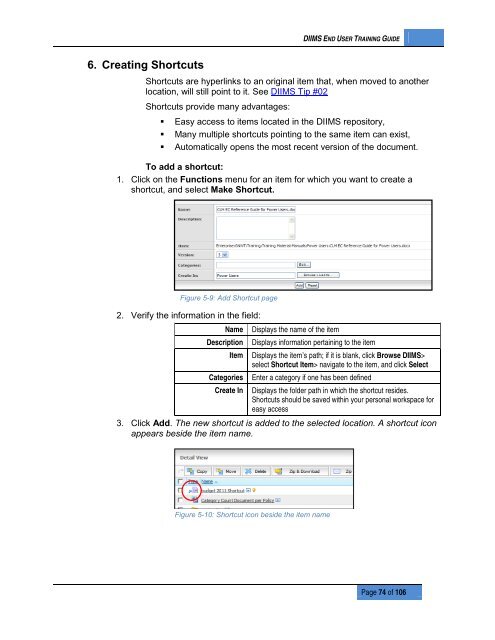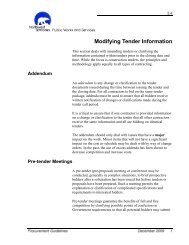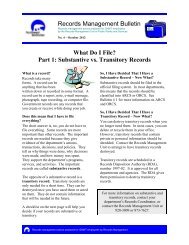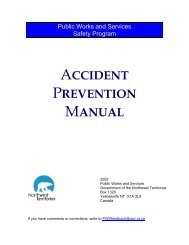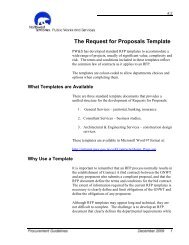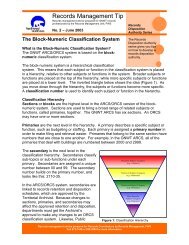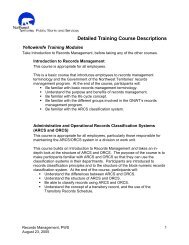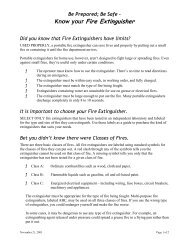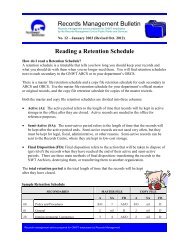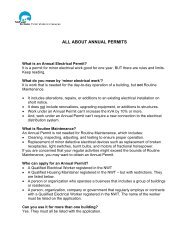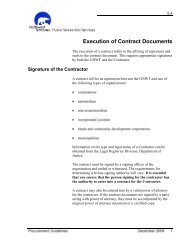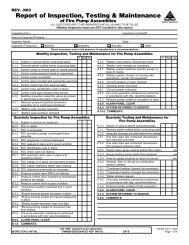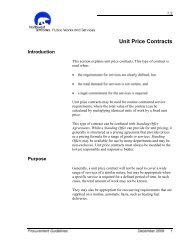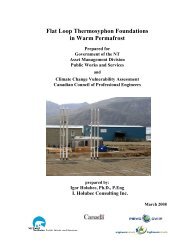DIIMS End User Guide - Department of Public Works and Services
DIIMS End User Guide - Department of Public Works and Services
DIIMS End User Guide - Department of Public Works and Services
You also want an ePaper? Increase the reach of your titles
YUMPU automatically turns print PDFs into web optimized ePapers that Google loves.
<strong>DIIMS</strong> END USER TRAINING GUIDE6. Creating ShortcutsShortcuts are hyperlinks to an original item that, when moved to anotherlocation, will still point to it. See <strong>DIIMS</strong> Tip #02Shortcuts provide many advantages:• Easy access to items located in the <strong>DIIMS</strong> repository,• Many multiple shortcuts pointing to the same item can exist,• Automatically opens the most recent version <strong>of</strong> the document.To add a shortcut:1. Click on the Functions menu for an item for which you want to create ashortcut, <strong>and</strong> select Make Shortcut.Figure 5-9: Add Shortcut page2. Verify the information in the field:NameDescriptionItemCategoriesCreate InDisplays the name <strong>of</strong> the itemDisplays information pertaining to the itemDisplays the item’s path; if it is blank, click Browse <strong>DIIMS</strong>>select Shortcut Item> navigate to the item, <strong>and</strong> click SelectEnter a category if one has been definedDisplays the folder path in which the shortcut resides.Shortcuts should be saved within your personal workspace foreasy access3. Click Add. The new shortcut is added to the selected location. A shortcut iconappears beside the item name.Figure 5-10: Shortcut icon beside the item namePage 74 <strong>of</strong> 106