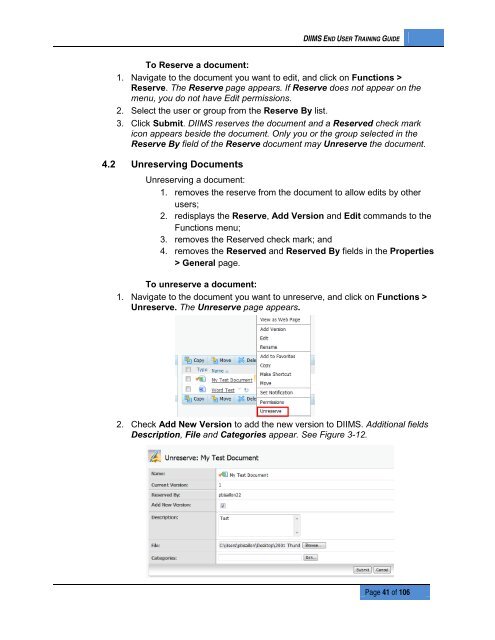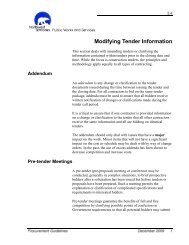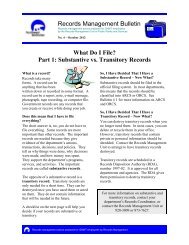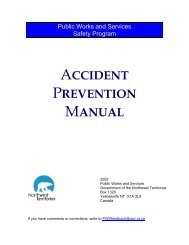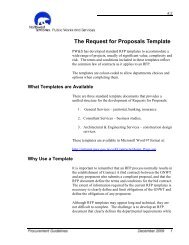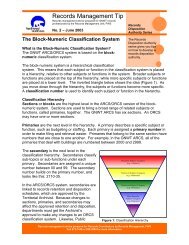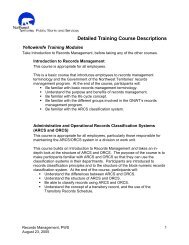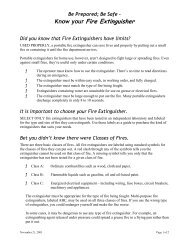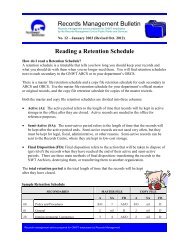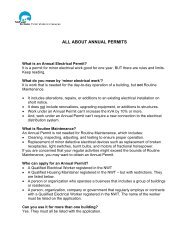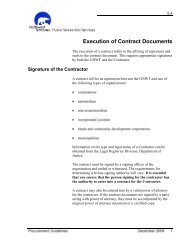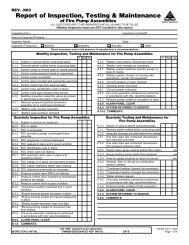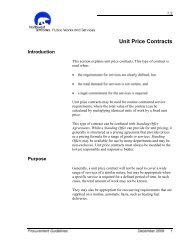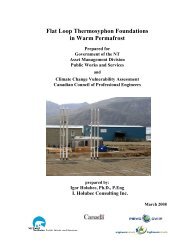DIIMS End User Guide - Department of Public Works and Services
DIIMS End User Guide - Department of Public Works and Services
DIIMS End User Guide - Department of Public Works and Services
You also want an ePaper? Increase the reach of your titles
YUMPU automatically turns print PDFs into web optimized ePapers that Google loves.
<strong>DIIMS</strong> END USER TRAINING GUIDETo Reserve a document:1. Navigate to the document you want to edit, <strong>and</strong> click on Functions >Reserve. The Reserve page appears. If Reserve does not appear on themenu, you do not have Edit permissions.2. Select the user or group from the Reserve By list.3. Click Submit. <strong>DIIMS</strong> reserves the document <strong>and</strong> a Reserved check markicon appears beside the document. Only you or the group selected in theReserve By field <strong>of</strong> the Reserve document may Unreserve the document.4.2 Unreserving DocumentsUnreserving a document:1. removes the reserve from the document to allow edits by otherusers;2. redisplays the Reserve, Add Version <strong>and</strong> Edit comm<strong>and</strong>s to theFunctions menu;3. removes the Reserved check mark; <strong>and</strong>4. removes the Reserved <strong>and</strong> Reserved By fields in the Properties> General page.To unreserve a document:1. Navigate to the document you want to unreserve, <strong>and</strong> click on Functions >Unreserve. The Unreserve page appears.2. Check Add New Version to add the new version to <strong>DIIMS</strong>. Additional fieldsDescription, File <strong>and</strong> Categories appear. See Figure 3-12.Page 41 <strong>of</strong> 106