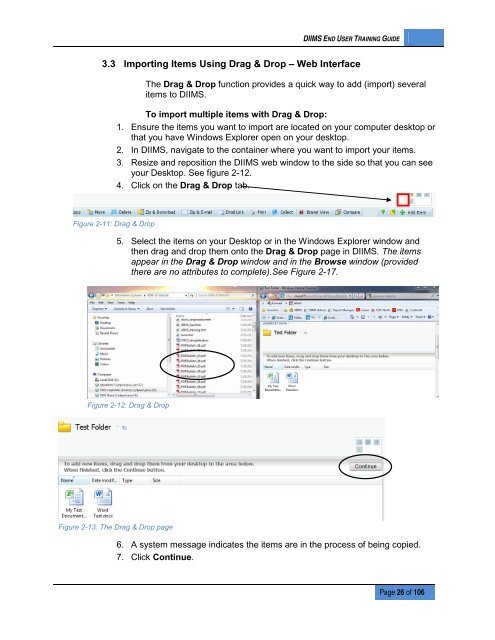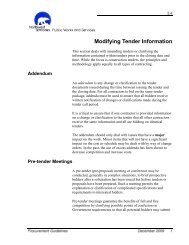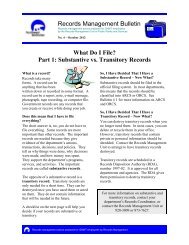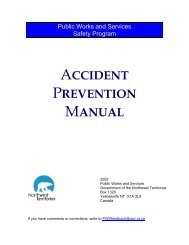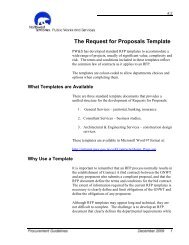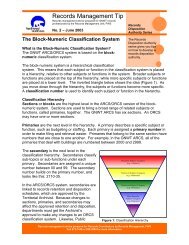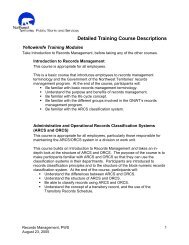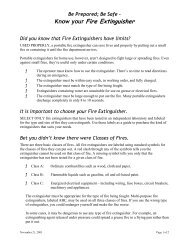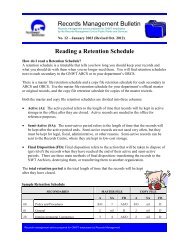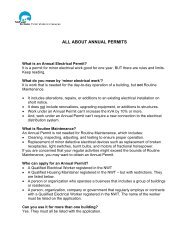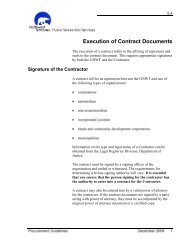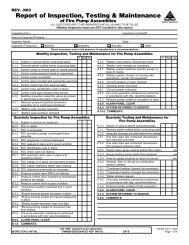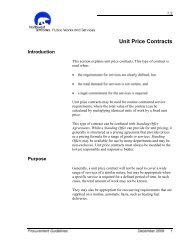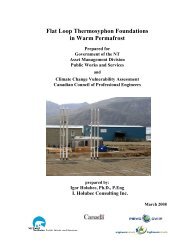DIIMS End User Guide - Department of Public Works and Services
DIIMS End User Guide - Department of Public Works and Services
DIIMS End User Guide - Department of Public Works and Services
Create successful ePaper yourself
Turn your PDF publications into a flip-book with our unique Google optimized e-Paper software.
<strong>DIIMS</strong> END USER TRAINING GUIDE3.3 Importing Items Using Drag & Drop – Web InterfaceThe Drag & Drop function provides a quick way to add (import) severalitems to <strong>DIIMS</strong>.To import multiple items with Drag & Drop:1. Ensure the items you want to import are located on your computer desktop orthat you have Windows Explorer open on your desktop.2. In <strong>DIIMS</strong>, navigate to the container where you want to import your items.3. Resize <strong>and</strong> reposition the <strong>DIIMS</strong> web window to the side so that you can seeyour Desktop. See figure 2-12.4. Click on the Drag & Drop tab.Figure 2-11: Drag & Drop5. Select the items on your Desktop or in the Windows Explorer window <strong>and</strong>then drag <strong>and</strong> drop them onto the Drag & Drop page in <strong>DIIMS</strong>. The itemsappear in the Drag & Drop window <strong>and</strong> in the Browse window (providedthere are no attributes to complete).See Figure 2-17.Figure 2-12: Drag & DropFigure 2-13: The Drag & Drop page6. A system message indicates the items are in the process <strong>of</strong> being copied.7. Click Continue.Page 26 <strong>of</strong> 106