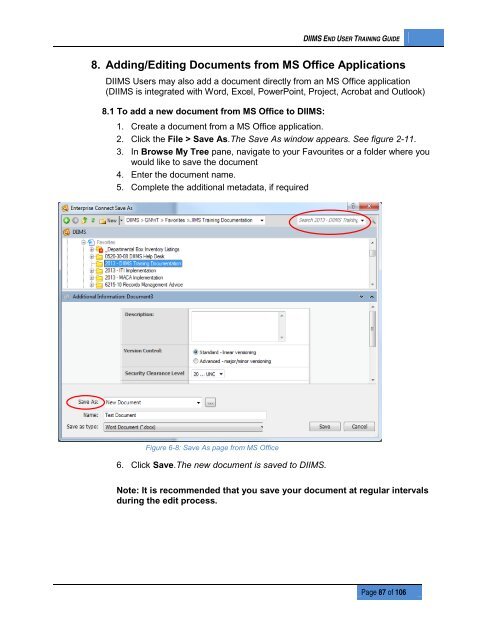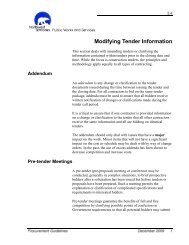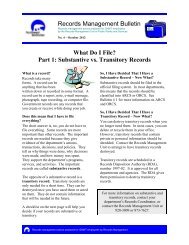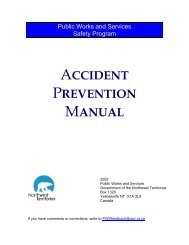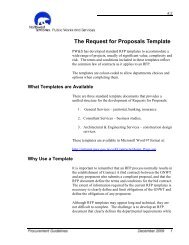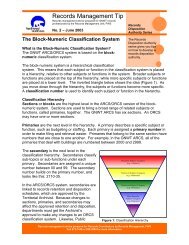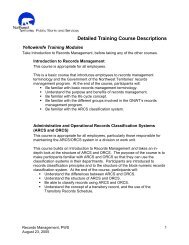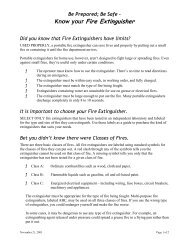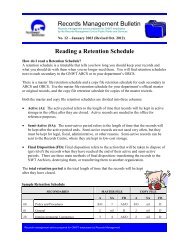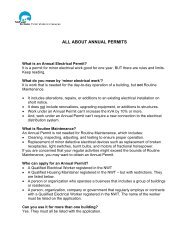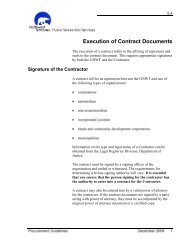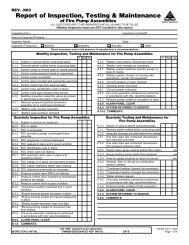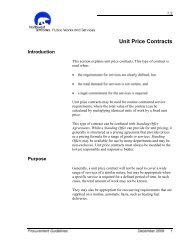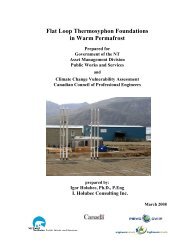DIIMS End User Guide - Department of Public Works and Services
DIIMS End User Guide - Department of Public Works and Services
DIIMS End User Guide - Department of Public Works and Services
Create successful ePaper yourself
Turn your PDF publications into a flip-book with our unique Google optimized e-Paper software.
<strong>DIIMS</strong> END USER TRAINING GUIDE8. Adding/Editing Documents from MS Office Applications<strong>DIIMS</strong> <strong>User</strong>s may also add a document directly from an MS Office application(<strong>DIIMS</strong> is integrated with Word, Excel, PowerPoint, Project, Acrobat <strong>and</strong> Outlook)8.1 To add a new document from MS Office to <strong>DIIMS</strong>:1. Create a document from a MS Office application.2. Click the File > Save As.The Save As window appears. See figure 2-11.3. In Browse My Tree pane, navigate to your Favourites or a folder where youwould like to save the document4. Enter the document name.5. Complete the additional metadata, if requiredFigure 6-8: Save As page from MS Office6. Click Save.The new document is saved to <strong>DIIMS</strong>.Note: It is recommended that you save your document at regular intervalsduring the edit process.Page 87 <strong>of</strong> 106