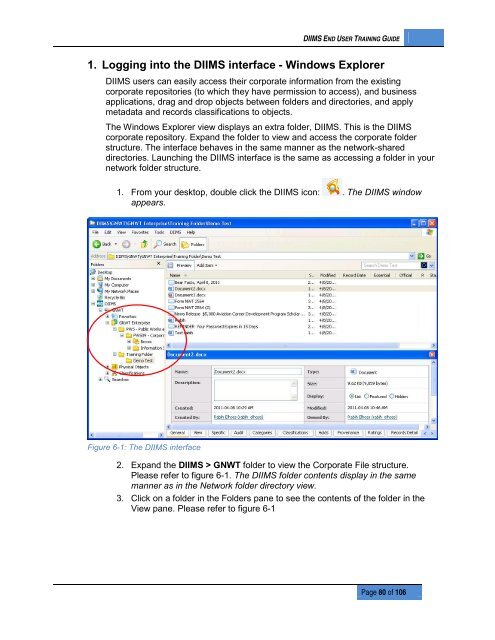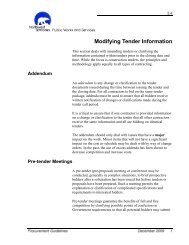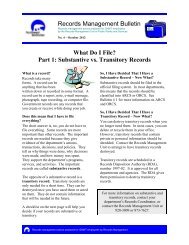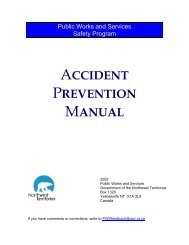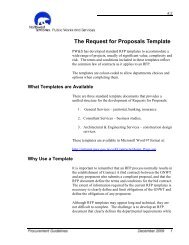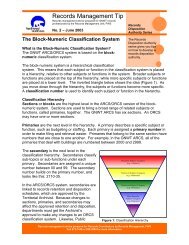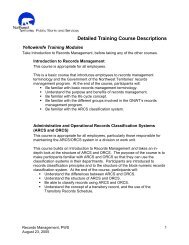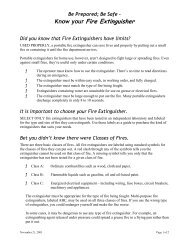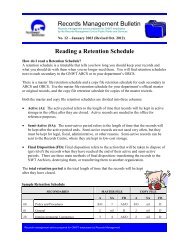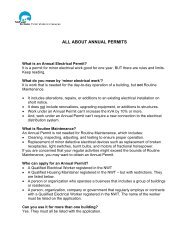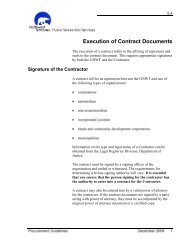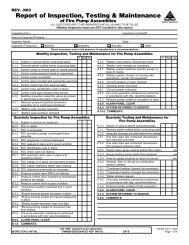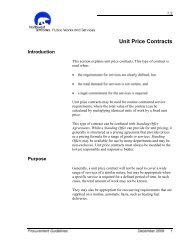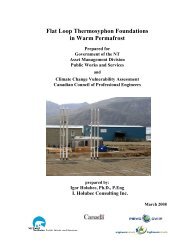DIIMS End User Guide - Department of Public Works and Services
DIIMS End User Guide - Department of Public Works and Services
DIIMS End User Guide - Department of Public Works and Services
Create successful ePaper yourself
Turn your PDF publications into a flip-book with our unique Google optimized e-Paper software.
<strong>DIIMS</strong> END USER TRAINING GUIDE1. Logging into the <strong>DIIMS</strong> interface - Windows Explorer<strong>DIIMS</strong> users can easily access their corporate information from the existingcorporate repositories (to which they have permission to access), <strong>and</strong> businessapplications, drag <strong>and</strong> drop objects between folders <strong>and</strong> directories, <strong>and</strong> applymetadata <strong>and</strong> records classifications to objects.The Windows Explorer view displays an extra folder, <strong>DIIMS</strong>. This is the <strong>DIIMS</strong>corporate repository. Exp<strong>and</strong> the folder to view <strong>and</strong> access the corporate folderstructure. The interface behaves in the same manner as the network-shareddirectories. Launching the <strong>DIIMS</strong> interface is the same as accessing a folder in yournetwork folder structure.1. From your desktop, double click the <strong>DIIMS</strong> icon: . The <strong>DIIMS</strong> windowappears.Figure 6-1: The <strong>DIIMS</strong> interface2. Exp<strong>and</strong> the <strong>DIIMS</strong> > GNWT folder to view the Corporate File structure.Please refer to figure 6-1. The <strong>DIIMS</strong> folder contents display in the samemanner as in the Network folder directory view.3. Click on a folder in the Folders pane to see the contents <strong>of</strong> the folder in theView pane. Please refer to figure 6-1Page 80 <strong>of</strong> 106