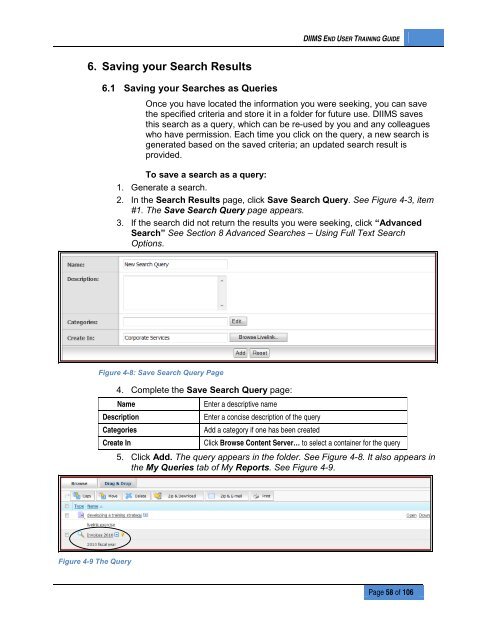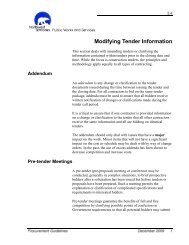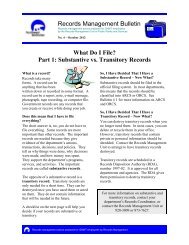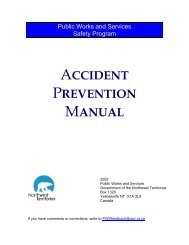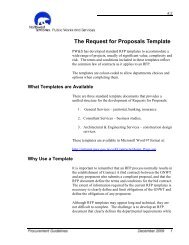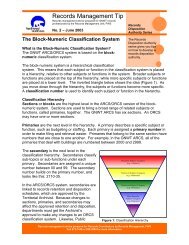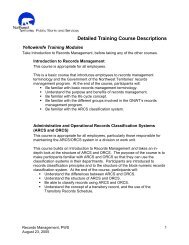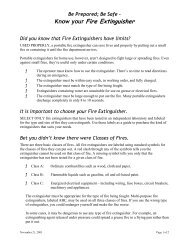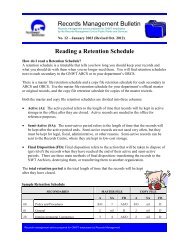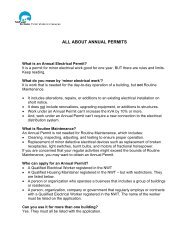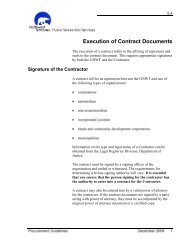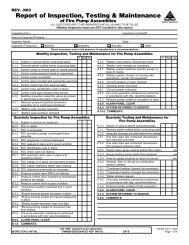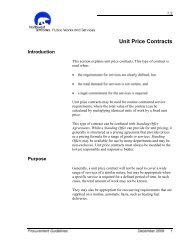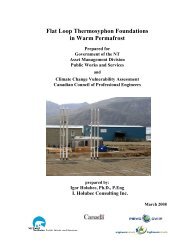DIIMS End User Guide - Department of Public Works and Services
DIIMS End User Guide - Department of Public Works and Services
DIIMS End User Guide - Department of Public Works and Services
Create successful ePaper yourself
Turn your PDF publications into a flip-book with our unique Google optimized e-Paper software.
<strong>DIIMS</strong> END USER TRAINING GUIDE6. Saving your Search Results6.1 Saving your Searches as QueriesOnce you have located the information you were seeking, you can savethe specified criteria <strong>and</strong> store it in a folder for future use. <strong>DIIMS</strong> savesthis search as a query, which can be re-used by you <strong>and</strong> any colleagueswho have permission. Each time you click on the query, a new search isgenerated based on the saved criteria; an updated search result isprovided.To save a search as a query:1. Generate a search.2. In the Search Results page, click Save Search Query. See Figure 4-3, item#1. The Save Search Query page appears.3. If the search did not return the results you were seeking, click “AdvancedSearch” See Section 8 Advanced Searches – Using Full Text SearchOptions.Figure 4-8: Save Search Query Page4. Complete the Save Search Query page:NameEnter a descriptive nameDescriptionEnter a concise description <strong>of</strong> the queryCategoriesAdd a category if one has been createdCreate InClick Browse Content Server… to select a container for the query5. Click Add. The query appears in the folder. See Figure 4-8. It also appears inthe My Queries tab <strong>of</strong> My Reports. See Figure 4-9.Figure 4-9 The QueryPage 58 <strong>of</strong> 106