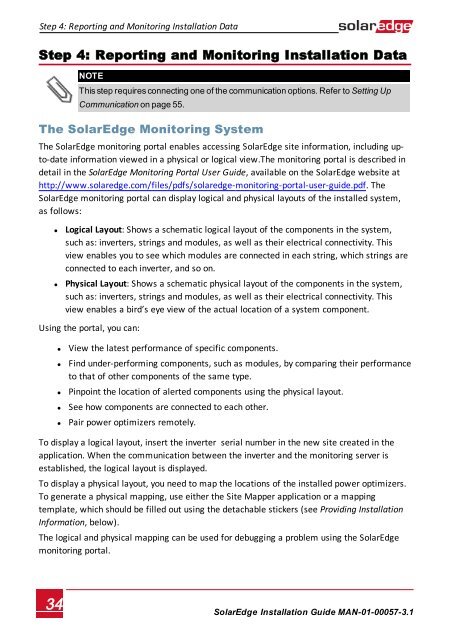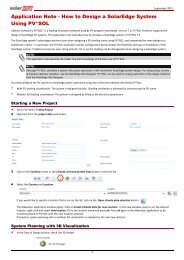SolarEdge
SolarEdge Installation Guide â MAN-01-00057-2.3
SolarEdge Installation Guide â MAN-01-00057-2.3
You also want an ePaper? Increase the reach of your titles
YUMPU automatically turns print PDFs into web optimized ePapers that Google loves.
Step 4: Reporting and Monitoring Installation Data<br />
Step 4: Reporting and Monitoring Installation Data<br />
NOTE<br />
This step requires connecting one of the communication options. Refer to Setting Up<br />
Communication on page 55.<br />
The <strong>SolarEdge</strong> Monitoring System<br />
The <strong>SolarEdge</strong> monitoring portal enables accessing <strong>SolarEdge</strong> site information, including upto-date<br />
information viewed in a physical or logical view.The monitoring portal is described in<br />
detail in the <strong>SolarEdge</strong> Monitoring Portal User Guide, available on the <strong>SolarEdge</strong> website at<br />
http://www.solaredge.com/files/pdfs/solaredge-monitoring-portal-user-guide.pdf. The<br />
<strong>SolarEdge</strong> monitoring portal can display logical and physical layouts of the installed system,<br />
as follows:<br />
• Logical Layout: Shows a schematic logical layout of the components in the system,<br />
such as: inverters, strings and modules, as well as their electrical connectivity. This<br />
view enables you to see which modules are connected in each string, which strings are<br />
connected to each inverter, and so on.<br />
• Physical Layout: Shows a schematic physical layout of the components in the system,<br />
such as: inverters, strings and modules, as well as their electrical connectivity. This<br />
view enables a bird’s eye view of the actual location of a system component.<br />
Using the portal, you can:<br />
• View the latest performance of specific components.<br />
• Find under-performing components, such as modules, by comparing their performance<br />
to that of other components of the same type.<br />
• Pinpoint the location of alerted components using the physical layout.<br />
• See how components are connected to each other.<br />
• Pair power optimizers remotely.<br />
To display a logical layout, insert the inverter serial number in the new site created in the<br />
application. When the communication between the inverter and the monitoring server is<br />
established, the logical layout is displayed.<br />
To display a physical layout, you need to map the locations of the installed power optimizers.<br />
To generate a physical mapping, use either the Site Mapper application or a mapping<br />
template, which should be filled out using the detachable stickers (see Providing Installation<br />
Information, below).<br />
The logical and physical mapping can be used for debugging a problem using the <strong>SolarEdge</strong><br />
monitoring portal.<br />
34<br />
<strong>SolarEdge</strong>-Installation Guide MAN-01-00057-3.1