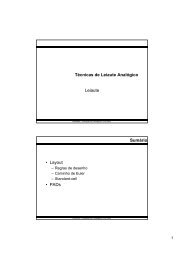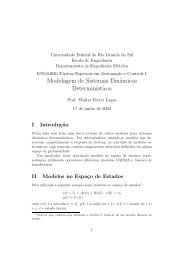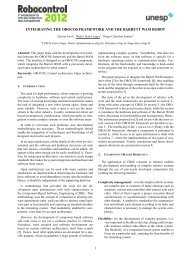- Page 1 and 2:
ABB Flexible Automation AB RAPID Re
- Page 3 and 4:
CONTENTS RAPID Reference Manual 1-1
- Page 5 and 6:
Page 11 Mathematics ...............
- Page 7 and 8:
Page 7.2 Logical expressions.......
- Page 9 and 10:
Page speeddata - Speed data .......
- Page 11 and 12:
Page SetAO - Changes the value of a
- Page 13 and 14:
Page ReadMotor - Reads the current
- Page 15 and 16:
Page 6 The Service Window..........
- Page 17 and 18:
A Abs 9-Abs-1 absolute value 9-Abs-
- Page 19 and 20:
H heat 13-seamdata-4 I I/O principl
- Page 21 and 22:
measuring system 8-IndReset-1 Resto
- Page 23 and 24:
CONTENTS Introduction 1 Other Manua
- Page 25 and 26:
Introduction 1 Other Manuals Introd
- Page 27 and 28:
Simplified syntax Example: 2.3 Form
- Page 29 and 30:
CONTENTS RAPID Summary 1 The Struct
- Page 31 and 32:
RAPID Summary 12.3 Principles of Sp
- Page 33 and 34:
RAPID Summary The Structure of the
- Page 35 and 36:
RAPID Summary Controlling the Progr
- Page 37 and 38:
RAPID Summary Various Instructions
- Page 39 and 40:
RAPID Summary Motion Settings 4.3 D
- Page 41 and 42:
RAPID Summary Motion Settings 4.10
- Page 43 and 44:
RAPID Summary Motion 5.2 Positionin
- Page 45 and 46:
RAPID Summary Motion 5.8 Position f
- Page 47 and 48:
RAPID Summary Input and Output Sign
- Page 49 and 50:
RAPID Summary Communication 7 Commu
- Page 51 and 52:
RAPID Summary Interrupts 8 Interrup
- Page 53 and 54:
RAPID Summary Error Recovery 9 Erro
- Page 55 and 56:
RAPID Summary System & Time 10 Syst
- Page 57 and 58:
RAPID Summary Mathematics 11.4 Arit
- Page 59 and 60:
RAPID Summary Spot Welding SpotWare
- Page 61 and 62:
RAPID Summary Spot Welding 12.5 Spo
- Page 63 and 64:
RAPID Summary Arc Welding 13.3 Arc
- Page 65 and 66:
RAPID Summary GlueWare 14.4 Glue da
- Page 67 and 68:
RAPID Summary Service Instructions
- Page 69 and 70:
RAPID Summary String Functions 17 S
- Page 71 and 72:
RAPID Summary Syntax Summary 18 Syn
- Page 73 and 74:
RAPID Summary Syntax Summary MoveL
- Page 75 and 76:
RAPID Summary Syntax Summary ClkRea
- Page 77 and 78:
CONTENTS Basic Characteristics RAPI
- Page 79 and 80:
Basic Characteristics RAPID Basic E
- Page 81 and 82:
Basic Characteristics RAPID Basic E
- Page 83 and 84:
Basic Characteristics RAPID Basic E
- Page 85 and 86:
Basic Characteristics RAPID Modules
- Page 87 and 88:
Basic Characteristics RAPID Routine
- Page 89 and 90:
Basic Characteristics RAPID Routine
- Page 91 and 92:
Basic Characteristics RAPID Routine
- Page 93 and 94:
Basic Characteristics RAPID Routine
- Page 95 and 96:
Basic Characteristics RAPID Data Ty
- Page 97 and 98:
Basic Characteristics RAPID Data Fi
- Page 99 and 100:
Basic Characteristics RAPID Data Sy
- Page 101 and 102:
Basic Characteristics RAPID Instruc
- Page 103 and 104:
Basic Characteristics RAPID Express
- Page 105 and 106:
Basic Characteristics RAPID Express
- Page 107 and 108:
Basic Characteristics RAPID Express
- Page 109 and 110:
Basic Characteristics RAPID Error R
- Page 111 and 112:
Basic Characteristics RAPID Interru
- Page 113 and 114:
Basic Characteristics RAPID Backwar
- Page 115 and 116:
Basic Characteristics RAPID Multita
- Page 117 and 118:
Basic Characteristics RAPID Multita
- Page 119 and 120:
Basic Characteristics RAPID Multita
- Page 121 and 122:
CONTENTS Motion and I/O Principles
- Page 123 and 124:
Motion and I/O Principles Coordinat
- Page 125 and 126:
Motion and I/O Principles Coordinat
- Page 127 and 128:
Motion and I/O Principles Coordinat
- Page 129 and 130:
Motion and I/O Principles Coordinat
- Page 131 and 132:
Motion and I/O Principles Coordinat
- Page 133 and 134:
Motion and I/O Principles Positioni
- Page 135 and 136:
Motion and I/O Principles Positioni
- Page 137 and 138:
Motion and I/O Principles Positioni
- Page 139 and 140:
Motion and I/O Principles Positioni
- Page 141 and 142:
Motion and I/O Principles Positioni
- Page 143 and 144:
Motion and I/O Principles Positioni
- Page 145 and 146:
equired to obtain the same force. T
- Page 147 and 148:
3 Synchronization with logical inst
- Page 149 and 150:
Execution of SetDO p1 DT MoveL p1,
- Page 151 and 152:
The accuracy is ±2 ms. On the part
- Page 153 and 154:
Usually you want the robot to attai
- Page 155 and 156:
4.2 Related information Described i
- Page 157 and 158:
Singularity points/IRB 6400C Betwee
- Page 159 and 160:
6.2 System signals An output can be
- Page 161 and 162:
ool Logical values Description Exam
- Page 163 and 164:
clock Time measurement Description
- Page 165 and 166:
confdata Robot configuration data D
- Page 167 and 168:
Example Structure VAR confdata conf
- Page 169 and 170:
dionum Digital values 0 - 1 Descrip
- Page 171 and 172:
errnum Error number Description Exa
- Page 173 and 174:
Characteristics ERR_REFUNKFUN Refer
- Page 175 and 176:
extjoint Position of external joint
- Page 177 and 178:
intnum Interrupt identity Descripti
- Page 179 and 180:
iodev Serial channels and files Des
- Page 181 and 182:
jointtarget Joint position data Des
- Page 183 and 184:
loaddata Load data Description Comp
- Page 185 and 186:
Examples Limitations Predefined dat
- Page 187 and 188:
mecunit Mechanical unit Description
- Page 189 and 190:
motsetdata Motion settings data Des
- Page 191 and 192:
Example Predefined data IF C_MOTSET
- Page 193 and 194:
num Numeric values (registers) Desc
- Page 195 and 196:
o_jointtarget Original joint positi
- Page 197 and 198:
orient Orientation Description Comp
- Page 199 and 200:
Example 1 A tool is orientated so t
- Page 201 and 202:
o_robtarget Original position data
- Page 203 and 204:
pos Positions (only X, Y and Z) Des
- Page 205 and 206:
pose Coordinate transformations Des
- Page 207 and 208:
progdisp Program displacement Descr
- Page 209 and 210:
objoint Joint position of robot axe
- Page 211 and 212:
obtarget Position data Description
- Page 213 and 214:
Limitations Structure VAR robtarget
- Page 215 and 216:
signalxx Digital and analog signals
- Page 217 and 218:
speeddata Speed data Description Co
- Page 219 and 220:
Structure < dataobject of speeddata
- Page 221 and 222:
string Strings Description Example
- Page 223 and 224:
symnum Symbolic number Description
- Page 225 and 226:
tooldata Tool data Description Comp
- Page 227 and 228:
Examples Limitations Predefined dat
- Page 229 and 230:
triggdata Positioning events - trig
- Page 231 and 232:
tunetype Servo tune type Descriptio
- Page 233 and 234:
wobjdata Work object data Descripti
- Page 235 and 236:
Example Limitations Predefined data
- Page 237 and 238:
zonedata Zone data Description Zone
- Page 239 and 240:
P1 Components MoveL with 200 mm mov
- Page 241 and 242:
Predefined data Structure A number
- Page 243 and 244:
System Data System data is the inte
- Page 245 and 246:
“:=” Assigns a value Examples A
- Page 247 and 248:
AccSet Reduces the acceleration Exa
- Page 249 and 250:
ActUnit Activates a mechanical unit
- Page 251 and 252:
Add Adds a numeric value Examples A
- Page 253 and 254:
Break Break program execution Examp
- Page 255 and 256:
CallByVar Call a procedure by a var
- Page 257 and 258:
Clear Clears the value Example Argu
- Page 259 and 260:
ClkReset Resets a clock used for ti
- Page 261 and 262:
ClkStart Starts a clock used for ti
- Page 263 and 264:
ClkStop Stops a clock used for timi
- Page 265 and 266:
Close Closes a file or serial chann
- Page 267 and 268:
comment Comment Example Arguments C
- Page 269 and 270:
Compact IF If a condition is met, t
- Page 271 and 272:
ConfJ Controls the configuration du
- Page 273 and 274:
ConfL Monitors the configuration du
- Page 275 and 276:
CONNECT Connects an interrupt to a
- Page 277 and 278:
DeactUnit Deactivates a mechanical
- Page 279 and 280:
Decr Decrements by 1 Example Argume
- Page 281 and 282:
EOffsOff Deactivates an offset for
- Page 283 and 284:
EOffsOn Activates an offset for ext
- Page 285 and 286:
EOffsSet Activates an offset for ex
- Page 287 and 288:
ErrWrite Write an Error Message Exa
- Page 289 and 290:
EXIT Terminates program execution E
- Page 291 and 292:
FOR Repeats a given number of times
- Page 293 and 294:
Related information Described in: E
- Page 295 and 296:
GOTO Goes to a new instruction Exam
- Page 297 and 298:
GripLoad Defines the payload of the
- Page 299 and 300:
IDelete Cancels an interrupt Exampl
- Page 301 and 302:
IDisable Disables interrupts Exampl
- Page 303 and 304:
IEnable Enables interrupts Example
- Page 305 and 306:
IF If a condition is met, then ...;
- Page 307 and 308:
Incr Increments by 1 Example Argume
- Page 309 and 310:
IndAMove Independent Absolute posit
- Page 311 and 312:
Example Error handling Syntax ActUn
- Page 313 and 314:
IndCMove Independent Continuous Mov
- Page 315 and 316:
Error handling Syntax Axis 2 of Sta
- Page 317 and 318:
IndDMove Independent Delta position
- Page 319 and 320:
Example Error handling Syntax IndAM
- Page 321 and 322:
IndReset Independent Reset Example
- Page 323 and 324:
Limitations Example Error handling
- Page 325 and 326:
IndRMove Independent Relative posit
- Page 327 and 328:
Limitations Examples The speed can
- Page 329 and 330:
InvertDO Inverts the value of a dig
- Page 331 and 332:
ISignalDI Orders interrupts from a
- Page 333 and 334:
Syntax PROC main ( ) VAR intnum sig
- Page 335 and 336:
ISignalDO Interrupts from a digital
- Page 337 and 338:
Syntax PROC main ( ) VAR intnum sig
- Page 339 and 340:
ISleep Deactivates an interrupt Exa
- Page 341 and 342:
ITimer Orders a timed interrupt Exa
- Page 343 and 344:
IWatch Activates an interrupt Examp
- Page 345 and 346:
label Line name Example Arguments L
- Page 347 and 348:
Load Load a program module during e
- Page 349 and 350:
Related information Described in: U
- Page 351 and 352:
MoveAbsJMoves the robot to an absol
- Page 353 and 354:
Program execution Examples Error ha
- Page 355 and 356:
Related information Described in: O
- Page 357 and 358:
MoveC Moves the robot circularly Ex
- Page 359 and 360:
[ \WObj] (Work Object) Data type: w
- Page 361 and 362:
Related information Described in: O
- Page 363 and 364:
MoveJ Moves the robot by joint move
- Page 365 and 366:
Examples Syntax MoveJ *, v2000\V:=2
- Page 367 and 368:
MoveL Moves the robot linearly Exam
- Page 369 and 370:
Examples Syntax MoveL *, v2000 \V:=
- Page 371 and 372:
Open Opens a file or serial channel
- Page 373 and 374:
PDispOff Deactivates program displa
- Page 375 and 376:
PDispOn Activates program displacem
- Page 377 and 378:
Example at the two positions. The d
- Page 379 and 380:
PDispSet Activates program displace
- Page 381 and 382:
ProcCall Calls a new procedure Exam
- Page 383 and 384:
PulseDO Generates a pulse on a digi
- Page 385 and 386:
RAISE Calls an error handler Exampl
- Page 387 and 388: Reset Resets a digital output signa
- Page 389 and 390: RestoPath Restores the path after a
- Page 391 and 392: RETRY Restarts following an error E
- Page 393 and 394: RETURN Finishes execution of a rout
- Page 395 and 396: SearchC Searches circularly using t
- Page 397 and 398: [ \WObj] (Work Object) Data type: w
- Page 399 and 400: Syntax SearchC [ ’\’ Stop’,
- Page 401 and 402: SearchL Searches linearly using the
- Page 403 and 404: Program execution Examples This arg
- Page 405 and 406: Error handling Example An error is
- Page 407 and 408: Set Sets a digital output signal Ex
- Page 409 and 410: SetAO Changes the value of an analo
- Page 411 and 412: SetDO Changes the value of a digita
- Page 413 and 414: SetGO Changes the value of a group
- Page 415 and 416: SingArea Defines interpolation arou
- Page 417 and 418: SoftAct Activating the soft servo E
- Page 419 and 420: SoftDeact Deactivating the soft ser
- Page 421 and 422: StartMove Restarts robot motion Exa
- Page 423 and 424: Stop Stops program execution Exampl
- Page 425 and 426: StopMove Stops robot motion Example
- Page 427 and 428: StorePath Stores the path when an i
- Page 429 and 430: TEST Depending on the value of an e
- Page 431 and 432: TPErase Erases text printed on the
- Page 433 and 434: TPReadFK Reads function keys Exampl
- Page 435 and 436: Syntax TPReadFK [Answer’:=’]
- Page 437: TPReadNum Reads a number from the t
- Page 441 and 442: TriggC Circular robot movement with
- Page 443 and 444: [ \WObj] (Work Object) Data type: w
- Page 445 and 446: TriggEquip Defines a fixed position
- Page 447 and 448: Program execution Examples If this
- Page 449 and 450: TriggInt Defines a position related
- Page 451 and 452: Examples Limitations The position r
- Page 453 and 454: TriggIO Defines a fixed position I/
- Page 455 and 456: Examples Limitations The distance s
- Page 457 and 458: TriggJ Axis-wise robot movements wi
- Page 459 and 460: Program execution Examples Limitati
- Page 461 and 462: TriggL Linear robot movements with
- Page 463 and 464: Program execution Examples Limitati
- Page 465 and 466: TRYNEXT Jumps over an instruction w
- Page 467 and 468: TuneReset Resetting servo tuning Ex
- Page 469 and 470: TuneServo Tuning servos Description
- Page 471 and 472: Example This argument can be omitte
- Page 473 and 474: UnLoad UnLoad a program module duri
- Page 475 and 476: Related information Described in: L
- Page 477 and 478: VelSet Changes the programmed veloc
- Page 479 and 480: WaitDI Waits until a digital input
- Page 481 and 482: WaitDO Waits until a digital output
- Page 483 and 484: WaitTime Waits a given amount of ti
- Page 485 and 486: WaitUntil Waits until a condition i
- Page 487 and 488: WHILE Repeats as long as ... Exampl
- Page 489 and 490:
Write Writes to a character-based f
- Page 491 and 492:
Error handling Syntax If an error o
- Page 493 and 494:
WriteBin Writes to a binary serial
- Page 495 and 496:
Abs Gets the absolute value Example
- Page 497 and 498:
ACos Calculates the arc cosine valu
- Page 499 and 500:
ASin Calculates the arc sine value
- Page 501 and 502:
ATan Calculates the arc tangent val
- Page 503 and 504:
ATan2 Calculates the arc tangent2 v
- Page 505 and 506:
CDate Reads the current date as a s
- Page 507 and 508:
CJointT Reads the current joint ang
- Page 509 and 510:
ClkRead Reads a clock used for timi
- Page 511 and 512:
Cos Calculates the cosine value Exa
- Page 513 and 514:
CPos Reads the current position (po
- Page 515 and 516:
CRobT Reads the current position (r
- Page 517 and 518:
CTime Reads the current time as a s
- Page 519 and 520:
CTool Reads the current tool data E
- Page 521 and 522:
CWObj Reads the current work object
- Page 523 and 524:
DefDFrame Define a displacement fra
- Page 525 and 526:
DefFrame Define a frame Example Def
- Page 527 and 528:
Syntax Other values, or if Origin i
- Page 529 and 530:
Dim Obtains the size of an array Ex
- Page 531 and 532:
DOutput Reads the value of a digita
- Page 533 and 534:
EulerZYX Gets Euler angles from ori
- Page 535 and 536:
Exp Calculates the exponential valu
- Page 537 and 538:
GetTime Reads the current time as a
- Page 539 and 540:
GOutput Reads the value of a group
- Page 541 and 542:
IndInpos Independent In position st
- Page 543 and 544:
IndSpeed Independent Speed status E
- Page 545 and 546:
IsPers Is Persistent Example IsPers
- Page 547 and 548:
IsVar Is Variable Example IsVar is
- Page 549 and 550:
MirPos Mirroring of a position Exam
- Page 551 and 552:
NumToStr Converts numeric value to
- Page 553 and 554:
Offs Displaces a robot position Exa
- Page 555 and 556:
OpMode Read the operating mode Exam
- Page 557 and 558:
OrientZYX Builds an orient from Eul
- Page 559 and 560:
ORobT Removes a program displacemen
- Page 561 and 562:
PoseInv Inverts the pose Example Po
- Page 563 and 564:
PoseMult Multiplies pose data Examp
- Page 565 and 566:
PoseVect Applies a transformation t
- Page 567 and 568:
Pow Calculates the power of a value
- Page 569 and 570:
Present Tests if an optional parame
- Page 571 and 572:
ReadBin Reads from a binary serial
- Page 573 and 574:
ReadMotor Reads the current motor a
- Page 575 and 576:
ReadNum Reads a number from a file
- Page 577 and 578:
ReadStr Reads a string from a file
- Page 579 and 580:
RelTool Make a displacement relativ
- Page 581 and 582:
Round Round is a numeric value Exam
- Page 583 and 584:
RunMode Read the running mode Examp
- Page 585 and 586:
Sin Calculates the sine value Examp
- Page 587 and 588:
Sqrt Calculates the square root val
- Page 589 and 590:
StrFind Searches for a character in
- Page 591 and 592:
StrLen Gets the string length Examp
- Page 593 and 594:
StrMap Maps a string Example StrMap
- Page 595 and 596:
StrMatch Search for pattern in stri
- Page 597 and 598:
StrMemb Checks if a character belon
- Page 599 and 600:
StrOrder Checks if strings are orde
- Page 601 and 602:
StrPart Finds a part of a string Ex
- Page 603 and 604:
StrToVal Converts a string to a val
- Page 605 and 606:
Tan Calculates the tangent value Ex
- Page 607 and 608:
TestDI Tests if a digital input is
- Page 609 and 610:
Trunc Truncates a numeric value Exa
- Page 611 and 612:
ValToStr Converts a value to a stri
- Page 613 and 614:
CONTENTS 1 System Module User .....
- Page 615 and 616:
1 System Module User 1.1 Contents I
- Page 617 and 618:
CONTENTS 1 Programming Off-line ...
- Page 619 and 620:
Programming Off-line 1 Programming
- Page 621 and 622:
• Create a new system module wher
- Page 623 and 624:
CONTENTS seamdata Seam data weaveda
- Page 625 and 626:
seamdata Seam data Description Seam
- Page 627 and 628:
Components Component group: Ignitio
- Page 629 and 630:
The unit is defined in System Param
- Page 631 and 632:
Structure The unit is defined in th
- Page 633 and 634:
weavedata Weave data Description Co
- Page 635 and 636:
Y w Figure 5 The width (W) of the w
- Page 637 and 638:
weave_bias (weave centre bias) Data
- Page 639 and 640:
welddata Weld data Description Weld
- Page 641 and 642:
The welding sequence sched-no 4 x a
- Page 643 and 644:
In a weld end instruction the delay
- Page 645 and 646:
The type of weld shown in Figure 4
- Page 647 and 648:
ArcC Arc welding with circular moti
- Page 649 and 650:
CirPoint Data type: robtarget The c
- Page 651 and 652:
Tool Data type: tooldata The tool u
- Page 653 and 654:
Example MoveL ... ArcL \On, *,v100,
- Page 655 and 656:
ArcL Arc welding with linear motion
- Page 657 and 658:
ToPoint Data type: robtarget The de
- Page 659 and 660:
Program execution When this argumen
- Page 661 and 662:
Syntax MoveL xxxxxx weld5, weave1 A
- Page 663 and 664:
CONTENTS gundata Spot weld gun data
- Page 665 and 666:
gundata Spot weld gun data Descript
- Page 667 and 668:
Structure build_up_p3 1 Data type:
- Page 669 and 670:
spotdata Spot weld data Description
- Page 671 and 672:
SpotL Spot Welding with motion Exam
- Page 673 and 674:
Program execution Internal sequence
- Page 675 and 676:
Gun closure The gun closure is acti
- Page 677 and 678:
Simulated welding Error handling Fu
- Page 679 and 680:
Restart by choice Service (If SpotW
- Page 681 and 682:
For a complete description of the I
- Page 683 and 684:
System Module SWUSER Contents Data
- Page 685 and 686:
Routines Normally it is suitable to
- Page 687 and 688:
sw_service_wf (spotweld service wel
- Page 689 and 690:
System Module SWUSRC Contents Data
- Page 691 and 692:
The following predefined data is us
- Page 693 and 694:
User defined independent supervisio
- Page 695 and 696:
PROC sw_open_gun (num context) spot
- Page 697 and 698:
System Module SWUSRF Contents Data
- Page 699 and 700:
Default functionality: No functions
- Page 701 and 702:
System Module SWTOOL Contents The s
- Page 703 and 704:
Functions The following predefined
- Page 705 and 706:
CONTENTS ggundata Gluing gun data G
- Page 707 and 708:
ggundata Gluing gun data Descriptio
- Page 709 and 710:
Limitations Predefined data Structu
- Page 711 and 712:
GlueC Gluing with circular motion E
- Page 713 and 714:
an * in the instruction). ToPoint D
- Page 715 and 716:
Instruction by instruction executio
- Page 717 and 718:
RAPID Reference Manual 15-GlueC-7
- Page 719 and 720:
GlueL Gluing with linear motion Exa
- Page 721 and 722:
Speed Data type: speeddata The spee
- Page 723 and 724:
Calculation of the glue flow values
- Page 725 and 726:
The gluing is restarted with the ne
- Page 727 and 728:
System Module GLUSER Contents Data
- Page 729 and 730:
CONTENTS 1 The Jogging Window .....
- Page 731 and 732:
1 The Jogging Window 1.1 Window: Jo
- Page 733 and 734:
2.1.2 Menu: Edit Command: Used to:
- Page 735 and 736:
3.2 General menus 3.2.1 Menu: File
- Page 737 and 738:
3.2.3 Menu: View View 1 Instr.”
- Page 739 and 740:
3.4 Window: Program Routines Routin
- Page 741 and 742:
3.5 Window: Program Data Data type
- Page 743 and 744:
3.6 Window: Program Data Types Data
- Page 745 and 746:
3.8 Window: Program Modules Modules
- Page 747 and 748:
4.1.3 Menu: View View 1 Info ... 2
- Page 749 and 750:
5.1.2 Menu: Edit Command: Used to:
- Page 751 and 752:
6.1.3 Menu: View View 1 Log 2 Date
- Page 753 and 754:
6.3 Window Service Calibration Cali
- Page 755 and 756:
7 The System Parameters 7.1 Window:
- Page 757:
The contents under the chapter “S