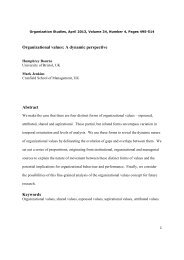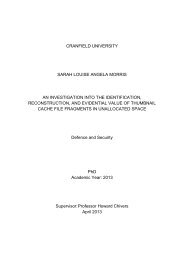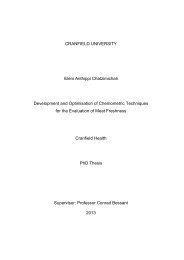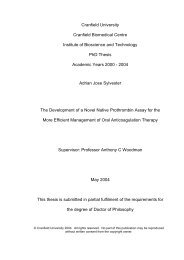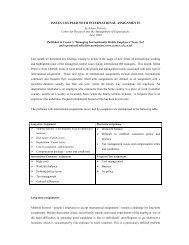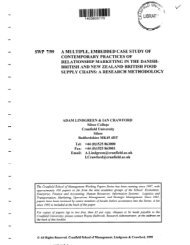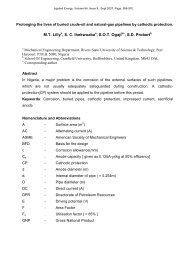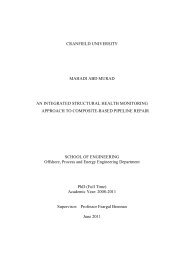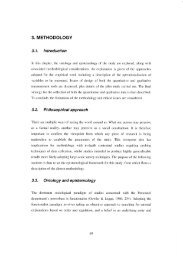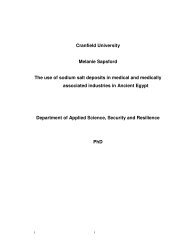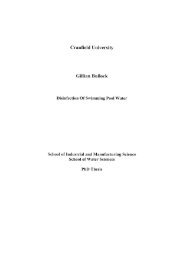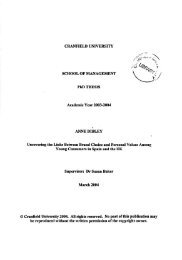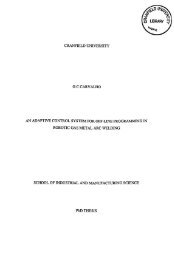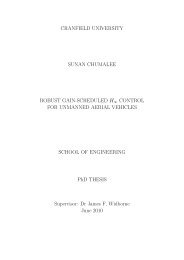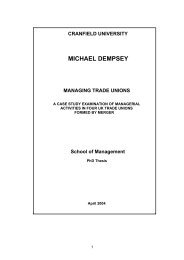- Page 1:
CRANFIELD UNIVERSITY LEIGH MOODY SE
- Page 5:
ABSTRACT When considering advances
- Page 9 and 10:
Contents _ _ LIST OF CONTENTS 1 INT
- Page 11 and 12:
Contents _ _ 8.2 The Scope of Moder
- Page 13 and 14:
Contents _ _ 17.4 Inertial Velocity
- Page 15 and 16:
Tables _ _ LIST OF TABLES Table 1-1
- Page 17 and 18:
Figures _ _ LIST OF FIGURES Figure
- Page 19 and 20:
Figures _ _ Figure 5-1 : Centralise
- Page 21 and 22:
Figures _ _ Figure 19-3 : Air Densi
- Page 23 and 24:
Acronyms _ _ Acronyms And Abbreviat
- Page 25 and 26:
Acronyms _ _ HDOP - NAVSTAR GPS Hor
- Page 27 and 28:
Acronyms _ _ RCS - Radar Cross Sect
- Page 29 and 30:
Glossary _ _ GLOSSARY A challenge w
- Page 31 and 32:
Glossary _ _ 0.1 Predicate Calculus
- Page 33 and 34:
Glossary _ _ ]A,B] Real number rang
- Page 35 and 36:
Glossary _ _ 0.9 Matrix Operators [
- Page 37 and 38:
Glossary _ _ 0.14.2 Special Vectors
- Page 39 and 40:
Glossary _ _ P C a , b ≡ XC YC ZC
- Page 41 and 42:
Glossary _ _ V ≡ V : = V • V Th
- Page 43 and 44:
Glossary _ _ 0.16.4 Matrix Partitio
- Page 45 and 46: Glossary _ _ Only the subset of qua
- Page 47 and 48: Glossary _ _ 0.19 Systeme Internati
- Page 49 and 50: 1 Chapter 1 / Introduction _ _ Chap
- Page 51 and 52: Chapter 1 / Introduction _ _ Wherea
- Page 53 and 54: Chapter 1 / Introduction _ _ • Cr
- Page 55 and 56: Chapter 1 / Introduction _ _ genera
- Page 57 and 58: Chapter 1 / Introduction _ _ radar
- Page 59 and 60: Chapter 1 / Introduction _ _ simple
- Page 61 and 62: Chapter 1 / Introduction _ _ optimi
- Page 63 and 64: Chapter 1 / Introduction _ _ 1.3.9
- Page 65 and 66: 2 Chapter 2 / Target Modelling _ _
- Page 67 and 68: Chapter 2 / Target Modelling _ _ 2.
- Page 69 and 70: Chapter 2 / Target Modelling _ _
- Page 71 and 72: Chapter 2 / Target Modelling _ _ t
- Page 73 and 74: Chapter 2 / Target Modelling _ _ P&
- Page 75 and 76: Chapter 2 / Target Modelling _ _ GO
- Page 77 and 78: Chapter 2 / Target Modelling _ _ th
- Page 79 and 80: Chapter 2 / Target Modelling _ _
- Page 81 and 82: Chapter 2 / Target Modelling _ _ VX
- Page 83 and 84: Chapter 2 / Target Modelling _ _ ma
- Page 85 and 86: 3 Chapter 3 / Sensors _ _ Chapter 3
- Page 87 and 88: Chapter 3 / Sensors _ _ 3.1 Simulat
- Page 89 and 90: Chapter 3 / Sensors _ _ Table 3-4 :
- Page 91 and 92: Chapter 3 / Sensors _ _ Reference D
- Page 93 and 94: Chapter 3 / Sensors _ _ 3.2-9 s s i
- Page 95: Chapter 3 / Sensors _ _ 3.2-11 t o
- Page 99 and 100: Chapter 3 / Sensors _ _ Table 3-7 :
- Page 101 and 102: Chapter 3 / Sensors _ _ IF ϕ LIM
- Page 103 and 104: Chapter 3 / Sensors _ _ The phase e
- Page 105 and 106: Chapter 3 / Sensors _ _ Taking expe
- Page 107 and 108: Chapter 3 / Sensors _ _ Expressing
- Page 109 and 110: Chapter 3 / Sensors _ _ INPUT; AA,
- Page 111 and 112: Chapter 3 / Sensors _ _ The functio
- Page 113 and 114: Chapter 3 / Inertial Navigation _ _
- Page 115 and 116: Chapter 3 / Inertial Navigation _ _
- Page 117 and 118: Chapter 3 / Inertial Navigation _ _
- Page 119 and 120: Chapter 3 / Inertial Navigation _ _
- Page 121 and 122: Chapter 3 / Inertial Navigation _ _
- Page 123 and 124: Chapter 3 / Sensors / Gyroscopes _
- Page 125 and 126: Chapter 3 / Sensors / Gyroscopes _
- Page 127 and 128: Chapter 3 / Sensors / Gyroscopes _
- Page 129 and 130: Chapter 3 / Sensors / Gyroscopes _
- Page 131 and 132: Chapter 3 / Sensors / Gyroscopes _
- Page 133 and 134: Chapter 3 / Sensors / Gyroscopes _
- Page 135 and 136: Chapter 3 / Sensors / Gyroscopes _
- Page 137 and 138: Chapter 3 / Sensors / Accelerometer
- Page 139 and 140: Chapter 3 / Sensors / Accelerometer
- Page 141 and 142: Chapter 3 / Sensors / Accelerometer
- Page 143 and 144: Chapter 3 / Sensors / Accelerometer
- Page 145 and 146: Chapter 3 / Sensors / Accelerometer
- Page 147 and 148:
Chapter 3 / Sensors / Barometric Al
- Page 149 and 150:
Chapter 3 / Sensors / Barometric Al
- Page 151 and 152:
Chapter 3 / Sensors / Radar Altimet
- Page 153 and 154:
Chapter 3 / Sensors / Radar Altimet
- Page 155 and 156:
Chapter 3 / Sensors / Radar Altimet
- Page 157 and 158:
Chapter 3 / Sensors / Radar _ _ 3.8
- Page 159 and 160:
Chapter 3 / Sensors / Radar _ _ LF
- Page 161 and 162:
Chapter 3 / Sensors / Radar _ _ ( )
- Page 163 and 164:
Chapter 3 / Sensors / Radar _ _ 3.8
- Page 165 and 166:
Chapter 3 / Sensors / Radar _ _ S :
- Page 167 and 168:
Chapter 3 / Sensors / Radar _ _ SN
- Page 169 and 170:
Chapter 3 / Sensors / Radar _ _ 3.8
- Page 171 and 172:
Chapter 3 / Sensors / Radar _ _ 2
- Page 173 and 174:
Chapter 3 / Sensors / Radar _ _ ⎛
- Page 175 and 176:
Chapter 3 / Sensors / Seeker _ _ 3.
- Page 177 and 178:
Chapter 3 / Sensors / Seeker _ _ 5
- Page 179 and 180:
Chapter 3 / Sensors / Seeker _ _ 3.
- Page 181 and 182:
Chapter 3 / Sensors / Seeker _ _
- Page 183 and 184:
Chapter 3 / Sensors / Seeker _ _ th
- Page 185 and 186:
Chapter 3 / Sensors / Seeker _ _ Th
- Page 187 and 188:
Chapter 3 / Sensors / Seeker _ _ 3.
- Page 189 and 190:
Chapter 3 / Sensors / Seeker _ _ Th
- Page 191 and 192:
Chapter 3 / Sensors / Seeker _ _ 3.
- Page 193 and 194:
Chapter 3 / Sensors / Fins _ _ 3.10
- Page 195 and 196:
Chapter 3 / Sensors / Fins _ _ thro
- Page 197 and 198:
Chapter 3 / Sensors / NAVSTAR GPS _
- Page 199 and 200:
Chapter 3 / Sensors / NAVSTAR GPS _
- Page 201 and 202:
Chapter 3 / Sensors / NAVSTAR GPS _
- Page 203 and 204:
Chapter 3 / Sensors / NAVSTAR GPS _
- Page 205 and 206:
Chapter 3 / Sensors / NAVSTAR GPS _
- Page 207 and 208:
Chapter 3 / Sensors / NAVSTAR GPS _
- Page 209 and 210:
Chapter 3 / Sensors / NAVSTAR GPS _
- Page 211 and 212:
Chapter 3 / Sensors / NAVSTAR GPS _
- Page 213 and 214:
Chapter 3 / Sensors / NAVSTAR GPS _
- Page 215 and 216:
Chapter 3 / Sensors / NAVSTAR GPS _
- Page 217 and 218:
Chapter 3 / Sensors / Helmet Mounte
- Page 219 and 220:
Chapter 3 / Sensors / Helmet Mounte
- Page 221 and 222:
Chapter 3 / Sensors / Air Data Syst
- Page 223 and 224:
Chapter 3 / Sensors / Air Data Syst
- Page 225 and 226:
Chapter 3 / Sensors / Air Data Syst
- Page 227 and 228:
Chapter 4 / Target Tracking _ _ 3.1
- Page 229 and 230:
Chapter 4 / Target Tracking _ _ Ine
- Page 231 and 232:
Chapter 4 / Target Tracking _ _ ran
- Page 233 and 234:
Chapter 5 / Missile State Observer
- Page 235 and 236:
Chapter 5 / Missile State Observer
- Page 237 and 238:
Chapter 5 / Missile State Observer
- Page 239 and 240:
Chapter 5 / Missile State Observer
- Page 241 and 242:
Chapter 5 / Missile State Observer
- Page 243 and 244:
Chapter 5 / Missile State Observer
- Page 245 and 246:
Chapter 5 / Missile State Observer
- Page 247 and 248:
Chapter 5 / Missile State Observer
- Page 249 and 250:
Chapter 5 / Missile State Observer
- Page 251 and 252:
Chapter 5 / Missile State Observer
- Page 253 and 254:
Chapter 5 / Missile State Observer
- Page 255 and 256:
Chapter 5 / Missile State Observer
- Page 257 and 258:
Chapter 5 / Missile State Observer
- Page 259 and 260:
Chapter 5 / Missile State Observer
- Page 261 and 262:
5 Chapter 5 / Missile State Observe
- Page 263 and 264:
Chapter 5 / Missile State Observer
- Page 265 and 266:
Chapter 5 / Missile State Observer
- Page 267 and 268:
Chapter 5 / Missile State Observer
- Page 269 and 270:
Chapter 5 / Missile State Observer
- Page 271 and 272:
Chapter 5 / Missile State Observer
- Page 273 and 274:
Chapter 5 / Missile State Observer
- Page 275 and 276:
Chapter 5 / Missile State Observer
- Page 277 and 278:
Chapter 5 / Missile State Observer
- Page 279 and 280:
Chapter 5 / Missile State Observer
- Page 281 and 282:
Chapter 5 / Missile State Observer
- Page 283 and 284:
Chapter 5 / Missile State Observer
- Page 285 and 286:
Chapter 5 / Missile State Observer
- Page 287 and 288:
Chapter 5 / Missile State Observer
- Page 289 and 290:
Chapter 5 / Missile State Observer
- Page 291 and 292:
Chapter 5 / Missile State Observer
- Page 293 and 294:
Chapter 5 / Missile State Observer
- Page 295 and 296:
6 Chapter 6 / Missile Guidance _ _
- Page 297 and 298:
Chapter 6 / Missile Guidance _ _ 6.
- Page 299 and 300:
Chapter 6 / Missile Guidance _ _ As
- Page 301 and 302:
Chapter 6 / Missile Guidance _ _
- Page 303 and 304:
Chapter 6 / Missile Guidance _ _ CD
- Page 305 and 306:
Chapter 6 / Missile Guidance _ _ ge
- Page 307 and 308:
Chapter 6 / Missile Guidance _ _ ex
- Page 309 and 310:
Chapter 6 / Missile Guidance _ _ &
- Page 311 and 312:
Chapter 6 / Missile Guidance _ _ PN
- Page 313 and 314:
Chapter 6 / Missile Guidance _ _ ra
- Page 315 and 316:
Chapter 6 / Missile Guidance _ _ of
- Page 317 and 318:
Chapter 6 / Missile Guidance _ _ NO
- Page 319 and 320:
Chapter 6 / Missile Guidance _ _ 6.
- Page 321 and 322:
Chapter 6 / Missile Guidance _ _ tr
- Page 323 and 324:
Chapter 6 / Missile Guidance _ _ η
- Page 325 and 326:
Chapter 6 / Missile Guidance _ _ 6.
- Page 327 and 328:
Chapter 6 / Missile Guidance _ _ Au
- Page 329 and 330:
Chapter 6 / Missile Guidance _ _ 6.
- Page 331 and 332:
Chapter 6 / Missile Guidance _ _ Fo
- Page 333 and 334:
Chapter 6 / Missile Guidance _ _ (
- Page 335 and 336:
Chapter 6 / Missile Guidance _ _
- Page 337 and 338:
Chapter 6 / Missile Guidance _ _ ar
- Page 339 and 340:
7 Chapter 7 / Missile Trajectory Op
- Page 341 and 342:
Chapter 7 / Missile Trajectory Opti
- Page 343 and 344:
Chapter 7 / Missile Trajectory Opti
- Page 345 and 346:
Chapter 7 / Missile Trajectory Opti
- Page 347 and 348:
Chapter 7 / Missile Trajectory Opti
- Page 349 and 350:
Chapter 7 / Missile Trajectory Opti
- Page 351 and 352:
Chapter 7 / Missile Trajectory Opti
- Page 353 and 354:
Chapter 7 / Missile Trajectory Opti
- Page 355 and 356:
Chapter 7 / Missile Trajectory Opti
- Page 357 and 358:
Chapter 7 / Missile Trajectory Opti
- Page 359 and 360:
Chapter 7 / Missile Trajectory Opti
- Page 361 and 362:
8 Chapter 8 / Simulation _ _ Chapte
- Page 363 and 364:
Chapter 8 / Simulation _ _ 8.1 The
- Page 365 and 366:
Chapter 8 / Simulation _ _ 8.3 The
- Page 367 and 368:
Chapter 8 / Simulation _ _ Having p
- Page 369 and 370:
Chapter 8 / Simulation _ _ 8.5.1 Gl
- Page 371 and 372:
Chapter 8 / Simulation _ _ (1) CONS
- Page 373 and 374:
Chapter 8 / Simulation _ _ 8.6.2 Ou
- Page 375 and 376:
Chapter 8 / Simulation _ _ The file
- Page 377 and 378:
Chapter 8 / Simulation _ _ • The
- Page 379 and 380:
Chapter 8 / Simulation _ _ comprehe
- Page 381 and 382:
Chapter 8 / Simulation _ _ WIN_RATE
- Page 383 and 384:
Chapter 8 / Simulation _ _ for this
- Page 385 and 386:
Chapter 8 / Simulation _ _ with the
- Page 387 and 388:
Chapter 8 / Simulation _ _ Figure 8
- Page 389 and 390:
Chapter 8 / Simulation _ _ Table 8-
- Page 391 and 392:
Chapter 8 / Simulation _ _ 8.8 Disc
- Page 393 and 394:
9 Chapter 9 / Performance _ _ Chapt
- Page 395 and 396:
Chapter 9 / Performance _ _ 9.1 Air
- Page 397 and 398:
Chapter 9 / Performance _ _ XM ( >
- Page 399 and 400:
Chapter 9 / Performance _ _ 9.3 PN
- Page 401 and 402:
Chapter 9 / Performance _ _ The eff
- Page 403 and 404:
Chapter 9 / Performance _ _ VXMVOM
- Page 405 and 406:
Chapter 9 / Performance _ _ VXMVOM
- Page 407 and 408:
Chapter 9 / Performance _ _ 9.4 CLO
- Page 409 and 410:
Chapter 9 / Performance _ _ AR_BOM
- Page 411 and 412:
Chapter 9 / Performance Chapter 9 /
- Page 413 and 414:
Initially the position error falls
- Page 415 and 416:
values of CN are not always a relia
- Page 417 and 418:
crude initialisation introduces err
- Page 419 and 420:
9.5.3 Singer Filter Tuning The Sing
- Page 421:
9.6.2 CLOS Study The CLOS study sho
- Page 424 and 425:
Chapter 10 / Conclusions _ _ 10-2
- Page 426 and 427:
Chapter 10 / Conclusions _ _ 10.3 T
- Page 428 and 429:
Chapter 10 / Conclusions _ _ 10.7 M
- Page 430 and 431:
Chapter 11 / Future Research _ _ 11
- Page 432 and 433:
Chapter 11 / Future Research _ _
- Page 434 and 435:
Chapter 11 / Future Research _ _ To
- Page 436 and 437:
References _ _ B.4 BAZARAA M.S., SH
- Page 438 and 439:
References _ _ F.1 FOX J.E., “A C
- Page 440 and 441:
References _ _ H.5 #HULL D.G., RADK
- Page 442 and 443:
References _ _ L.2 LOOZE D.P., HSU
- Page 444 and 445:
References _ _ N.4 NABAA N., BISHOP
- Page 446 and 447:
References _ _ R.3 RUSNACK I., “O
- Page 448 and 449:
References _ _ S.15 SINGER R.A.,
- Page 450 and 451:
References _ _ Y.2 YUAN P., CHERN J
- Page 452 and 453:
Bibliography _ _ B.13 BABA Y., YAMA
- Page 454 and 455:
Bibliography _ _ B.40 BECKER J.C.,
- Page 456 and 457:
Bibliography _ _ C.33 CORTINA E., O
- Page 458 and 459:
Bibliography _ _ E.8 ERSHOV A.A.,
- Page 460 and 461:
Bibliography _ _ G.34 GUTMAN P., VE
- Page 462 and 463:
Bibliography _ _ H.35 HUSSAIN A.M.,
- Page 464 and 465:
Bibliography _ _ K.14 KATZIR S., CL
- Page 466 and 467:
Bibliography _ _ L.19 LEFAS C.C,
- Page 468 and 469:
Bibliography _ _ M.16 MAYNE D.Q., P
- Page 470 and 471:
Bibliography _ _ P.1 PAINTER J.H.,
- Page 472 and 473:
Bibliography _ _ R.32 RONG LI X., Z
- Page 474 and 475:
Bibliography _ _ S.47 SPEYER J.L.,
- Page 476 and 477:
Bibliography _ _ V.5 VIAN J.L., MOO
- Page 478 and 479:
Bibliography _ _ W.29 WATSON G.A.,
- Page 480 and 481:
Appendix A / Geometric Points _ _ 1
- Page 482 and 483:
Appendix A / Geometric Points _ _ 1
- Page 484 and 485:
Appendix B / Frames of Reference _
- Page 486 and 487:
Appendix B / Frames of Reference _
- Page 488 and 489:
Appendix B / Frames of Reference _
- Page 490 and 491:
Appendix B / Frames of Reference _
- Page 492 and 493:
Appendix B / Frames of Reference _
- Page 494 and 495:
Appendix C / Axis Transforms _ _ 16
- Page 496 and 497:
Appendix C / Axis Transforms _ _ YP
- Page 498 and 499:
Appendix C / Axis Transforms _ _ B
- Page 500 and 501:
Appendix C / Axis Transforms _ _ YB
- Page 502 and 503:
Appendix C / Axis Transforms _ _ 16
- Page 504 and 505:
Appendix C / Axis Transforms _ _ Us
- Page 506 and 507:
Appendix C / Axis Transforms _ _ No
- Page 508 and 509:
Appendix C / Axis Transforms _ _ B
- Page 510 and 511:
Appendix C / Axis Transforms _ _
- Page 512 and 513:
Appendix C / Axis Transforms _ _ 16
- Page 514 and 515:
Appendix D / Point Mass Dynamics _
- Page 516 and 517:
Appendix D / Point Mass Dynamics _
- Page 518 and 519:
Appendix D / Point Mass Dynamics _
- Page 520 and 521:
Appendix D / Point Mass Dynamics _
- Page 522 and 523:
Appendix D / Point Mass Dynamics _
- Page 524 and 525:
Appendix D / Point Mass Dynamics _
- Page 526 and 527:
Appendix E / Earth Geometry _ _ 18-
- Page 528 and 529:
Appendix E / Earth Geometry _ _ ELL
- Page 530 and 531:
Appendix E / Earth Geometry _ _ (dx
- Page 532 and 533:
Appendix E / Earth Geometry _ _ Int
- Page 534 and 535:
Appendix E / Earth Geometry _ _ 18.
- Page 536 and 537:
Appendix E / Earth Geometry _ _ 19-
- Page 538 and 539:
Appendix E / Earth Geometry _ _ P S
- Page 540 and 541:
Appendix E / Earth Geometry _ _ 19.
- Page 542 and 543:
Appendix E / Earth Geometry _ _ ∂
- Page 544 and 545:
Appendix G / Gravity _ _ 20-2
- Page 546 and 547:
Appendix G / Gravity _ _ g : = g +
- Page 548 and 549:
Appendix G / Gravity _ _ d −6 2
- Page 550 and 551:
Appendix G / Gravity _ _ 20-8
- Page 552 and 553:
Appendix H / Steady State Tracking
- Page 554 and 555:
Appendix H / Steady State Tracking
- Page 556 and 557:
Appendix H / Steady State Tracking
- Page 558 and 559:
Appendix H / Steady State Tracking
- Page 560 and 561:
Appendix H / Steady State Tracking
- Page 562 and 563:
Appendix I / Utilities _ _ 22.1-2
- Page 564 and 565:
Appendix I / Utilities _ _ Cartesia
- Page 566 and 567:
Appendix I / Utilities _ _ Matrix P
- Page 568 and 569:
Appendix I / Utilities _ _ 22.1-8
- Page 570 and 571:
Appendix I / Utilities / General Ut
- Page 572 and 573:
Appendix I / Utilities / General Ut
- Page 574 and 575:
Appendix I / Utilities / General Ut
- Page 576 and 577:
Appendix I / Utilities / General Ut
- Page 578 and 579:
Appendix I / Utilities / General Ut
- Page 580 and 581:
Appendix I / Utilities / General Ut
- Page 582 and 583:
Appendix I / Utilities / General Ut
- Page 584 and 585:
Appendix I / Utilities / WGS 84 Tar
- Page 586 and 587:
Appendix I / Utilities / WGS 84 Tar
- Page 588 and 589:
Appendix I / Utilities / WGS 84 Tar
- Page 590 and 591:
Appendix I / Utilities / WGS 84 Tar
- Page 592 and 593:
Appendix I / Utilities / WGS 84 Tar
- Page 594 and 595:
Appendix I / Utilities / WGS 84 Tar
- Page 596 and 597:
Appendix I / Utilities / Axis Trans
- Page 598 and 599:
Appendix I / Utilities / Axis Trans
- Page 600 and 601:
Appendix I / Utilities / Axis Trans
- Page 602 and 603:
Appendix I / Utilities / Axis Trans
- Page 604 and 605:
Appendix I / Utilities / Axis Trans
- Page 606 and 607:
Appendix I / Utilities / Axis Trans
- Page 608 and 609:
Appendix I / Utilities / Axis Trans
- Page 610 and 611:
Appendix I / Utilities / Axis Trans
- Page 612 and 613:
Appendix I / Utilities / Point Mass
- Page 614 and 615:
Appendix I / Utilities / Point Mass
- Page 616 and 617:
Appendix I / Utilities / Point Mass
- Page 618 and 619:
Appendix I / Utilities / Point Mass
- Page 620 and 621:
Appendix I / Utilities / Point Mass
- Page 622 and 623:
Appendix I / Utilities / Earth, Atm
- Page 624 and 625:
Appendix I / Utilities / Earth, Atm
- Page 626 and 627:
Appendix I / Utilities / Digital Ma
- Page 628 and 629:
Appendix I / Utilities / Digital Fi
- Page 630 and 631:
Appendix I / Utilities / Digital Fi
- Page 632 and 633:
Appendix I / Utilities / Digital Fi
- Page 634 and 635:
Appendix I / Utilities / Digital Fi
- Page 636 and 637:
Appendix I / Utilities / Digital Fi
- Page 638 and 639:
Appendix I / Utilities / Digital Fi
- Page 640 and 641:
Appendix I / Utilities / Digital Fi
- Page 642 and 643:
Appendix I / Utilities / Digital Fi
- Page 644 and 645:
Appendix I / Utilities / Matrices _
- Page 646 and 647:
Appendix I / Utilities / Matrices _
- Page 648 and 649:
Appendix I / Utilities / Matrices _
- Page 650 and 651:
Appendix I / Utilities / Matrices _
- Page 652 and 653:
Appendix I / Utilities / Quaternion
- Page 654 and 655:
Appendix I / Utilities / Quaternion
- Page 656 and 657:
Appendix I / Utilities / Quaternion
- Page 658 and 659:
Appendix I / Utilities / Quaternion
- Page 660 and 661:
Appendix I / Utilities / Quaternion
- Page 662 and 663:
Appendix I / Utilities / Quaternion
- Page 664 and 665:
Appendix I / Utilities / Trigonomet
- Page 666 and 667:
Appendix I / Utilities / Trigonomet
- Page 668 and 669:
Appendix I / Utilities / Trigonomet
- Page 670 and 671:
Appendix I / Utilities / Vectors _
- Page 672 and 673:
Appendix I / Utilities / Vectors _
- Page 674 and 675:
Appendix I / Utilities / Vectors _
- Page 676 and 677:
Appendix I / Utilities / Covariance
- Page 678 and 679:
Appendix I / Utilities / Covariance
- Page 680 and 681:
Appendix I / Utilities / Covariance
- Page 682 and 683:
Appendix I / Utilities / Covariance
- Page 684 and 685:
Appendix I / Utilities / Covariance
- Page 686 and 687:
Appendix I / Utilities / Covariance
- Page 688 and 689:
Appendix I / Utilities / Covariance
- Page 690:
Appendix I / Utilities / Covariance