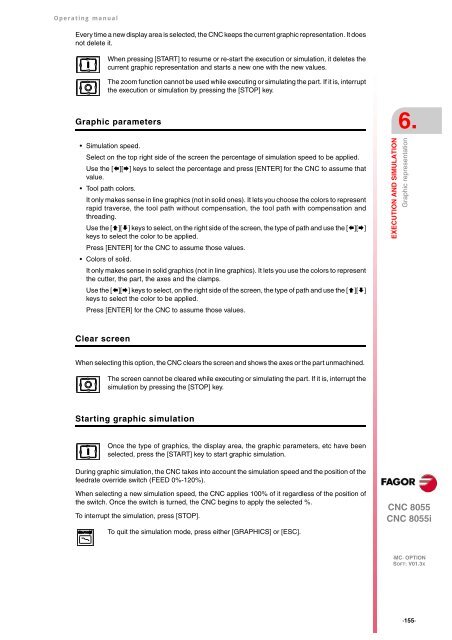CNC 8055 - Operating manual (MC option) - Fagor Automation
CNC 8055 - Operating manual (MC option) - Fagor Automation
CNC 8055 - Operating manual (MC option) - Fagor Automation
Create successful ePaper yourself
Turn your PDF publications into a flip-book with our unique Google optimized e-Paper software.
<strong>Operating</strong> <strong>manual</strong><br />
Every time a new display area is selected, the <strong>CNC</strong> keeps the current graphic representation. It does<br />
not delete it.<br />
Graphic parameters<br />
Simulation speed.<br />
Select on the top right side of the screen the percentage of simulation speed to be applied.<br />
Use the [][] keys to select the percentage and press [ENTER] for the <strong>CNC</strong> to assume that<br />
value.<br />
Tool path colors.<br />
It only makes sense in line graphics (not in solid ones). It lets you choose the colors to represent<br />
rapid traverse, the tool path without compensation, the tool path with compensation and<br />
threading.<br />
Use the [][] keys to select, on the right side of the screen, the type of path and use the [][]<br />
keys to select the color to be applied.<br />
Press [ENTER] for the <strong>CNC</strong> to assume those values.<br />
Colors of solid.<br />
It only makes sense in solid graphics (not in line graphics). It lets you use the colors to represent<br />
the cutter, the part, the axes and the clamps.<br />
Use the [][] keys to select, on the right side of the screen, the type of path and use the [][]<br />
keys to select the color to be applied.<br />
Press [ENTER] for the <strong>CNC</strong> to assume those values.<br />
Clear screen<br />
When pressing [START] to resume or re-start the execution or simulation, it deletes the<br />
current graphic representation and starts a new one with the new values.<br />
The zoom function cannot be used while executing or simulating the part. If it is, interrupt<br />
the execution or simulation by pressing the [STOP] key.<br />
When selecting this <strong>option</strong>, the <strong>CNC</strong> clears the screen and shows the axes or the part unmachined.<br />
The screen cannot be cleared while executing or simulating the part. If it is, interrupt the<br />
simulation by pressing the [STOP] key.<br />
Starting graphic simulation<br />
Once the type of graphics, the display area, the graphic parameters, etc have been<br />
selected, press the [START] key to start graphic simulation.<br />
During graphic simulation, the <strong>CNC</strong> takes into account the simulation speed and the position of the<br />
feedrate override switch (FEED 0%-120%).<br />
When selecting a new simulation speed, the <strong>CNC</strong> applies 100% of it regardless of the position of<br />
the switch. Once the switch is turned, the <strong>CNC</strong> begins to apply the selected %.<br />
To interrupt the simulation, press [STOP].<br />
To quit the simulation mode, press either [GRAPHICS] or [ESC].<br />
6.<br />
EXECUTION AND SIMULATION<br />
Graphic representation<br />
<strong>CNC</strong> <strong>8055</strong><br />
<strong>CNC</strong> <strong>8055</strong>i<br />
·<strong>MC</strong>· OPTION<br />
SOFT: V01.3X<br />
·155·