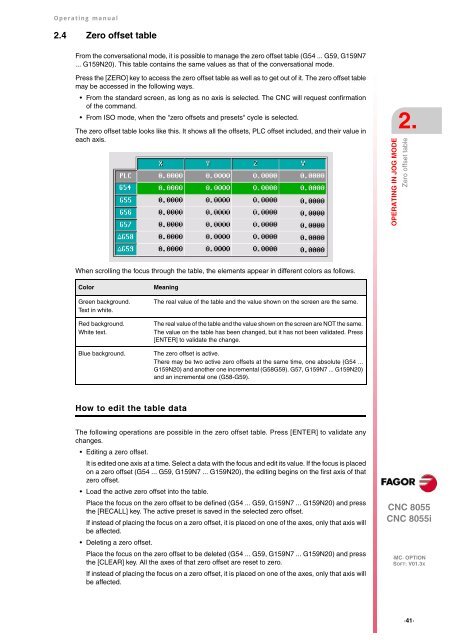CNC 8055 - Operating manual (MC option) - Fagor Automation
CNC 8055 - Operating manual (MC option) - Fagor Automation
CNC 8055 - Operating manual (MC option) - Fagor Automation
Create successful ePaper yourself
Turn your PDF publications into a flip-book with our unique Google optimized e-Paper software.
<strong>Operating</strong> <strong>manual</strong><br />
2.4 Zero offset table<br />
From the conversational mode, it is possible to manage the zero offset table (G54 ... G59, G159N7<br />
... G159N20). This table contains the same values as that of the conversational mode.<br />
Press the [ZERO] key to access the zero offset table as well as to get out of it. The zero offset table<br />
may be accessed in the following ways.<br />
From the standard screen, as long as no axis is selected. The <strong>CNC</strong> will request confirmation<br />
of the command.<br />
From ISO mode, when the "zero offsets and presets" cycle is selected.<br />
The zero offset table looks like this. It shows all the offsets, PLC offset included, and their value in<br />
each axis.<br />
When scrolling the focus through the table, the elements appear in different colors as follows.<br />
Color Meaning<br />
Green background.<br />
Text in white.<br />
Red background.<br />
White text.<br />
How to edit the table data<br />
The real value of the table and the value shown on the screen are the same.<br />
The real value of the table and the value shown on the screen are NOT the same.<br />
The value on the table has been changed, but it has not been validated. Press<br />
[ENTER] to validate the change.<br />
Blue background. The zero offset is active.<br />
There may be two active zero offsets at the same time, one absolute (G54 ...<br />
G159N20) and another one incremental (G58G59). G57, G159N7 ... G159N20)<br />
and an incremental one (G58-G59).<br />
The following operations are possible in the zero offset table. Press [ENTER] to validate any<br />
changes.<br />
Editing a zero offset.<br />
It is edited one axis at a time. Select a data with the focus and edit its value. If the focus is placed<br />
on a zero offset (G54 ... G59, G159N7 ... G159N20), the editing begins on the first axis of that<br />
zero offset.<br />
Load the active zero offset into the table.<br />
Place the focus on the zero offset to be defined (G54 ... G59, G159N7 ... G159N20) and press<br />
the [RECALL] key. The active preset is saved in the selected zero offset.<br />
If instead of placing the focus on a zero offset, it is placed on one of the axes, only that axis will<br />
be affected.<br />
Deleting a zero offset.<br />
Place the focus on the zero offset to be deleted (G54 ... G59, G159N7 ... G159N20) and press<br />
the [CLEAR] key. All the axes of that zero offset are reset to zero.<br />
If instead of placing the focus on a zero offset, it is placed on one of the axes, only that axis will<br />
be affected.<br />
2.<br />
OPERATING IN JOG MODE<br />
Zero offset table<br />
<strong>CNC</strong> <strong>8055</strong><br />
<strong>CNC</strong> <strong>8055</strong>i<br />
·<strong>MC</strong>· OPTION<br />
SOFT: V01.3X<br />
·41·