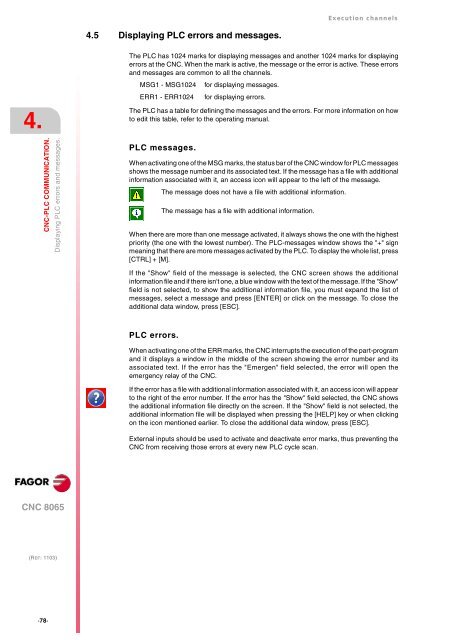EN: man_8065_chn.pdf - Fagor Automation
EN: man_8065_chn.pdf - Fagor Automation
EN: man_8065_chn.pdf - Fagor Automation
You also want an ePaper? Increase the reach of your titles
YUMPU automatically turns print PDFs into web optimized ePapers that Google loves.
4.<br />
CNC-PLC COMMUNICATION.<br />
CNC <strong>8065</strong><br />
(REF: 1103)<br />
·78·<br />
Displaying PLC errors and messages.<br />
4.5 Displaying PLC errors and messages.<br />
Execution channels<br />
The PLC has 1024 marks for displaying messages and another 1024 marks for displaying<br />
errors at the CNC. When the mark is active, the message or the error is active. These errors<br />
and messages are common to all the channels.<br />
MSG1 - MSG1024 for displaying messages.<br />
ERR1 - ERR1024 for displaying errors.<br />
The PLC has a table for defining the messages and the errors. For more information on how<br />
to edit this table, refer to the operating <strong>man</strong>ual.<br />
PLC messages.<br />
When activating one of the MSG marks, the status bar of the CNC window for PLC messages<br />
shows the message number and its associated text. If the message has a file with additional<br />
information associated with it, an access icon will appear to the left of the message.<br />
When there are more than one message activated, it always shows the one with the highest<br />
priority (the one with the lowest number). The PLC-messages window shows the "+" sign<br />
meaning that there are more messages activated by the PLC. To display the whole list, press<br />
[CTRL] + [M].<br />
If the "Show" field of the message is selected, the CNC screen shows the additional<br />
information file and if there isn't one, a blue window with the text of the message. If the "Show"<br />
field is not selected, to show the additional information file, you must expand the list of<br />
messages, select a message and press [<strong>EN</strong>TER] or click on the message. To close the<br />
additional data window, press [ESC].<br />
PLC errors.<br />
The message does not have a file with additional information.<br />
The message has a file with additional information.<br />
When activating one of the ERR marks, the CNC interrupts the execution of the part-program<br />
and it displays a window in the middle of the screen showing the error number and its<br />
associated text. If the error has the "Emergen" field selected, the error will open the<br />
emergency relay of the CNC.<br />
If the error has a file with additional information associated with it, an access icon will appear<br />
to the right of the error number. If the error has the "Show" field selected, the CNC shows<br />
the additional information file directly on the screen. If the "Show" field is not selected, the<br />
additional information file will be displayed when pressing the [HELP] key or when clicking<br />
on the icon mentioned earlier. To close the additional data window, press [ESC].<br />
External inputs should be used to activate and deactivate error marks, thus preventing the<br />
CNC from receiving those errors at every new PLC cycle scan.