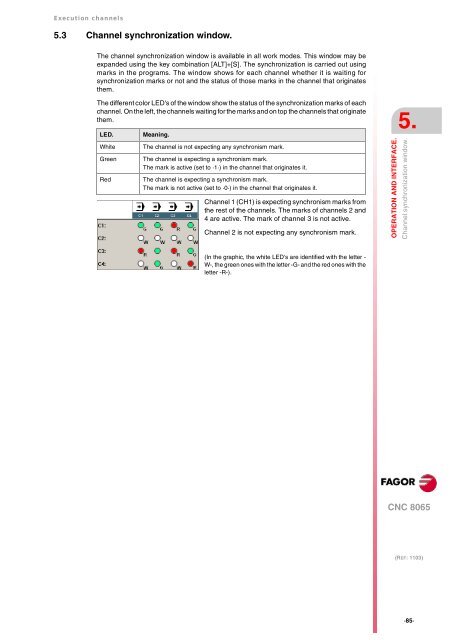EN: man_8065_chn.pdf - Fagor Automation
EN: man_8065_chn.pdf - Fagor Automation
EN: man_8065_chn.pdf - Fagor Automation
You also want an ePaper? Increase the reach of your titles
YUMPU automatically turns print PDFs into web optimized ePapers that Google loves.
Execution channels<br />
5.3 Channel synchronization window.<br />
The channel synchronization window is available in all work modes. This window may be<br />
expanded using the key combination [ALT]+[S]. The synchronization is carried out using<br />
marks in the programs. The window shows for each channel whether it is waiting for<br />
synchronization marks or not and the status of those marks in the channel that originates<br />
them.<br />
The different color LED's of the window show the status of the synchronization marks of each<br />
channel. On the left, the channels waiting for the marks and on top the channels that originate<br />
them.<br />
LED. Meaning.<br />
White The channel is not expecting any synchronism mark.<br />
Green The channel is expecting a synchronism mark.<br />
The mark is active (set to ·1·) in the channel that originates it.<br />
Red The channel is expecting a synchronism mark.<br />
The mark is not active (set to ·0·) in the channel that originates it.<br />
Channel 1 (CH1) is expecting synchronism marks from<br />
the rest of the channels. The marks of channels 2 and<br />
4 are active. The mark of channel 3 is not active.<br />
Channel 2 is not expecting any synchronism mark.<br />
(In the graphic, the white LED's are identified with the letter -<br />
W-, the green ones with the letter -G- and the red ones with the<br />
letter -R-).<br />
5.<br />
OPERATION AND INTERFACE.<br />
Channel synchronization window.<br />
CNC <strong>8065</strong><br />
(REF: 1103)<br />
·85·