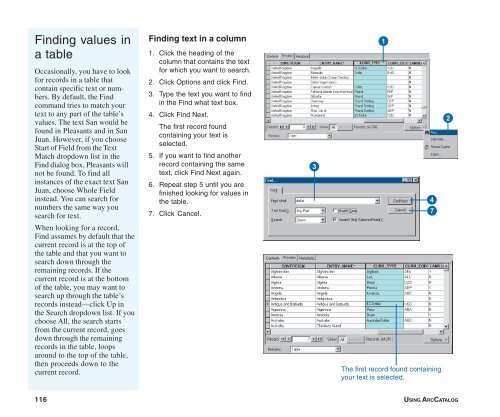Using ArcCatalog
Using ArcCatalog
Using ArcCatalog
You also want an ePaper? Increase the reach of your titles
YUMPU automatically turns print PDFs into web optimized ePapers that Google loves.
Finding values in<br />
a table<br />
Occasionally, you have to look<br />
for records in a table that<br />
contain specific text or numbers.<br />
By default, the Find<br />
command tries to match your<br />
text to any part of the table’s<br />
values. The text San would be<br />
found in Pleasants and in San<br />
Juan. However, if you choose<br />
Start of Field from the Text<br />
Match dropdown list in the<br />
Find dialog box, Pleasants will<br />
not be found. To find all<br />
instances of the exact text San<br />
Juan, choose Whole Field<br />
instead. You can search for<br />
numbers the same way you<br />
search for text.<br />
When looking for a record,<br />
Find assumes by default that the<br />
current record is at the top of<br />
the table and that you want to<br />
search down through the<br />
remaining records. If the<br />
current record is at the bottom<br />
of the table, you may want to<br />
search up through the table’s<br />
records instead—click Up in<br />
the Search dropdown list. If you<br />
choose All, the search starts<br />
from the current record, goes<br />
down through the remaining<br />
records in the table, loops<br />
around to the top of the table,<br />
then proceeds down to the<br />
current record.<br />
Finding text in a column<br />
1. Click the heading of the<br />
column that contains the text<br />
for which you want to search.<br />
2. Click Options and click Find.<br />
3. Type the text you want to find<br />
in the Find what text box.<br />
4. Click Find Next.<br />
The first record found<br />
containing your text is<br />
selected.<br />
5. If you want to find another<br />
record containing the same<br />
text, click Find Next again.<br />
6. Repeat step 5 until you are<br />
finished looking for values in<br />
the table.<br />
7. Click Cancel.<br />
3<br />
1<br />
4<br />
7<br />
The first record found containing<br />
your text is selected.<br />
2<br />
116 USING ARCCATALOG