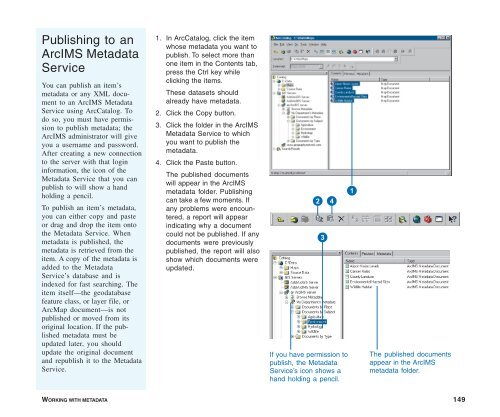Using ArcCatalog
Using ArcCatalog
Using ArcCatalog
Create successful ePaper yourself
Turn your PDF publications into a flip-book with our unique Google optimized e-Paper software.
Publishing to an<br />
ArcIMS Metadata<br />
Service<br />
You can publish an item’s<br />
metadata or any XML document<br />
to an ArcIMS Metadata<br />
Service using <strong>ArcCatalog</strong>. To<br />
do so, you must have permission<br />
to publish metadata; the<br />
ArcIMS administrator will give<br />
you a username and password.<br />
After creating a new connection<br />
to the server with that login<br />
information, the icon of the<br />
Metadata Service that you can<br />
publish to will show a hand<br />
holding a pencil.<br />
To publish an item’s metadata,<br />
you can either copy and paste<br />
or drag and drop the item onto<br />
the Metadata Service. When<br />
metadata is published, the<br />
metadata is retrieved from the<br />
item. A copy of the metadata is<br />
added to the Metadata<br />
Service’s database and is<br />
indexed for fast searching. The<br />
item itself—the geodatabase<br />
feature class, or layer file, or<br />
ArcMap document—is not<br />
published or moved from its<br />
original location. If the published<br />
metadata must be<br />
updated later, you should<br />
update the original document<br />
and republish it to the Metadata<br />
Service.<br />
1. In <strong>ArcCatalog</strong>, click the item<br />
whose metadata you want to<br />
publish. To select more than<br />
one item in the Contents tab,<br />
press the Ctrl key while<br />
clicking the items.<br />
These datasets should<br />
already have metadata.<br />
2. Click the Copy button.<br />
3. Click the folder in the ArcIMS<br />
Metadata Service to which<br />
you want to publish the<br />
metadata.<br />
4. Click the Paste button.<br />
The published documents<br />
will appear in the ArcIMS<br />
metadata folder. Publishing<br />
can take a few moments. If<br />
any problems were encountered,<br />
a report will appear<br />
indicating why a document<br />
could not be published. If any<br />
documents were previously<br />
published, the report will also<br />
show which documents were<br />
updated.<br />
2 4<br />
3<br />
If you have permission to<br />
publish, the Metadata<br />
Service’s icon shows a<br />
hand holding a pencil.<br />
1<br />
The published documents<br />
appear in the ArcIMS<br />
metadata folder.<br />
WORKING WITH METADATA 149