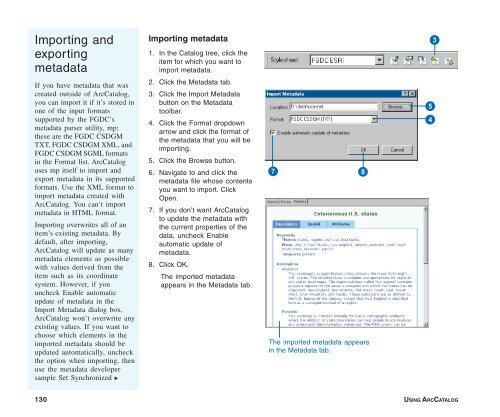Using ArcCatalog
Using ArcCatalog
Using ArcCatalog
You also want an ePaper? Increase the reach of your titles
YUMPU automatically turns print PDFs into web optimized ePapers that Google loves.
Importing and<br />
exporting<br />
metadata<br />
Importing metadata<br />
1. In the Catalog tree, click the<br />
item for which you want to<br />
import metadata.<br />
2. Click the Metadata tab.<br />
3. Click the Import Metadata<br />
button on the Metadata<br />
toolbar.<br />
4. Click the Format dropdown<br />
arrow and click the format of<br />
the metadata that you will be<br />
importing.<br />
5. Click the Browse button.<br />
6. Navigate to and click the<br />
metadata file whose contents<br />
you want to import. Click<br />
Open.<br />
7. If you don’t want <strong>ArcCatalog</strong><br />
to update the metadata with<br />
the current properties of the<br />
data, uncheck Enable<br />
automatic update of<br />
metadata.<br />
8. Click OK.<br />
The imported metadata<br />
appears in the Metadata tab.<br />
3<br />
If you have metadata that was<br />
created outside of <strong>ArcCatalog</strong>,<br />
you can import it if it’s stored in<br />
one of the input formats<br />
supported by the FGDC’s<br />
metadata parser utility, mp;<br />
these are the FGDC CSDGM<br />
TXT, FGDC CSDGM XML, and<br />
FGDC CSDGM SGML formats<br />
in the Format list. <strong>ArcCatalog</strong><br />
uses mp itself to import and<br />
export metadata in its supported<br />
formats. Use the XML format to<br />
import metadata created with<br />
<strong>ArcCatalog</strong>. You can’t import<br />
metadata in HTML format.<br />
Importing overwrites all of an<br />
item’s existing metadata. By<br />
default, after importing,<br />
<strong>ArcCatalog</strong> will update as many<br />
metadata elements as possible<br />
with values derived from the<br />
item such as its coordinate<br />
system. However, if you<br />
uncheck Enable automatic<br />
update of metadata in the<br />
Import Metadata dialog box,<br />
<strong>ArcCatalog</strong> won’t overwrite any<br />
existing values. If you want to<br />
choose which elements in the<br />
imported metadata should be<br />
updated automatically, uncheck<br />
the option when importing, then<br />
use the metadata developer<br />
sample Set Synchronized u<br />
7<br />
8<br />
The imported metadata appears<br />
in the Metadata tab.<br />
5<br />
4<br />
130 USING ARCCATALOG