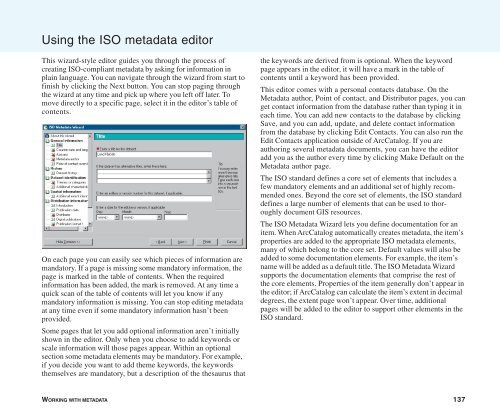Using ArcCatalog
Using ArcCatalog
Using ArcCatalog
You also want an ePaper? Increase the reach of your titles
YUMPU automatically turns print PDFs into web optimized ePapers that Google loves.
<strong>Using</strong> the ISO metadata editor<br />
This wizard-style editor guides you through the process of<br />
creating ISO-compliant metadata by asking for information in<br />
plain language. You can navigate through the wizard from start to<br />
finish by clicking the Next button. You can stop paging through<br />
the wizard at any time and pick up where you left off later. To<br />
move directly to a specific page, select it in the editor’s table of<br />
contents.<br />
On each page you can easily see which pieces of information are<br />
mandatory. If a page is missing some mandatory information, the<br />
page is marked in the table of contents. When the required<br />
information has been added, the mark is removed. At any time a<br />
quick scan of the table of contents will let you know if any<br />
mandatory information is missing. You can stop editing metadata<br />
at any time even if some mandatory information hasn’t been<br />
provided.<br />
Some pages that let you add optional information aren’t initially<br />
shown in the editor. Only when you choose to add keywords or<br />
scale information will those pages appear. Within an optional<br />
section some metadata elements may be mandatory. For example,<br />
if you decide you want to add theme keywords, the keywords<br />
themselves are mandatory, but a description of the thesaurus that<br />
the keywords are derived from is optional. When the keyword<br />
page appears in the editor, it will have a mark in the table of<br />
contents until a keyword has been provided.<br />
This editor comes with a personal contacts database. On the<br />
Metadata author, Point of contact, and Distributor pages, you can<br />
get contact information from the database rather than typing it in<br />
each time. You can add new contacts to the database by clicking<br />
Save, and you can add, update, and delete contact information<br />
from the database by clicking Edit Contacts. You can also run the<br />
Edit Contacts application outside of <strong>ArcCatalog</strong>. If you are<br />
authoring several metadata documents, you can have the editor<br />
add you as the author every time by clicking Make Default on the<br />
Metadata author page.<br />
The ISO standard defines a core set of elements that includes a<br />
few mandatory elements and an additional set of highly recommended<br />
ones. Beyond the core set of elements, the ISO standard<br />
defines a large number of elements that can be used to thoroughly<br />
document GIS resources.<br />
The ISO Metadata Wizard lets you define documentation for an<br />
item. When <strong>ArcCatalog</strong> automatically creates metadata, the item’s<br />
properties are added to the appropriate ISO metadata elements,<br />
many of which belong to the core set. Default values will also be<br />
added to some documentation elements. For example, the item’s<br />
name will be added as a default title. The ISO Metadata Wizard<br />
supports the documentation elements that comprise the rest of<br />
the core elements. Properties of the item generally don’t appear in<br />
the editor; if <strong>ArcCatalog</strong> can calculate the item’s extent in decimal<br />
degrees, the extent page won’t appear. Over time, additional<br />
pages will be added to the editor to support other elements in the<br />
ISO standard.<br />
WORKING WITH METADATA 137