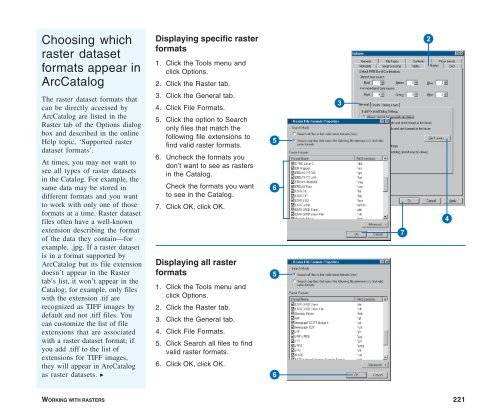Using ArcCatalog
Using ArcCatalog
Using ArcCatalog
You also want an ePaper? Increase the reach of your titles
YUMPU automatically turns print PDFs into web optimized ePapers that Google loves.
Choosing which<br />
raster dataset<br />
formats appear in<br />
<strong>ArcCatalog</strong><br />
Displaying specific raster<br />
formats<br />
1. Click the Tools menu and<br />
click Options.<br />
2. Click the Raster tab.<br />
3. Click the General tab.<br />
4. Click File Formats.<br />
5. Click the option to Search<br />
only files that match the<br />
following file extensions to<br />
find valid raster formats.<br />
6. Uncheck the formats you<br />
don’t want to see as rasters<br />
in the Catalog.<br />
Check the formats you want<br />
to see in the Catalog.<br />
7. Click OK, click OK.<br />
2<br />
The raster dataset formats that<br />
can be directly accessed by<br />
<strong>ArcCatalog</strong> are listed in the<br />
Raster tab of the Options dialog<br />
box and described in the online<br />
Help topic, ‘Supported raster<br />
dataset formats’.<br />
At times, you may not want to<br />
see all types of raster datasets<br />
in the Catalog. For example, the<br />
same data may be stored in<br />
different formats and you want<br />
to work with only one of those<br />
formats at a time. Raster dataset<br />
files often have a well-known<br />
extension describing the format<br />
of the data they contain—for<br />
example, .jpg. If a raster dataset<br />
is in a format supported by<br />
<strong>ArcCatalog</strong> but its file extension<br />
doesn’t appear in the Raster<br />
tab’s list, it won’t appear in the<br />
Catalog; for example, only files<br />
with the extension .tif are<br />
recognized as TIFF images by<br />
default and not .tiff files. You<br />
can customize the list of file<br />
extensions that are associated<br />
with a raster dataset format; if<br />
you add .tiff to the list of<br />
extensions for TIFF images,<br />
they will appear in <strong>ArcCatalog</strong><br />
as raster datasets. u<br />
Displaying all raster<br />
formats<br />
1. Click the Tools menu and<br />
click Options.<br />
2. Click the Raster tab.<br />
3. Click the General tab.<br />
4. Click File Formats.<br />
5. Click Search all files to find<br />
valid raster formats.<br />
6. Click OK, click OK.<br />
5<br />
6<br />
5<br />
6<br />
3<br />
7<br />
4<br />
WORKING WITH RASTERS 221