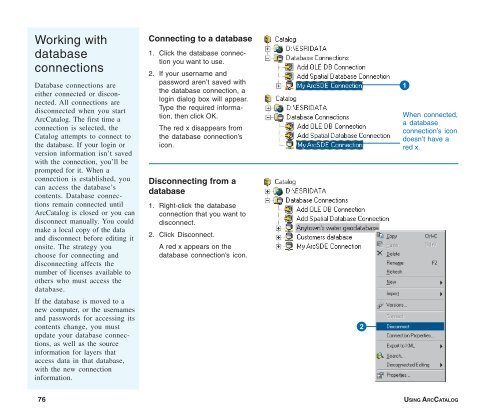Using ArcCatalog
Using ArcCatalog
Using ArcCatalog
You also want an ePaper? Increase the reach of your titles
YUMPU automatically turns print PDFs into web optimized ePapers that Google loves.
Working with<br />
database<br />
connections<br />
Database connections are<br />
either connected or disconnected.<br />
All connections are<br />
disconnected when you start<br />
<strong>ArcCatalog</strong>. The first time a<br />
connection is selected, the<br />
Catalog attempts to connect to<br />
the database. If your login or<br />
version information isn’t saved<br />
with the connection, you’ll be<br />
prompted for it. When a<br />
connection is established, you<br />
can access the database’s<br />
contents. Database connections<br />
remain connected until<br />
<strong>ArcCatalog</strong> is closed or you can<br />
disconnect manually. You could<br />
make a local copy of the data<br />
and disconnect before editing it<br />
onsite. The strategy you<br />
choose for connecting and<br />
disconnecting affects the<br />
number of licenses available to<br />
others who must access the<br />
database.<br />
If the database is moved to a<br />
new computer, or the usernames<br />
and passwords for accessing its<br />
contents change, you must<br />
update your database connections,<br />
as well as the source<br />
information for layers that<br />
access data in that database,<br />
with the new connection<br />
information.<br />
Connecting to a database<br />
1. Click the database connection<br />
you want to use.<br />
2. If your username and<br />
password aren’t saved with<br />
the database connection, a<br />
login dialog box will appear.<br />
Type the required information,<br />
then click OK.<br />
The red x disappears from<br />
the database connection’s<br />
icon.<br />
Disconnecting from a<br />
database<br />
1. Right-click the database<br />
connection that you want to<br />
disconnect.<br />
2. Click Disconnect.<br />
A red x appears on the<br />
database connection’s icon.<br />
@<br />
1<br />
When connected,<br />
a database<br />
connection’s icon<br />
doesn’t have a<br />
red x.<br />
76 USING ARCCATALOG