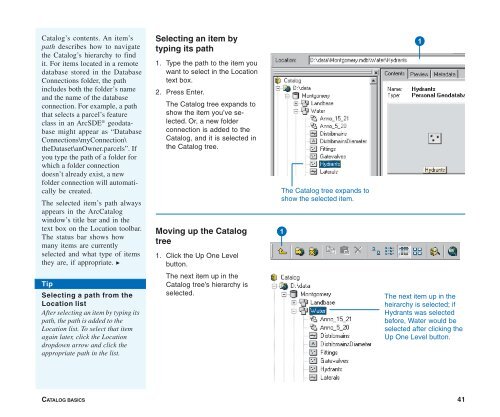Using ArcCatalog
Using ArcCatalog
Using ArcCatalog
Create successful ePaper yourself
Turn your PDF publications into a flip-book with our unique Google optimized e-Paper software.
Catalog’s contents. An item’s<br />
path describes how to navigate<br />
the Catalog’s hierarchy to find<br />
it. For items located in a remote<br />
database stored in the Database<br />
Connections folder, the path<br />
includes both the folder’s name<br />
and the name of the database<br />
connection. For example, a path<br />
that selects a parcel’s feature<br />
class in an ArcSDE ® geodatabase<br />
might appear as “Database<br />
Connections\myConnection\<br />
theDataset\anOwner.parcels”. If<br />
you type the path of a folder for<br />
which a folder connection<br />
doesn’t already exist, a new<br />
folder connection will automatically<br />
be created.<br />
The selected item’s path always<br />
appears in the <strong>ArcCatalog</strong><br />
window’s title bar and in the<br />
text box on the Location toolbar.<br />
The status bar shows how<br />
many items are currently<br />
selected and what type of items<br />
they are, if appropriate. u<br />
Selecting an item by<br />
typing its path<br />
1. Type the path to the item you<br />
want to select in the Location<br />
text box.<br />
2. Press Enter.<br />
The Catalog tree expands to<br />
show the item you’ve selected.<br />
Or, a new folder<br />
connection is added to the<br />
Catalog, and it is selected in<br />
the Catalog tree.<br />
Moving up the Catalog<br />
tree<br />
1. Click the Up One Level<br />
button.<br />
The next item up in the<br />
Catalog tree’s hierarchy is<br />
selected.<br />
The Catalog tree expands to<br />
show the selected item.<br />
1<br />
1<br />
Tip<br />
Selecting a path from the<br />
Location list<br />
After selecting an item by typing its<br />
path, the path is added to the<br />
Location list. To select that item<br />
again later, click the Location<br />
dropdown arrow and click the<br />
appropriate path in the list.<br />
The next item up in the<br />
heirarchy is selected; if<br />
Hydrants was selected<br />
before, Water would be<br />
selected after clicking the<br />
Up One Level button.<br />
CATALOG BASICS 41