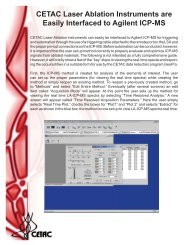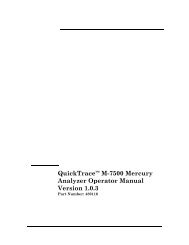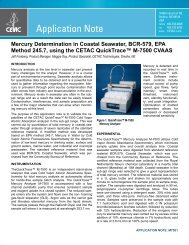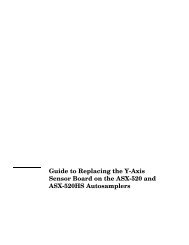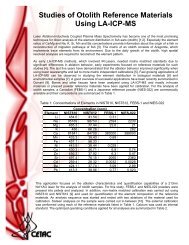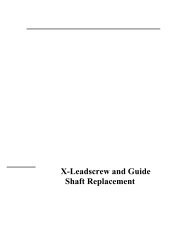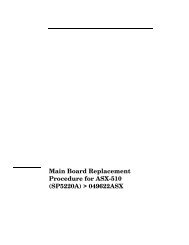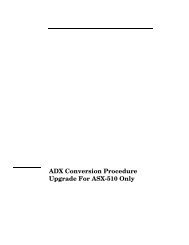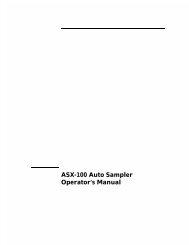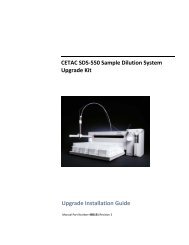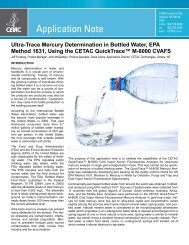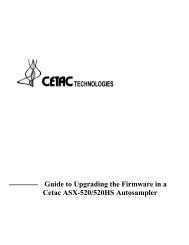ASXpress Operator's Manual - CETAC Technologies
ASXpress Operator's Manual - CETAC Technologies
ASXpress Operator's Manual - CETAC Technologies
You also want an ePaper? Increase the reach of your titles
YUMPU automatically turns print PDFs into web optimized ePapers that Google loves.
<strong>ASXpress</strong> Rapid Sample Introduction System Operator’s <strong>Manual</strong><br />
Chapter 7: Troubleshooting the Rapid Sample Introduction System<br />
7.2 Interface Problems<br />
Operation of the ASXPRESS system is directed by the host computer and<br />
autosampler. A malfunction of the ASXPRESS Rapid Sample Introduction System<br />
can indicate a problem with the RS-232 or USB cable (connected between the<br />
host computer and the autosampler, with the power/signal cord (between the<br />
autosampler and the ASXPRESS system) or with the configuration of the software<br />
on the host computer. The following sections explain how to troubleshoot these<br />
problems.<br />
7.2.1 RS-232 Cable Problems<br />
The first step in troubleshooting interface problems is to check the RS-232<br />
cable. To do so, complete the following steps (See Autosampler manual for<br />
further troubleshooting information):<br />
1 Check the RS-232 cable to ensure it is plugged in to the COM1 port on<br />
the Autosampler.<br />
If the cable is plugged in, ensure that it is tightened properly and not<br />
damaged in any way.<br />
2 Check the host computer to ensure that the RS-232 cable is connected<br />
to the appropriate COM port.<br />
If the cable is plugged in, ensure that it is tightened properly and not<br />
damaged in any way.<br />
7.2.2 USB cable Problems<br />
An option to using RS-232 communications protocol is to use USB protocol. The<br />
USB port located on the back of the autosampler is an alternate connection<br />
protocol option to the RS-232 port at Com 1. Either RS-232 or USB may be used<br />
at that port, but not both at once. To troubleshoot a problem with the USB<br />
cable, complete the following steps:<br />
1 Check the USB cable to ensure it is plugged in to the COM1 port on the<br />
Autosampler.<br />
If the cable is plugged in, ensure that it is connected properly and not<br />
damaged in any way.<br />
2 Check the host computer to ensure that the USB cable is connected to<br />
the appropriate USB port.<br />
If the cable is plugged in, ensure that it is connected properly and not<br />
damaged in any way.<br />
3 Check the host computer to ensure that the USB drivers are installed for<br />
USB operation of the autosampler.<br />
Load the proper USB drivers to the host computer from the CD that was<br />
provided with the autosampler.<br />
7.2.3 Software Configuration Problems<br />
If the cords are connected properly and the system is still not functioning,<br />
ensure that the software is communicating correctly with the autosampler and<br />
106