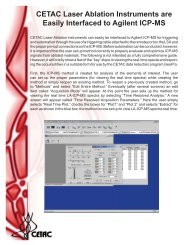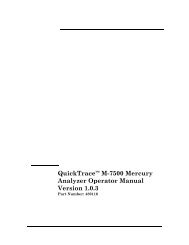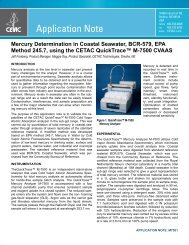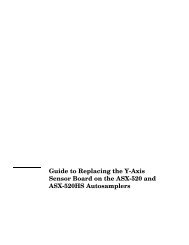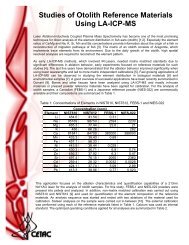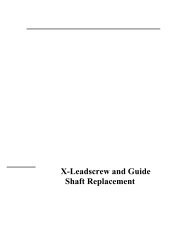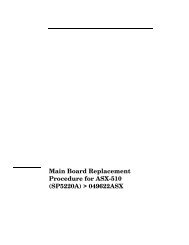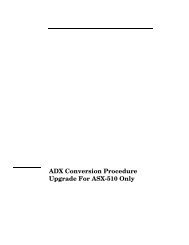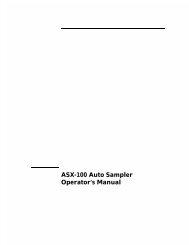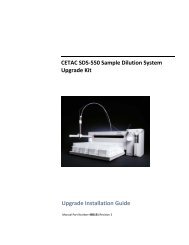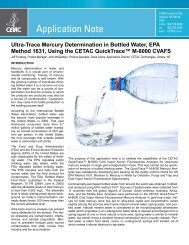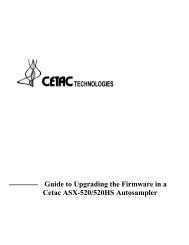ASXpress Operator's Manual - CETAC Technologies
ASXpress Operator's Manual - CETAC Technologies
ASXpress Operator's Manual - CETAC Technologies
You also want an ePaper? Increase the reach of your titles
YUMPU automatically turns print PDFs into web optimized ePapers that Google loves.
<strong>ASXpress</strong> Rapid Sample Introduction System Operator’s <strong>Manual</strong><br />
Chapter 9: Guide to Operating a <strong>CETAC</strong> Autosampler Using a Terminal<br />
Program<br />
9 Guide to Operating a <strong>CETAC</strong><br />
Autosampler Using a Terminal<br />
Program<br />
<strong>CETAC</strong> autosamplers can be controlled using a serial communications<br />
protocol. You can use any terminal emulation program, including:<br />
C-Term. This program is installed with the Xpress Configuration Tool<br />
software, and runs on Windows 2000 and later. (recommended)<br />
HyperTerminal. This program was supplied with versions of the Windows<br />
operating system through Windows XP.<br />
This chapter explains how to operate a <strong>CETAC</strong> autosampler using either of the<br />
two programs.<br />
9.1 Using C-Term<br />
C-Term is a simple terminal program developed to validate the installation and<br />
functionality of various <strong>CETAC</strong> devices. C-Term communicates through a serial<br />
(RS-232) port on the host computer. If the device is connected to a USB port,<br />
the device driver will create a virtual serial port.<br />
C-Term is provided on the <strong>CETAC</strong> software CD and is automatically installed<br />
with the Xpress Configuration Tool software.<br />
9.1.1 Starting C-Term<br />
1 Check that the communication port connectors are properly attached<br />
between the host computer and the <strong>CETAC</strong> device.<br />
If the communications interface between the <strong>CETAC</strong> device and the host<br />
computer is not established correctly, the device will not function.<br />
2 On the Start Menu, click All Programs, then <strong>CETAC</strong> Xpress Config,<br />
then Support Tools, then C-Term.<br />
Figure 9-1<br />
Starting C-Term<br />
9.1.2 Overview of the C-Term Window<br />
Once C-Term is loaded, the window shown in Figure 9-2 will open. The<br />
majority of C-Term’s functions are available from this window.<br />
116