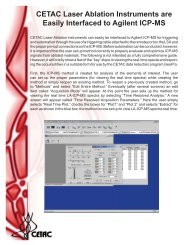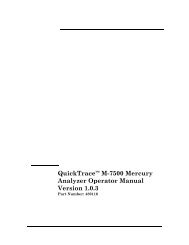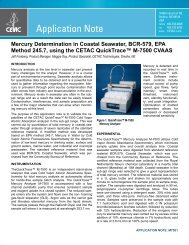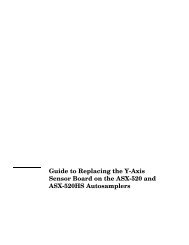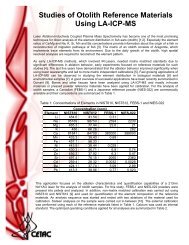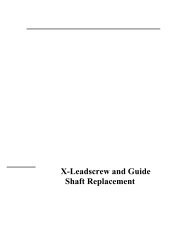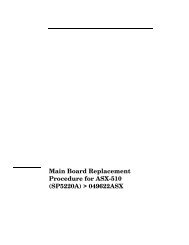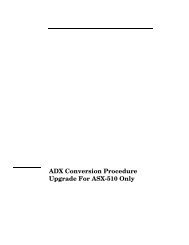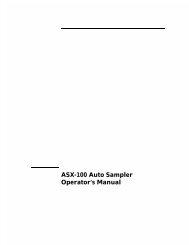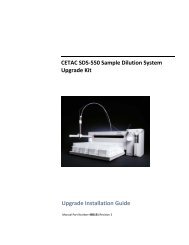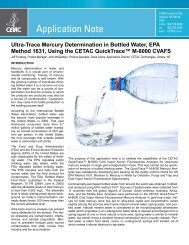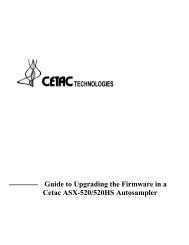ASXpress Operator's Manual - CETAC Technologies
ASXpress Operator's Manual - CETAC Technologies
ASXpress Operator's Manual - CETAC Technologies
You also want an ePaper? Increase the reach of your titles
YUMPU automatically turns print PDFs into web optimized ePapers that Google loves.
<strong>ASXpress</strong> Rapid Sample Introduction System Operator’s <strong>Manual</strong><br />
Chapter 3: Installing the Rapid Sample Introduction System<br />
• Fill in each of the three fields by selecting the “browse” button to the right<br />
of each field (denoted by […], Figure 3-64), and then selecting the<br />
correct file from the CD as depicted in Figure 3-65. The correlating file<br />
names for each field will be:<br />
Cold Loader: (drive letter where CD is loaded):\ASX Firmware for<br />
<strong>ASXpress</strong>\COLDLOAD.BIN<br />
Pilot BIOS: (drive letter where CD is loaded):\ASX Firmware for<br />
<strong>ASXpress</strong>\pilot.bin<br />
Flash table: (drive letter where CD is loaded):\ASX Firmware for<br />
<strong>ASXpress</strong>\flash.ini<br />
Figure 1-65<br />
“Open” Window<br />
Note:<br />
The .bin file name in Figure 3-65 (i.e. <strong>ASXpress</strong>_1_19) will vary<br />
depending on which era <strong>ASXpress</strong> FW is being loaded. <strong>CETAC</strong><br />
<strong>Technologies</strong> makes every effort to update the firmware as needed to<br />
ensure that the most beneficial functionality is provided to the customer.<br />
As of December 2009, the most current firmware version file name for<br />
standard speed autosamplers is “<strong>ASXpress</strong>_1_19” and for high speed<br />
autosamplers is “<strong>ASXpress</strong>_HS_1_19.<br />
Also note that firmware is not the same for standard and high speed<br />
autosampler models. Be sure to load the correct firmware for your<br />
autosampler. Contact <strong>CETAC</strong> <strong>Technologies</strong> with any questions.<br />
• Press the OK button. Leave the “Rabbit Field Utility” open.<br />
3.4.2.3 Upgrading (loading) the Firmware<br />
1 Ensure that the autosampler is still powered on.<br />
2 In the Rabbit Field Utility, select “File”, and then “Load Flash Image”.<br />
3 The “Choose Flash Image” window will appear (Figure 3-66).<br />
76