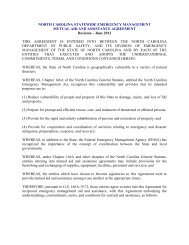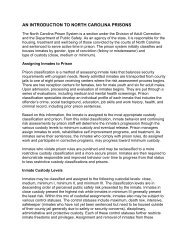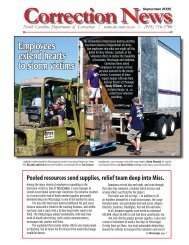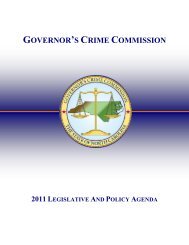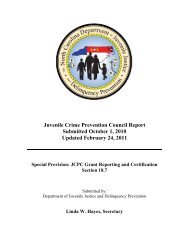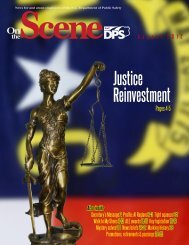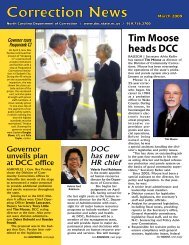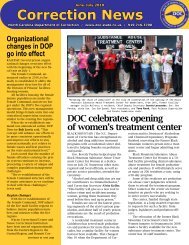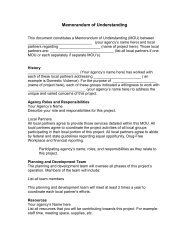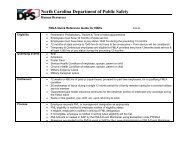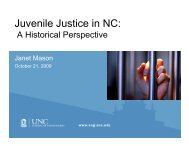Cisco Unified IP Phone 7962G and 7942G Phone Guide and Quick ...
Cisco Unified IP Phone 7962G and 7942G Phone Guide and Quick ...
Cisco Unified IP Phone 7962G and 7942G Phone Guide and Quick ...
Create successful ePaper yourself
Turn your PDF publications into a flip-book with our unique Google optimized e-Paper software.
Item Description For more information, see...7 Settings button Opens/closes the Settings menu. Use it tocontrol phone screen contrast <strong>and</strong> ringsounds.Changing <strong>Phone</strong> Settings,page 528 Services button Opens/closes the Services menu. Using the User Options WebPages, page 619 Volume button Controls the h<strong>and</strong>set, headset, <strong>and</strong>speakerphone volume (off-hook) <strong>and</strong> theringer volume (on-hook).10 Speaker button Toggles the speakerphone on or off. Whenthe speakerphone is on, the button is lit.11 Mute button Toggles the microphone on or off. Whenthe microphone is muted, the button is lit.12 Headset button Toggles the headset on or off. When theheadset is on, the button is lit.13 Navigation button Allows you to scroll through menus <strong>and</strong>highlight items. When the phone ison-hook, displays phone numbers fromyour Placed Calls log.14 Keypad Allows you to dial phone numbers, enterletters, <strong>and</strong> choose menu items.15 Softkey buttons Each activates a softkey option (displayedon your phone screen).16 H<strong>and</strong>set light strip Indicates an incoming call or new voicemessage.Using a H<strong>and</strong>set, Headset,<strong>and</strong> Speakerphone, page 49Using a H<strong>and</strong>set, Headset,<strong>and</strong> Speakerphone, page 49Using Mute, page 23Using a H<strong>and</strong>set, Headset,<strong>and</strong> Speakerphone, page 49Using Call Logs, page 54Basic Call H<strong>and</strong>ling, page 16Underst<strong>and</strong>ing <strong>Phone</strong> ScreenFeatures, page 12Accessing Voice Messages,page 60Underst<strong>and</strong>ing Lines <strong>and</strong> CallsTo avoid confusion about lines <strong>and</strong> calls, refer to these descriptions:Lines—Each line corresponds to a directory number or intercom number that others can use to callyou. The <strong>Cisco</strong> <strong>Unified</strong> <strong>IP</strong> <strong>Phone</strong> <strong>7962G</strong> supports one to six lines <strong>and</strong> the <strong>Cisco</strong> <strong>Unified</strong> <strong>IP</strong> <strong>Phone</strong><strong>7942G</strong> supports one to two lines, depending on configuration. To see how many lines you have, lookat the right side of your phone screen. You have as many lines as you have directory numbers <strong>and</strong>phone line icons: .Calls—Each line can support multiple calls. By default, your phone supports four connected calls perline, but your system administrator can adjust this number according to your needs. Only one call canbe active at any time; other calls are automatically placed on hold.10 OL-19613-01