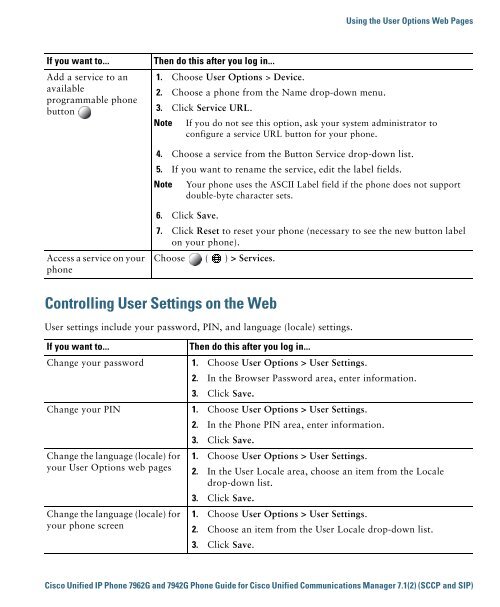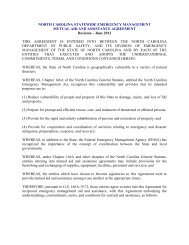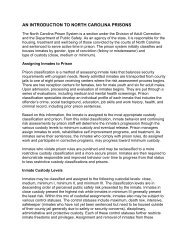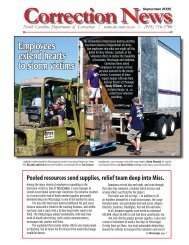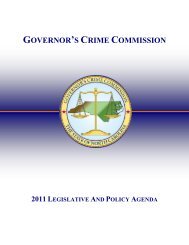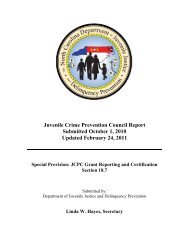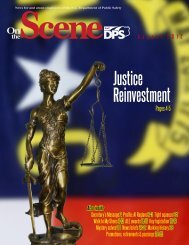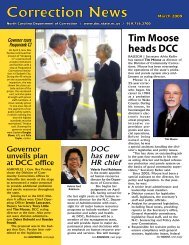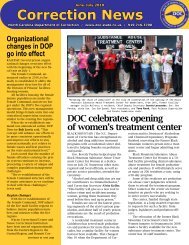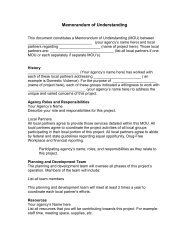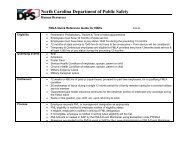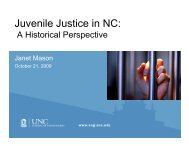Cisco Unified IP Phone 7962G and 7942G Phone Guide and Quick ...
Cisco Unified IP Phone 7962G and 7942G Phone Guide and Quick ...
Cisco Unified IP Phone 7962G and 7942G Phone Guide and Quick ...
You also want an ePaper? Increase the reach of your titles
YUMPU automatically turns print PDFs into web optimized ePapers that Google loves.
Using the User Options Web PagesIf you want to...Add a service to anavailableprogrammable phonebuttonThen do this after you log in...1. Choose User Options > Device.2. Choose a phone from the Name drop-down menu.3. Click Service URL.NoteIf you do not see this option, ask your system administrator toconfigure a service URL button for your phone.4. Choose a service from the Button Service drop-down list.5. If you want to rename the service, edit the label fields.NoteYour phone uses the ASCII Label field if the phone does not supportdouble-byte character sets.Access a service on yourphone6. Click Save.7. Click Reset to reset your phone (necessary to see the new button labelon your phone).Choose ( ) > Services.Controlling User Settings on the WebUser settings include your password, PIN, <strong>and</strong> language (locale) settings.If you want to...Then do this after you log in...Change your password 1. Choose User Options > User Settings.2. In the Browser Password area, enter information.3. Click Save.Change your PIN 1. Choose User Options > User Settings.Change the language (locale) foryour User Options web pagesChange the language (locale) foryour phone screen2. In the <strong>Phone</strong> PIN area, enter information.3. Click Save.1. Choose User Options > User Settings.2. In the User Locale area, choose an item from the Localedrop-down list.3. Click Save.1. Choose User Options > User Settings.2. Choose an item from the User Locale drop-down list.3. Click Save.<strong>Cisco</strong> <strong>Unified</strong> <strong>IP</strong> <strong>Phone</strong> <strong>7962G</strong> <strong>and</strong> <strong>7942G</strong> <strong>Phone</strong> <strong>Guide</strong> for <strong>Cisco</strong> <strong>Unified</strong> Communications Manager 7.1(2) (SCCP <strong>and</strong> S<strong>IP</strong>)