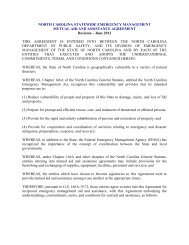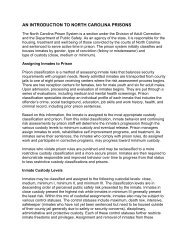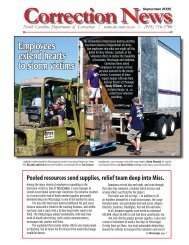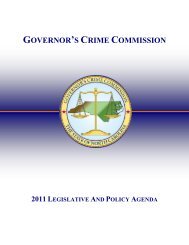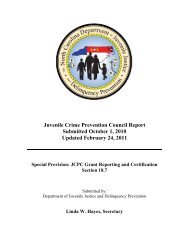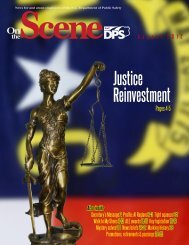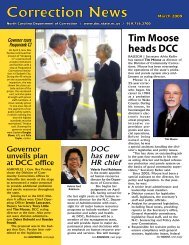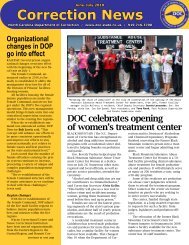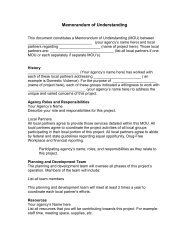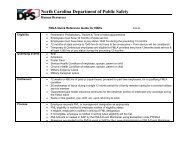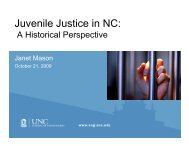Cisco Unified IP Phone 7962G and 7942G Phone Guide and Quick ...
Cisco Unified IP Phone 7962G and 7942G Phone Guide and Quick ...
Cisco Unified IP Phone 7962G and 7942G Phone Guide and Quick ...
Create successful ePaper yourself
Turn your PDF publications into a flip-book with our unique Google optimized e-Paper software.
Using the User Options Web PagesIf you want to...Then do this after you log in...Delete a PAB entry 1. Search for a PAB entry.2. Select one or more entries.3. Click Delete Selected.Assign a line button for PAB Note Before you can assign a line button for PAB, your systemadministrator must configure the phone to display services.Contact your system administrator for more information.1. Choose User Options > Device.2. Click Service URL.3. Choose the Personal Address Book service from the Buttondrop-down list box.4. Enter a phone label for the button.5. Click Save.6. Click Reset <strong>and</strong> then click Restart to refresh the phoneconfiguration.You can now press the line button to access PAB codes.Configuring Fast Dials on the WebThis section describes how to assign Fast Dials from your User Options web pages.If you want to...Assign a Fast Dial codeto a PAB entryAssign a Fast Dial codeto a phone number(without using a PABentry)Then do this after you log in...1. Create a PAB entry. See Using Your Personal Address Book on theWeb, page 62.2. Choose User Options > Fast Dials.3. Click Add New.4. Use the Search Options area to find the appropriate PAB entry.5. Click a phone number in the Search Results area.6. Change the Fast Dial code, if desired.7. Click Save.1. Choose User Options > Fast Dials.2. Click Add New.3. Change the Fast Dial code, if desired.4. Enter a phone number.5. Click Save.<strong>Cisco</strong> <strong>Unified</strong> <strong>IP</strong> <strong>Phone</strong> <strong>7962G</strong> <strong>and</strong> <strong>7942G</strong> <strong>Phone</strong> <strong>Guide</strong> for <strong>Cisco</strong> <strong>Unified</strong> Communications Manager 7.1(2) (SCCP <strong>and</strong> S<strong>IP</strong>)