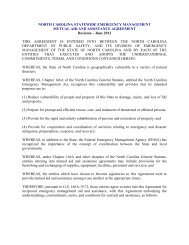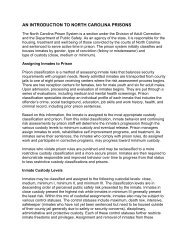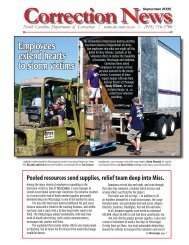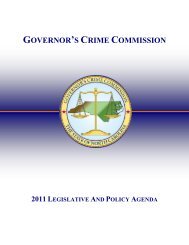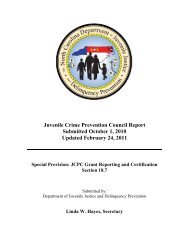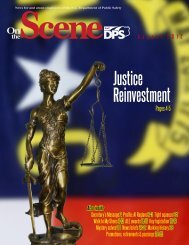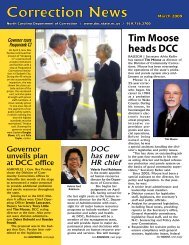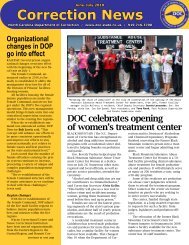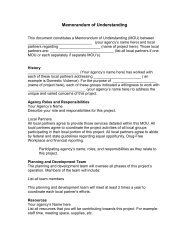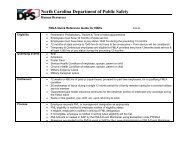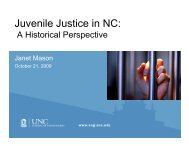Cisco Unified IP Phone 7962G and 7942G Phone Guide and Quick ...
Cisco Unified IP Phone 7962G and 7942G Phone Guide and Quick ...
Cisco Unified IP Phone 7962G and 7942G Phone Guide and Quick ...
Create successful ePaper yourself
Turn your PDF publications into a flip-book with our unique Google optimized e-Paper software.
Underst<strong>and</strong>ing Additional Configuration OptionsIf you... Then... For more information...Work with (or work as) Consider using:See:an administrative• <strong>Cisco</strong> <strong>Unified</strong> Communications • Using a Shared Line, page 38assistantManager Assistant• <strong>Cisco</strong> <strong>Unified</strong>• A shared lineCommunications ManagerAssistant User <strong>Guide</strong>Want to use oneextension for severalphonesRequest a shared line. This allows youto use one extension for your deskphone <strong>and</strong> lab phone, for example.See Using a Shared Line, page 38.Share phones or officespace with coworkersAnswer calls frequentlyor h<strong>and</strong>le calls onsomeone’s behalfNeed to make videocalls (SCCP phonesonly)Determine the state of aphone line associatedwith a speed-dialbutton, call log, ordirectory listing onyour phoneWant to temporarilyapply your phonenumber <strong>and</strong> settings toa shared<strong>Cisco</strong> <strong>Unified</strong> <strong>IP</strong> <strong>Phone</strong>Consider using:• Call Park to store <strong>and</strong> retrievecalls without using the transferfeature• Call Pickup to answer calls ringingon another phone• A shared line to view or joincoworkers’ calls• <strong>Cisco</strong> Extension Mobility to applyyour phone number <strong>and</strong> userprofile to a shared<strong>Cisco</strong> <strong>Unified</strong> <strong>IP</strong> <strong>Phone</strong>Ask your system administrator to setup the AutoAnswer feature for yourphone.Consider using <strong>Cisco</strong> <strong>Unified</strong> VideoAdvantage, which enables you to makevideo calls using your <strong>Cisco</strong> <strong>Unified</strong><strong>IP</strong> <strong>Phone</strong>, your personal computer,<strong>and</strong> an external video camera.Ask your administrator to set up theBusy Lamp Field (BLF) feature foryour phone.Ask your system administrator aboutthe <strong>Cisco</strong> Extension Mobility Service.Ask your system administratorabout these features <strong>and</strong> see:• Advanced Call H<strong>and</strong>ling,page 34• Using a Shared Line, page 38• Using <strong>Cisco</strong> ExtensionMobility, page 46See Using AutoAnswer with aHeadset or Speakerphone,page 51.Contact your systemadministrator for additionalassistance <strong>and</strong> see the <strong>Cisco</strong><strong>Unified</strong> Video Advantage <strong>Quick</strong>Start <strong>Guide</strong> <strong>and</strong> User <strong>Guide</strong>.See Using BLF to Determine a LineState, page 42.See Using <strong>Cisco</strong> ExtensionMobility, page 46.<strong>Cisco</strong> <strong>Unified</strong> <strong>IP</strong> <strong>Phone</strong> <strong>7962G</strong> <strong>and</strong> <strong>7942G</strong> <strong>Phone</strong> <strong>Guide</strong> for <strong>Cisco</strong> <strong>Unified</strong> Communications Manager 7.1(2) (SCCP <strong>and</strong> S<strong>IP</strong>)