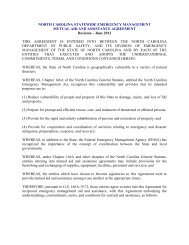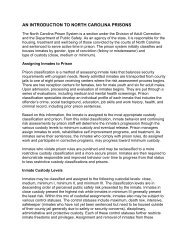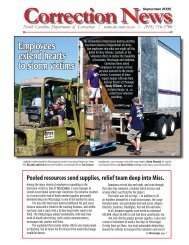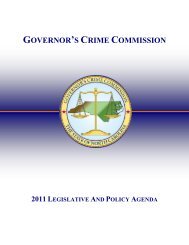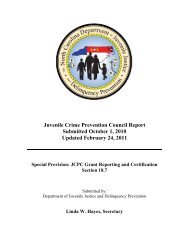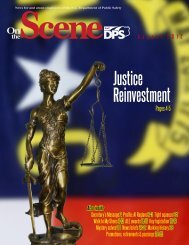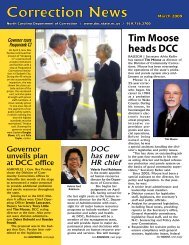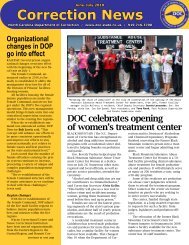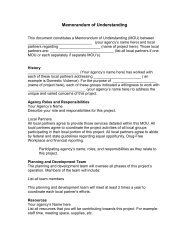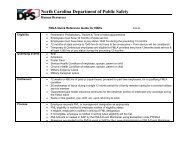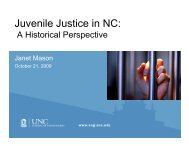Cisco Unified IP Phone 7962G and 7942G Phone Guide and Quick ...
Cisco Unified IP Phone 7962G and 7942G Phone Guide and Quick ...
Cisco Unified IP Phone 7962G and 7942G Phone Guide and Quick ...
You also want an ePaper? Increase the reach of your titles
YUMPU automatically turns print PDFs into web optimized ePapers that Google loves.
Using Barge FeaturesThe table below describes how to use barge features (cBarge or Barge) to add yourself to a call on ashared line.If you want to...See if the shared line isin useAdd yourself to a callon a shared lineView conferenceparticipants (if youused cBarge)Then...Look for the remote-in-use icon next to a red line button .Press the red line button for the shared line.One of the following occurs:• You are added to the call.• A window opens on your phone screen prompting you to select the callthat you want to barge. Press Barge or cBarge to complete the action.(You may need to press the more softkey to display Barge or cBarge.)See Viewing or Removing Conference Participants, page 32.Tips• When you barge a call, other parties might hear a beep tone announcing your presence. WithcBarge, other parties hear a brief audio interruption <strong>and</strong> the phone screen changes to displayconference details.• When you leave a call that you have barged, other parties hear a beep-beep tone.• If a phone that is using the shared line has Privacy enabled, call information <strong>and</strong> barge softkeyswill not appear on the other phones that share the line.• If a phone that is using the shared line has Privacy disabled <strong>and</strong> it is configured with Private LineAutomated Ringdown (PLAR), the barge <strong>and</strong> cBarge features will still be available.• You will be disconnected from a call that you have joined using Barge if the call is put on hold,transferred, or turned into a conference call.40 OL-19613-01