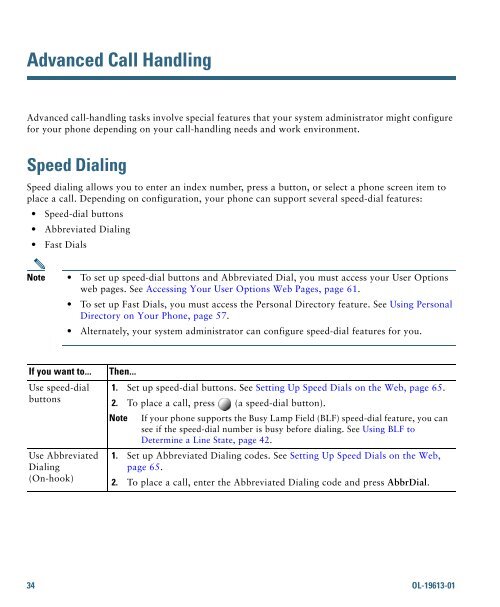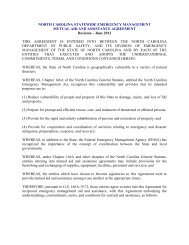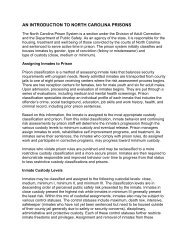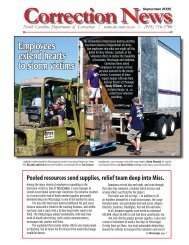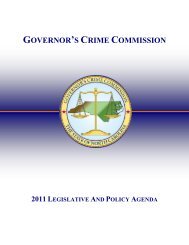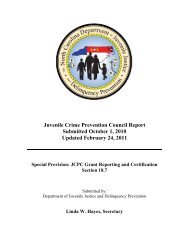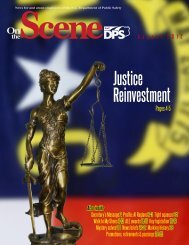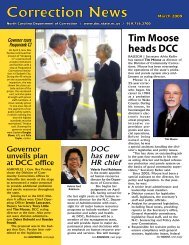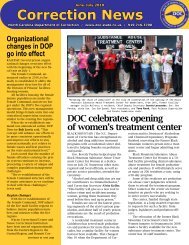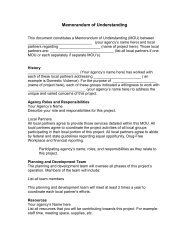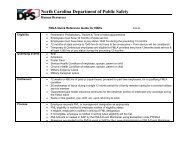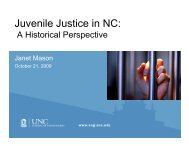Cisco Unified IP Phone 7962G and 7942G Phone Guide and Quick ...
Cisco Unified IP Phone 7962G and 7942G Phone Guide and Quick ...
Cisco Unified IP Phone 7962G and 7942G Phone Guide and Quick ...
Create successful ePaper yourself
Turn your PDF publications into a flip-book with our unique Google optimized e-Paper software.
Advanced Call H<strong>and</strong>lingAdvanced call-h<strong>and</strong>ling tasks involve special features that your system administrator might configurefor your phone depending on your call-h<strong>and</strong>ling needs <strong>and</strong> work environment.Speed DialingSpeed dialing allows you to enter an index number, press a button, or select a phone screen item toplace a call. Depending on configuration, your phone can support several speed-dial features:• Speed-dial buttons• Abbreviated Dialing• Fast DialsNote • To set up speed-dial buttons <strong>and</strong> Abbreviated Dial, you must access your User Optionsweb pages. See Accessing Your User Options Web Pages, page 61.• To set up Fast Dials, you must access the Personal Directory feature. See Using PersonalDirectory on Your <strong>Phone</strong>, page 57.• Alternately, your system administrator can configure speed-dial features for you.If you want to...Use speed-dialbuttonsUse AbbreviatedDialing(On-hook)Then...1. Set up speed-dial buttons. See Setting Up Speed Dials on the Web, page 65.2. To place a call, press (a speed-dial button).Note If your phone supports the Busy Lamp Field (BLF) speed-dial feature, you cansee if the speed-dial number is busy before dialing. See Using BLF toDetermine a Line State, page 42.1. Set up Abbreviated Dialing codes. See Setting Up Speed Dials on the Web,page 65.2. To place a call, enter the Abbreviated Dialing code <strong>and</strong> press AbbrDial.34 OL-19613-01