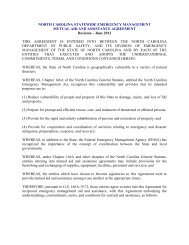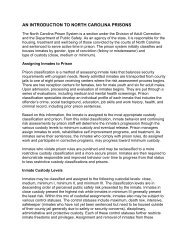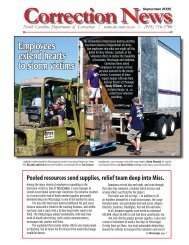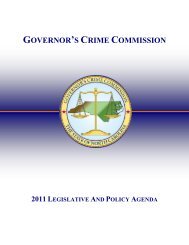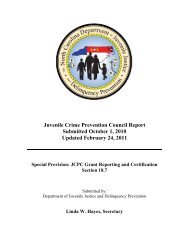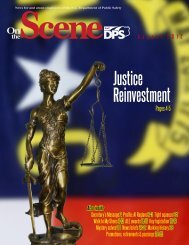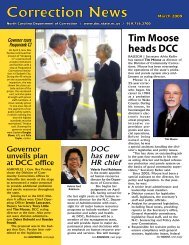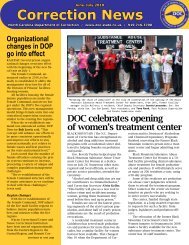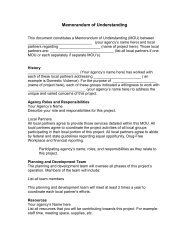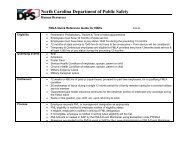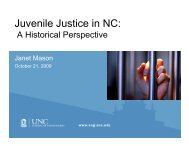Cisco Unified IP Phone 7962G and 7942G Phone Guide and Quick ...
Cisco Unified IP Phone 7962G and 7942G Phone Guide and Quick ...
Cisco Unified IP Phone 7962G and 7942G Phone Guide and Quick ...
Create successful ePaper yourself
Turn your PDF publications into a flip-book with our unique Google optimized e-Paper software.
Using the User Options Web PagesIf you want to...Log out of WebDialerSet up, view, orchange WebDialerpreferencesThen...Click the logout icon in the Make Call or Hang Up page.Access the Make Call page.The Make Call page appears the first time that you use WebDialer (after youclick the number that you want to dial.)The Make Call page contains the following options:• Preferred language—Determines the language used for WebDialersettings <strong>and</strong> prompts.• Use preferred device—Identifies the <strong>Cisco</strong> <strong>Unified</strong> <strong>IP</strong> <strong>Phone</strong> (Callingdevice) <strong>and</strong> directory number (Calling line) that you will use to placeWebDialer calls. If you have one phone with a single line, the appropriatephone <strong>and</strong> line are automatically selected. Otherwise, choose a phone<strong>and</strong>/or line. If you have more than one phone, it will be specified bydevice type <strong>and</strong> MAC address. (To display the MAC address on yourphone, choose > Network Configuration > MAC Address.)NoteIf you have an Extension Mobility profile, you can select your ExtensionMobility logged-in device from the Calling device menu.• Do not display call confirmation—If selected, prompts WebDialer tosuppress the Make Call page. This page appears by default after you clicka phone number in a WebDialer-enabled online directory.• Disable Auto Close—If selected, the call window does not closeautomatically after fifteen seconds.<strong>Cisco</strong> <strong>Unified</strong> <strong>IP</strong> <strong>Phone</strong> <strong>7962G</strong> <strong>and</strong> <strong>7942G</strong> <strong>Phone</strong> <strong>Guide</strong> for <strong>Cisco</strong> <strong>Unified</strong> Communications Manager 7.1(2) (SCCP <strong>and</strong> S<strong>IP</strong>)