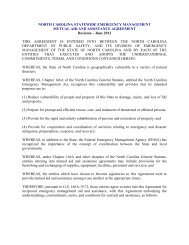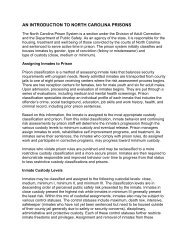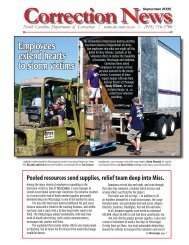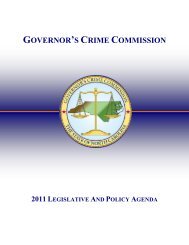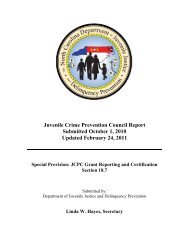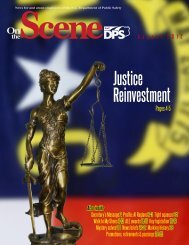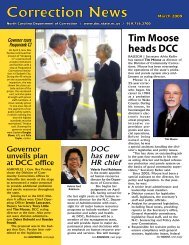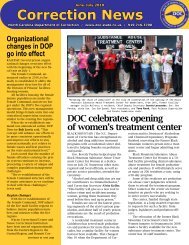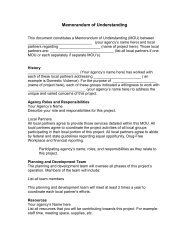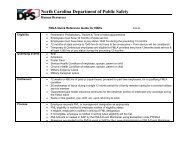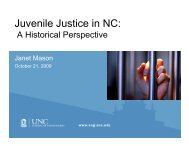Cisco Unified IP Phone 7962G and 7942G Phone Guide and Quick ...
Cisco Unified IP Phone 7962G and 7942G Phone Guide and Quick ...
Cisco Unified IP Phone 7962G and 7942G Phone Guide and Quick ...
You also want an ePaper? Increase the reach of your titles
YUMPU automatically turns print PDFs into web optimized ePapers that Google loves.
Accessing Voice MessagesTo access voice messages, use the Messages buttonNoteYour company determines the voice message service that your phone system uses. For the mostaccurate <strong>and</strong> detailed information, refer to the documentation that came with your voicemessage system.If you want to...Set up <strong>and</strong> personalizeyour voice messageserviceCheck for your newvoice messagesListen to your voicemessages or access thevoice messages menuSend a call to a voicemessage systemThen...Press <strong>and</strong> follow the voice instructions.If a menu appears on your screen, choose an appropriate menu item.Look for:• A steady red light on your h<strong>and</strong>set. (This indicator can vary. SeeCustomizing Rings <strong>and</strong> Message Indicators, page 52.)• A flashing message waiting icon <strong>and</strong> text message on your phonescreen.Note The red light <strong>and</strong> message waiting icon display only when you have avoice message on your primary line, even if you receive voice messageson other lines.Listen for:• A stutter tone from your h<strong>and</strong>set, headset, or speakerphone when youplace a call.Note The stutter tone is line-specific. You hear it only when using the linewith the waiting messages.Press .Depending on your voice message service, doing so either auto-dials themessage service or provides a menu on your screen.When you connect to a voice message service, the line that has a voicemessage is selected by default. If more than one line has a voice mail, thenthe first available line is selected. Ask your system administrator aboutoptions to always connect to the voice message service on the primary line.Press iDivert. For more information, see Sending a Call to a Voice MessageSystem, page 26.60 OL-19613-01