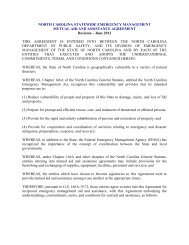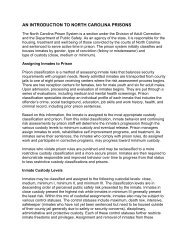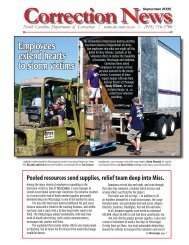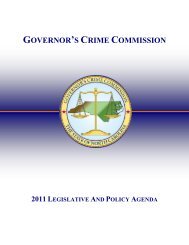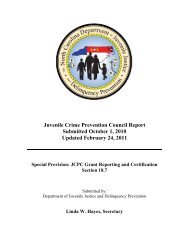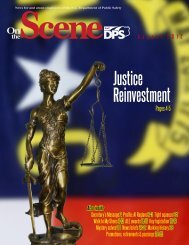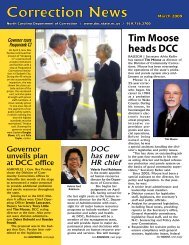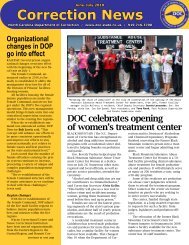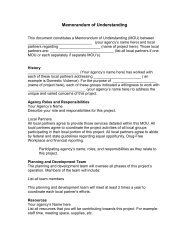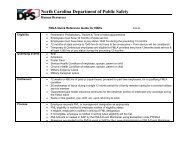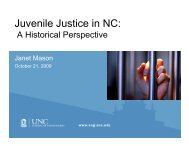Cisco Unified IP Phone 7962G and 7942G Phone Guide and Quick ...
Cisco Unified IP Phone 7962G and 7942G Phone Guide and Quick ...
Cisco Unified IP Phone 7962G and 7942G Phone Guide and Quick ...
You also want an ePaper? Increase the reach of your titles
YUMPU automatically turns print PDFs into web optimized ePapers that Google loves.
Changing <strong>Phone</strong> SettingsCustomizing the <strong>Phone</strong> ScreenYou can adjust the characteristics of your phone screen.If you want to...Change the phonescreen contrastThen...1. Choose > User Preferences > Contrast.2. To make adjustments, press Up, Down or .3. Press Save, or press Cancel.NoteIf you accidentally save a very light or very dark contrast <strong>and</strong> cannotsee the phone screen display:Press<strong>and</strong> then press 1, 4 on the keypad.Change the backgroundimageChange the language onyour screenChange the line textlabelAdjust contrast foryour <strong>Cisco</strong> <strong>Unified</strong> <strong>IP</strong><strong>Phone</strong> ExpansionModuleNext, press to change the contrast until you can see the phonescreen display, <strong>and</strong> then press Save.1. Choose > User Preferences > Background Images.2. Scroll through available images <strong>and</strong> press Select to choose an image.3. Press Preview to see a larger view of the background image.4. Press Exit to return to the selection menu.5. Press Save to accept the image or press Cancel.Note If you do not see a selection of images, then this option has not beenenabled on your system.1. Log in to your User Options web pages. (See Accessing Your UserOptions Web Pages, page 61.)2. Access your user settings. (See Controlling User Settings on the Web,page 67.)1. Log in to your User Options web pages. (See Accessing Your UserOptions Web Pages, page 61.)2. Access your line label settings. (See Controlling Line Settings on theWeb, page 68.)1. Choose > User Preferences > Contrast.2. To make adjustments, press Up, Down or .3. Press Save, or press Cancel.Note The <strong>Cisco</strong> <strong>Unified</strong> <strong>IP</strong> <strong>Phone</strong> <strong>7942G</strong> does not support the <strong>Cisco</strong> <strong>Unified</strong><strong>IP</strong> <strong>Phone</strong> Expansion Module.<strong>Cisco</strong> <strong>Unified</strong> <strong>IP</strong> <strong>Phone</strong> <strong>7962G</strong> <strong>and</strong> <strong>7942G</strong> <strong>Phone</strong> <strong>Guide</strong> for <strong>Cisco</strong> <strong>Unified</strong> Communications Manager 7.1(2) (SCCP <strong>and</strong> S<strong>IP</strong>)