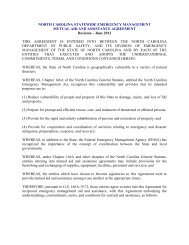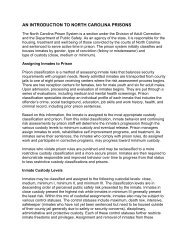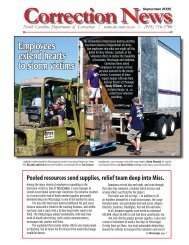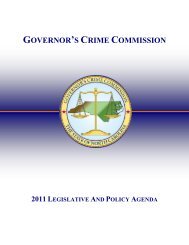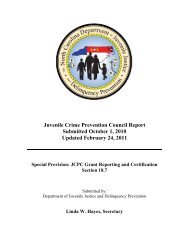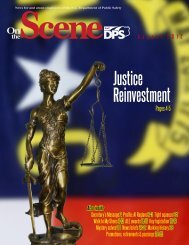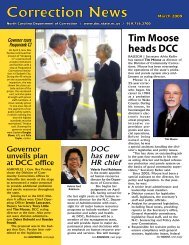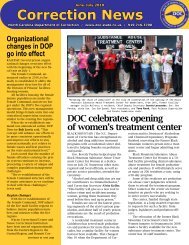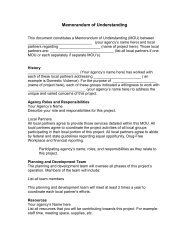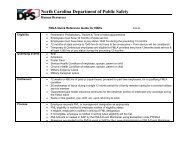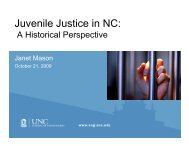Cisco Unified IP Phone 7962G and 7942G Phone Guide and Quick ...
Cisco Unified IP Phone 7962G and 7942G Phone Guide and Quick ...
Cisco Unified IP Phone 7962G and 7942G Phone Guide and Quick ...
Create successful ePaper yourself
Turn your PDF publications into a flip-book with our unique Google optimized e-Paper software.
Using the User Options Web PagesUsing the User Options Web PagesYour <strong>Cisco</strong> <strong>Unified</strong> <strong>IP</strong> <strong>Phone</strong> is a network device that can share information with other networkdevices in your company, including your personal computer. You can use your computer to log in toyour <strong>Cisco</strong> <strong>Unified</strong> CM User Options web pages, where you can control features, settings, <strong>and</strong> servicesfor your <strong>Cisco</strong> <strong>Unified</strong> <strong>IP</strong> <strong>Phone</strong>. For example, you can set up speed-dial buttons from yourUser Options web pages.Accessing Your User Options Web PagesThis section describes how to log in <strong>and</strong> select a phone device.If you want to...Log in to your UserOptions web pagesSelect a device afterlogging inSelect aconfigurationoption afterlogging inThen do this...1. Obtain a User Options URL, user ID, <strong>and</strong> default password from yoursystem administrator.2. Open a web browser on your computer, enter the URL, <strong>and</strong> log on.3. If prompted to accept security settings, click Yes or Install Certificate.The <strong>Cisco</strong> <strong>Unified</strong> Communications Manager User Options main web pagedisplays. From this page you can choose User Options to access UserSettings, Directory features, a Personal Address Book, <strong>and</strong> Fast Dials.Or, to access phone-specific options, select a device (see below).1. After you have logged in to your User Options web pages, choose UserOptions > Device.The Device Configuration page displays.2. If you have multiple devices assigned to you, choose the appropriate device(phone model, Extension Mobility profile, or Remote Destination profile)from the Name drop-down menu.Note Toolbar buttons located at the top of the Device Configuration page arespecific to the selected device type.1. After you have logged in to your User Options web pages, choose UserOptions to access User Settings, Directory, Personal Address Book, FastDials, <strong>and</strong> Mobility Settings.2. To return to the Device Configuration page from another page, chooseUser Options > Device.<strong>Cisco</strong> <strong>Unified</strong> <strong>IP</strong> <strong>Phone</strong> <strong>7962G</strong> <strong>and</strong> <strong>7942G</strong> <strong>Phone</strong> <strong>Guide</strong> for <strong>Cisco</strong> <strong>Unified</strong> Communications Manager 7.1(2) (SCCP <strong>and</strong> S<strong>IP</strong>)