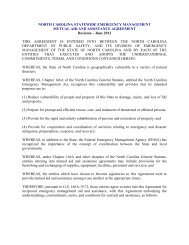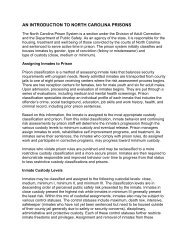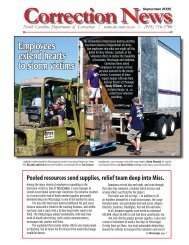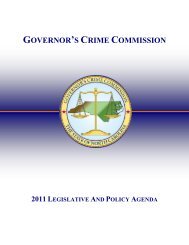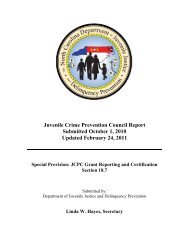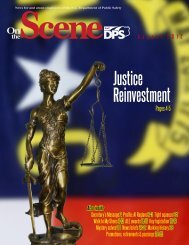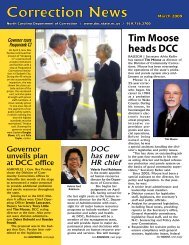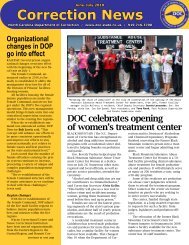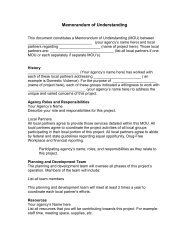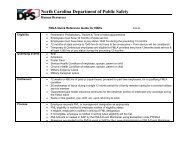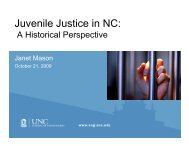Cisco Unified IP Phone 7962G and 7942G Phone Guide and Quick ...
Cisco Unified IP Phone 7962G and 7942G Phone Guide and Quick ...
Cisco Unified IP Phone 7962G and 7942G Phone Guide and Quick ...
Create successful ePaper yourself
Turn your PDF publications into a flip-book with our unique Google optimized e-Paper software.
Viewing or Removing Conference ParticipantsDuring a st<strong>and</strong>ard (ad hoc) conference, you can view a list of participants <strong>and</strong> remove participants.View a list of conferenceparticipantsGet an updated list ofconference participantsSee who initiated theconferenceRemove any conferenceparticipantDrop the last participantadded to the conferenceVerify that a conference call issecureVerify that a participant iscalling from a secure phonePress ConfList or Conference List.Participants are listed in the order in which they join the conferencewith the most recent additions at the top.While viewing the conference list, press Update.While viewing the conference list, locate the participant listed at thebottom of the list with an asterisk (*) next to the name.While viewing the conference list, highlight the participant’s name<strong>and</strong> press Remove.While viewing the conference list, press RMLstC or Remove LastParticipant.Look for the or icon after “Conference” on the phonescreen.Look for the or icon beside the participant’s name on thephone screen.Add more participants See Using Conference, page 29.Placing or Receiving Intercom CallsYou can make an intercom call to a target phone that auto-answers the call in speakerphone modewith mute activated. The one-way intercom call allows you to deliver a short message to the recipient.If the recipient’s h<strong>and</strong>set or headset is in use, the audio is sent to the device that is in use. Any currentcall activity that your recipient is engaged in continues simultaneously.The target destination receives an intercom-alert tone <strong>and</strong> can then choose to:• Listen to the caller with your microphone muted (you can hear the caller but the caller cannot hearyou).• End the intercom call by pressing the EndCall softkey with the intercom call in focus. Do this ifyou do not want to hear the message.• Talk to the caller by pressing the active intercom button, <strong>and</strong> use either the h<strong>and</strong>set, headset orspeaker. The intercom call becomes a two-way connection so that you can converse with the caller.When using the intercom feature, be aware of the following:• From an intercom line, you can only dial other intercom lines.• You can use only one intercom line at a time.• When your active call is being monitored or recorded, you cannot receive or place intercom calls.32 OL-19613-01