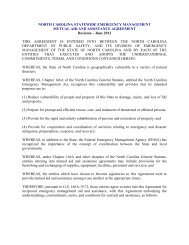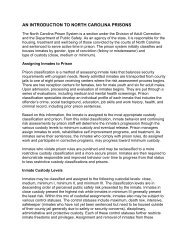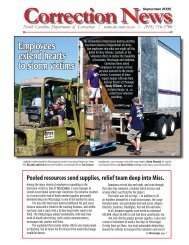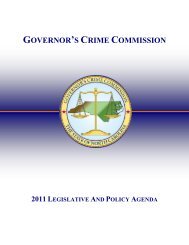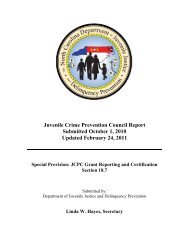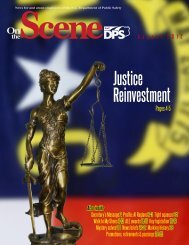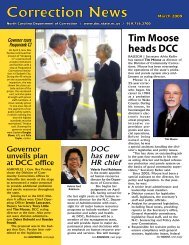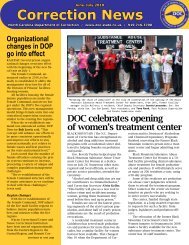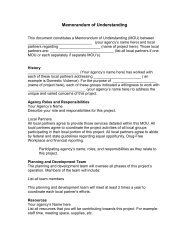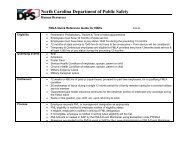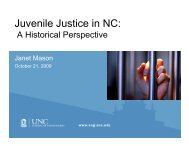Cisco Unified IP Phone 7962G and 7942G Phone Guide and Quick ...
Cisco Unified IP Phone 7962G and 7942G Phone Guide and Quick ...
Cisco Unified IP Phone 7962G and 7942G Phone Guide and Quick ...
Create successful ePaper yourself
Turn your PDF publications into a flip-book with our unique Google optimized e-Paper software.
Using <strong>Cisco</strong> WebDialer<strong>Cisco</strong> WebDialer allows you to make calls on your <strong>Cisco</strong> <strong>Unified</strong> <strong>IP</strong> <strong>Phone</strong> to directory contacts byclicking items in a web browser. Your system administrator must configure this feature for you.If you want to...Use WebDialer withyour User OptionsdirectoryUse WebDialer withanother onlinecorporate directory(not your UserOptions directory)Then...1. Log in to your User Options web pages. See Accessing Your User OptionsWeb Pages, page 61.2. Choose User Options > Directory <strong>and</strong> search for a coworker.3. Click the number that you want to dial.4. If this is your first time using WebDialer, set up preferences on the MakeCall page.5. Click Dial. (See the last row in this table to learn how to suppress thispage in the future, if desired.)The call is now placed on your phone.6. To end a call, click Hangup or hang up from your phone.1. Log in to a WebDialer-enabled corporate directory <strong>and</strong> search forcoworkers.2. Click the number that you want to dial.3. When prompted, enter your user ID <strong>and</strong> password.4. If this is your first time using WebDialer, set up preferences on the MakeCall page.5. Click Dial. (See the last row in this table to learn how to suppress thispage in the future, if desired.)The call is now placed on your phone.6. To end a call, click Hangup or hang up from your phone.72 OL-19613-01