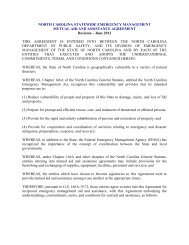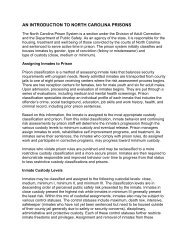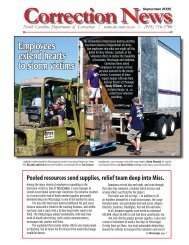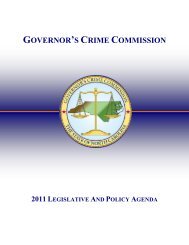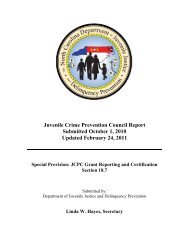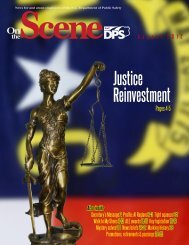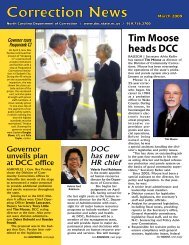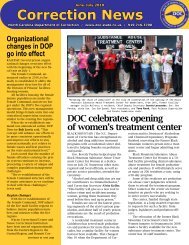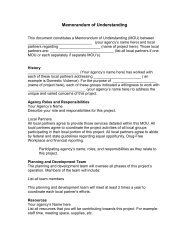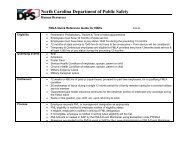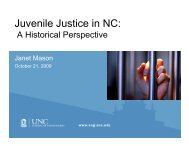Cisco Unified IP Phone 7962G and 7942G Phone Guide and Quick ...
Cisco Unified IP Phone 7962G and 7942G Phone Guide and Quick ...
Cisco Unified IP Phone 7962G and 7942G Phone Guide and Quick ...
You also want an ePaper? Increase the reach of your titles
YUMPU automatically turns print PDFs into web optimized ePapers that Google loves.
Setting Up <strong>Phone</strong> Services on the Web<strong>Phone</strong> services can include special phone features, network data, <strong>and</strong> web-based information (such asstock quotes <strong>and</strong> movie listings). You must first subscribe to a phone service before accessing it on yourphone.If you want to...Then do this after you log in...Subscribe to a service 1. Choose User Options > Device.2. Choose a phone from the Name drop-down menu.3. Click <strong>Phone</strong> Services.4. Click Add New.Search for services 1. Select a device.5. Choose a service from the drop-down list <strong>and</strong> click Next.6. Change the service label <strong>and</strong>/or enter additional service information, ifavailable (optional).7. Click Save.2. Click <strong>Phone</strong> Services.3. Click Find.Change or end services 1. Search for services.2. Select one or more entries.3. Click Delete Selected.Change a service name 1. Search for services.2. Click on the service name.3. Change the information <strong>and</strong> click Save.66 OL-19613-01