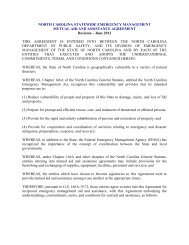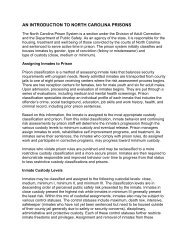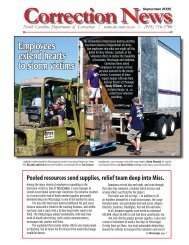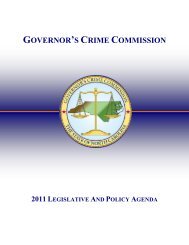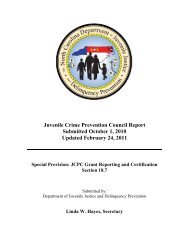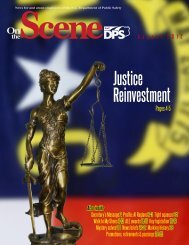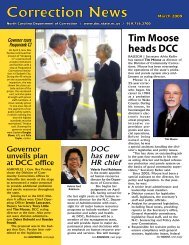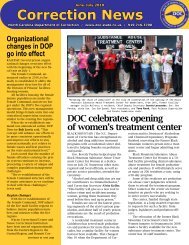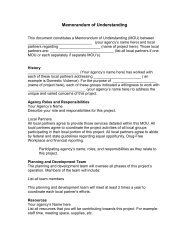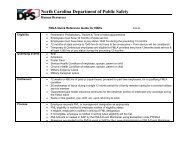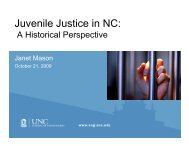Cisco Unified IP Phone 7962G and 7942G Phone Guide and Quick ...
Cisco Unified IP Phone 7962G and 7942G Phone Guide and Quick ...
Cisco Unified IP Phone 7962G and 7942G Phone Guide and Quick ...
Create successful ePaper yourself
Turn your PDF publications into a flip-book with our unique Google optimized e-Paper software.
Using <strong>Cisco</strong> Extension Mobility<strong>Cisco</strong> Extension Mobility (EM) allows you to temporarily configure a <strong>Cisco</strong> <strong>Unified</strong> <strong>IP</strong> <strong>Phone</strong> as yourown. Once you log in to EM, the phone adopts your user profile, including your phone lines, features,established services, <strong>and</strong> web-based settings. Your system administrator must configure EM for you.If you want to... Then...Log in to EM 1. Choose > EM Service (name can vary).2. Enter your user ID <strong>and</strong> PIN (provided by your system administrator).3. If prompted, select a device profile.Log out of EM 1. Choose > EM Service (name can vary).2. When prompted to log out, press Yes.Tips• EM automatically logs you out after a certain amount of time. Your system administratorestablishes this time limit.• Changes that you make to your EM profile from your User Options web pages take effectimmediately if you are logged in to EM on the phone; otherwise, changes take effect the next timeyou log in.• Changes that you make to the phone from your User Options web pages take effect immediatelyif you are logged out of EM; otherwise, changes take effect after you log out.• Local settings controlled by the phone are not maintained in your EM profile.Managing Business Calls Using a Single <strong>Phone</strong> NumberWith Mobile Connect <strong>and</strong> Mobile Voice Access installed, you can use your mobile phone to h<strong>and</strong>lecalls associated with your desktop phone number.If you want to...Configure Mobile ConnectAnswer a call using yourmobile phoneSwitch an in-progress callbetween your desk phone<strong>and</strong> a mobile phoneThen...Use the User Options web pages to set up remote destinations <strong>and</strong>create access lists to allow or block calls from specific phone numbersfrom being passed to the remote destinations. See Setting Up <strong>Phone</strong>s<strong>and</strong> Access Lists for Mobile Connect, page 70.See Answering a Call, page 20.See Switching an In-Progress Call to Another <strong>Phone</strong>, page 24.46 OL-19613-01