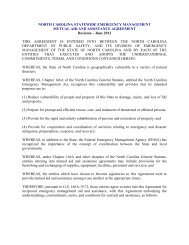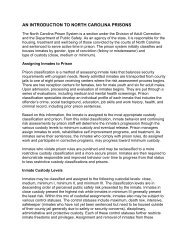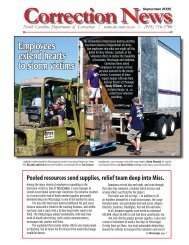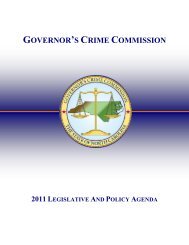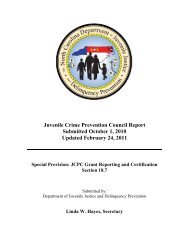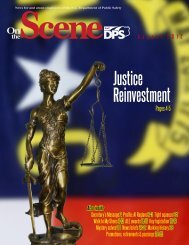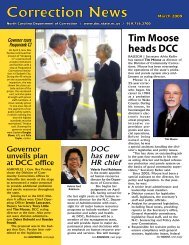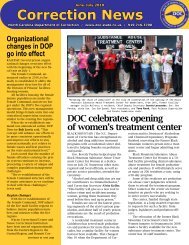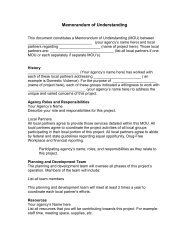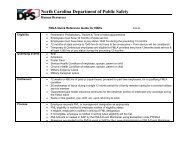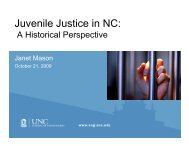Cisco Unified IP Phone 7962G and 7942G Phone Guide and Quick ...
Cisco Unified IP Phone 7962G and 7942G Phone Guide and Quick ...
Cisco Unified IP Phone 7962G and 7942G Phone Guide and Quick ...
You also want an ePaper? Increase the reach of your titles
YUMPU automatically turns print PDFs into web optimized ePapers that Google loves.
Setting Up <strong>Phone</strong>s <strong>and</strong> Access Lists for Mobile ConnectWhen using <strong>Cisco</strong> Mobile Connect, you must add your mobile phone <strong>and</strong> other phones that you wantto use to make <strong>and</strong> receive calls using the same directory numbers as your desk phone. These phonesare called remote destinations. You can also define access lists to restrict or allow calls from certainnumbers to be sent to your mobile phone.If you want to... Then do this after you log in...Create an access list 1. Choose User Options > Mobility Settings > Access Lists.2. Click Add New.3. Enter a name to identify the access list <strong>and</strong> a description (optional).4. Choose whether the access list will allow or block specified calls.5. Click Save.6. Click Add Member to add phone numbers or filters to the list.7. Select an option from the Filter Mask drop-down list box. You can filtera directory number, calls with restricted caller ID (Not Available), orcalls with anonymous caller ID (Private).8. If you select a directory number from the Filter Mask drop-down listbox, enter a phone number or filter in the DN Mask field. You can usethe following wild cards to define a filter:– X (upper or lower case)—Matches a single digit. For example,408555123X matches any number between 4085551230 <strong>and</strong>4085551239.– !—Matches any number of digits. For example, 408! matches anynumber starts with 408.– #—Used as a single digit for exact match.9. To add this member to the access list, click Save.10. To save the access list, click Save.70 OL-19613-01